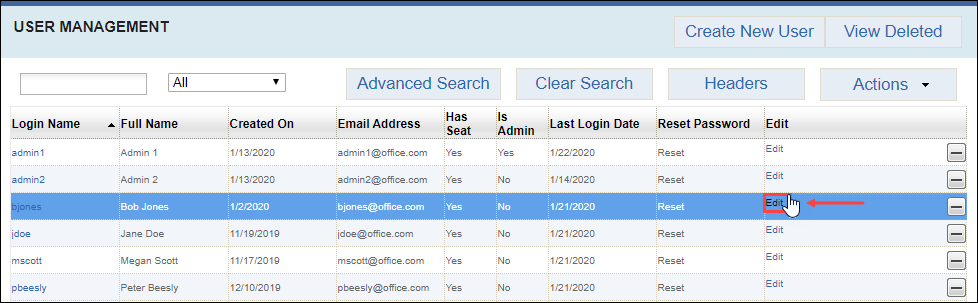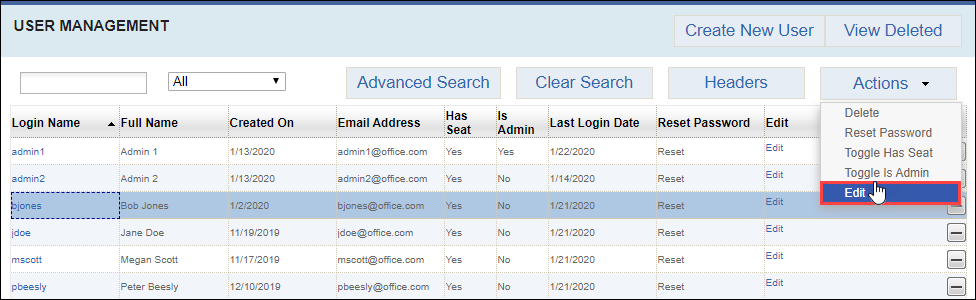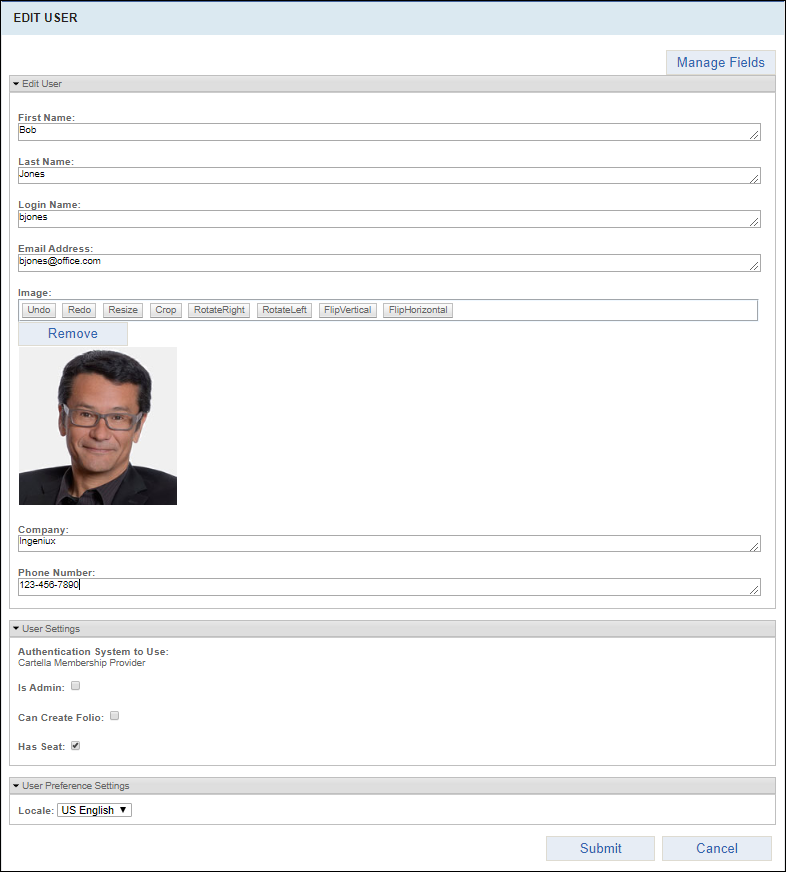Editing Users
Prerequisites: Users require site administrator permissions
to complete this task.
Edit users to update their profile information, manage permissions, and configure the
user's locale-specific language for the Cartella site instance.
If the user has a role and lacked the appropriate permissions from the User Settings area within the Edit User view, the user doesn't have access to permissions associated with their assigned role. For example, if the user has a folio administrator role for a folio and the Can Create Folio checkbox is cleared, the user cannot perform role-given folio administrator permissions until the Can Create Folio checkbox is selected.
Note
See Setting Up Permissions for a walk-through of a permissions
scenario.
To edit a user: