Editing Folios
Prerequisites: Users require folio administrator+ permissions
in the folio to complete this task.
Note
Users who have both folio and site
administrator permissions, see Editing Folios for details to edit
any Cartella site folio.
Edit
the existing folio via the folio's home page.
To edit a folio:
- Log in to Cartella.
- Navigate to [name-of-folio] > Edit.
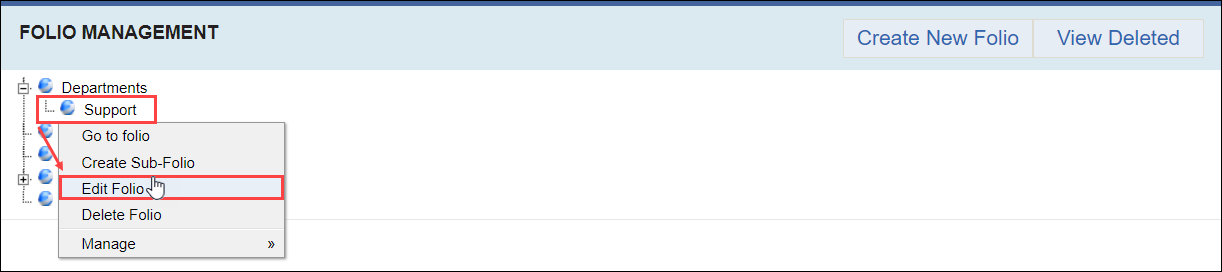 The Edit Folio view displays.NoteThe Entity ID in the lower-right corner displays the folio's entity identification number.
The Edit Folio view displays.NoteThe Entity ID in the lower-right corner displays the folio's entity identification number. - Change the folio name in Name field.
- Change the folio description in the Description field. Use the HTML editor to add formatting, links, media, and view the HTML source code.
- Drag or upload an image file to the Folio Image field to display as the folio's thumbnail image.
- Select categories to associate with the folio.NoteAdministrators can click Create Category to create a new category to associate with the folio.
- Select a sharing permission in the Sharing drop-down
list. Choose one of the following:
Sharing Permission Description Inherited Inherits the sharing level from its parent folio.
Public Allows anyone see the folio and its contents, including viewers who are not logged in to Cartella.
Logged In Displays the content only to logged-in users. Specific Groups and Users Displays the content only to selected groups or individual members.
NoteIf you select this sharing level, a form for selecting users and groups displays.Private Displays the folio and its contents only to the folio creator.
Connections Displays content only to user connections of the creator.
- Select or clear the Send Email Notifications Upon Save
checkbox. Select users and groups to receive email notifications upon
save.NoteThe checkbox toggles back to cleared after saving.
- Select or clear restrictions.
Restriction Description Read Only Only administrators can edit folio content. NoteDescendants of the folio don't inherit this restriction.NoteUsers can view the Read Only folio.Locked Only administrators can create and edit sub-items and comments. NoteDescendants of the folio inherit this restriction.NoteUsers can view the locked folio.Auto Approve Automatically approves all sub-items and comments of users that lack permissions to create approved content.
NoteDescendants of the folio inherit this restriction. - Click Submit.Cartella saves the folio edits.
