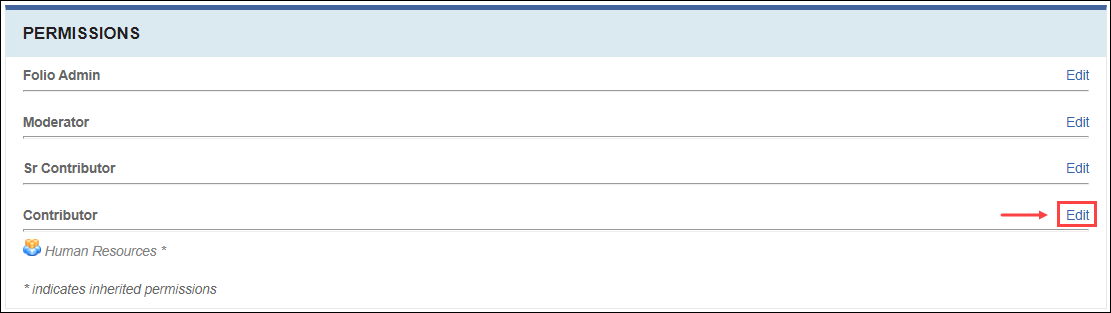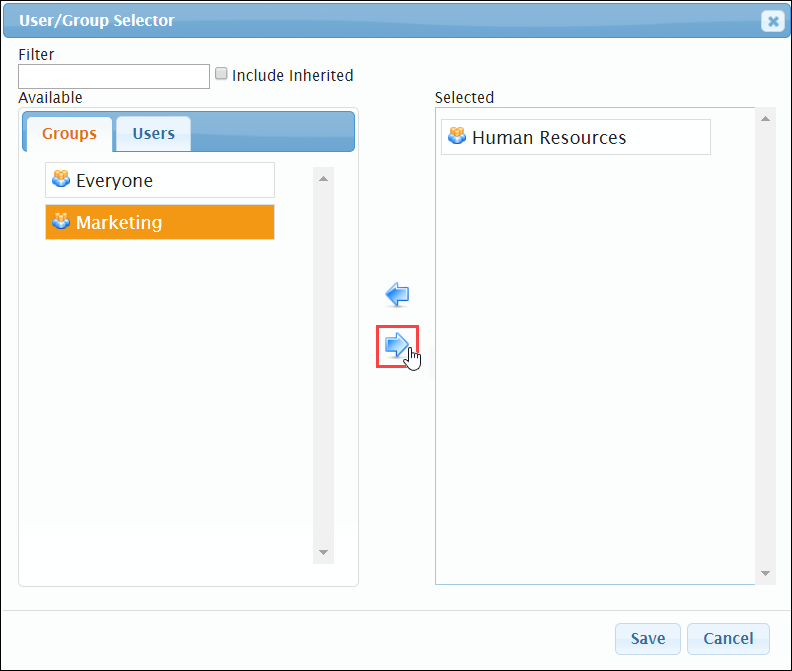Assigning Permissions
Prerequisites: Users require folio administrator+ permissions
in the parent folio or sub-folio to complete this task.
Assign sub-folio role permissions to groups and users. Groups associated with the parent folio can be assigned to sub-folio roles. Dimmed, italicized users and groups with asterisks indicate inherited role permissions from a parent folio.
Restriction
Folio administrators cannot remove inherited parent folio
permissions from descendant entities.
Tip
Use inherited permissions whenever possible. Multiple items marked
for specific users and groups may degrade performance, especially on large
sites.
To assign a sub-folio permission role to a user or group: