Installing Cartella Software
After verifying that you have the software and hardware that Cartella requires in place, you are ready to install the Cartella software.
To install the Cartella software:
- Log in to the target server as an administrator.
- Unzip the compressed folder containing the Cartella installation files (for example, Cartella-4.1.0.xxx.zip) in a location of your choosing. A window displays that lists the newly extracted files.
- Run the installation file,
Ingeniux-Cartella-Installer-4.1.0.xxx.exe.
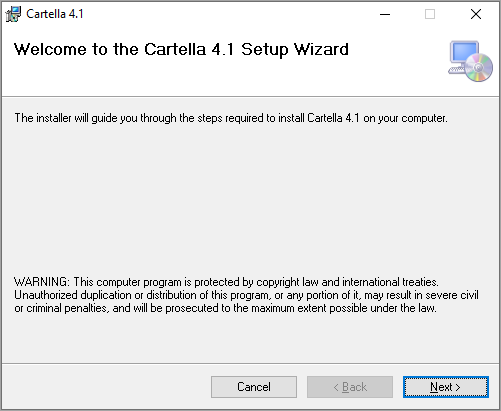 The Cartella 4.1 Setup Wizard opens.
The Cartella 4.1 Setup Wizard opens. - Click Next.
- Select the folder where you want to install the Cartella application.NoteIngeniux suggests using the default location, but the Browse button lets you choose an alternate location.
- You can click Disk Cost... to learn about drive availability and disk space.
- Click Next.
- Choose one of the following options:
- If this installation is for evaluation only, select Just me.
- Otherwise, select Everyone.
- Click Next.
- Click Next to confirm your intention to perform the installation. The installer copies the files to the chosen location. This takes a few minutes. The progress bar displays.
- When the installation finishes, a window opens with the message Installation Complete.
- Select Close to dismiss the installer.
