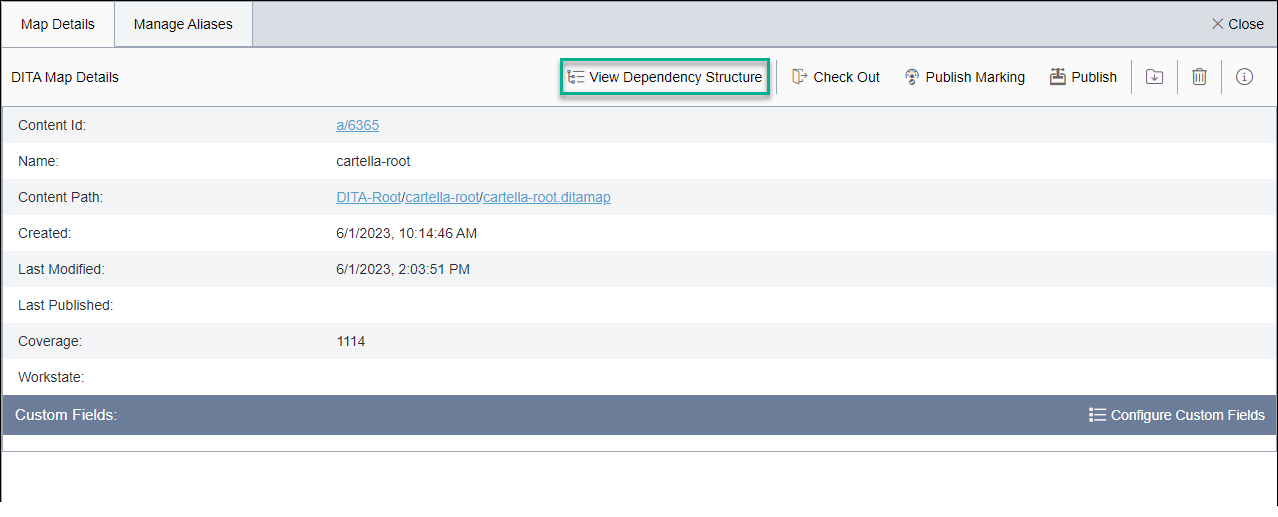Checking Out/In DITA Assets from DITA Map Manager
While users with permissions can check out and check in DITA maps from the context menu
of the Asset Tree, in some scenarios, there are distinct advantages to
doing so from the toolbar of the DITA Map Details view in DITA Map Manager. Check out/Check in of a DITA map from toolbar propagates this
operation to all DITA map dependencies, which includes all sub-maps, topics, and DITAVAL
files.
Note
In addition to descending topic structures within the map, the
check-out/in operation includes immediate sub-maps and their topics. However, this operation
does not extend to maps deeper in the tree hierarchy than child sub-maps.
To check out/in DITA assets from a DITA map: