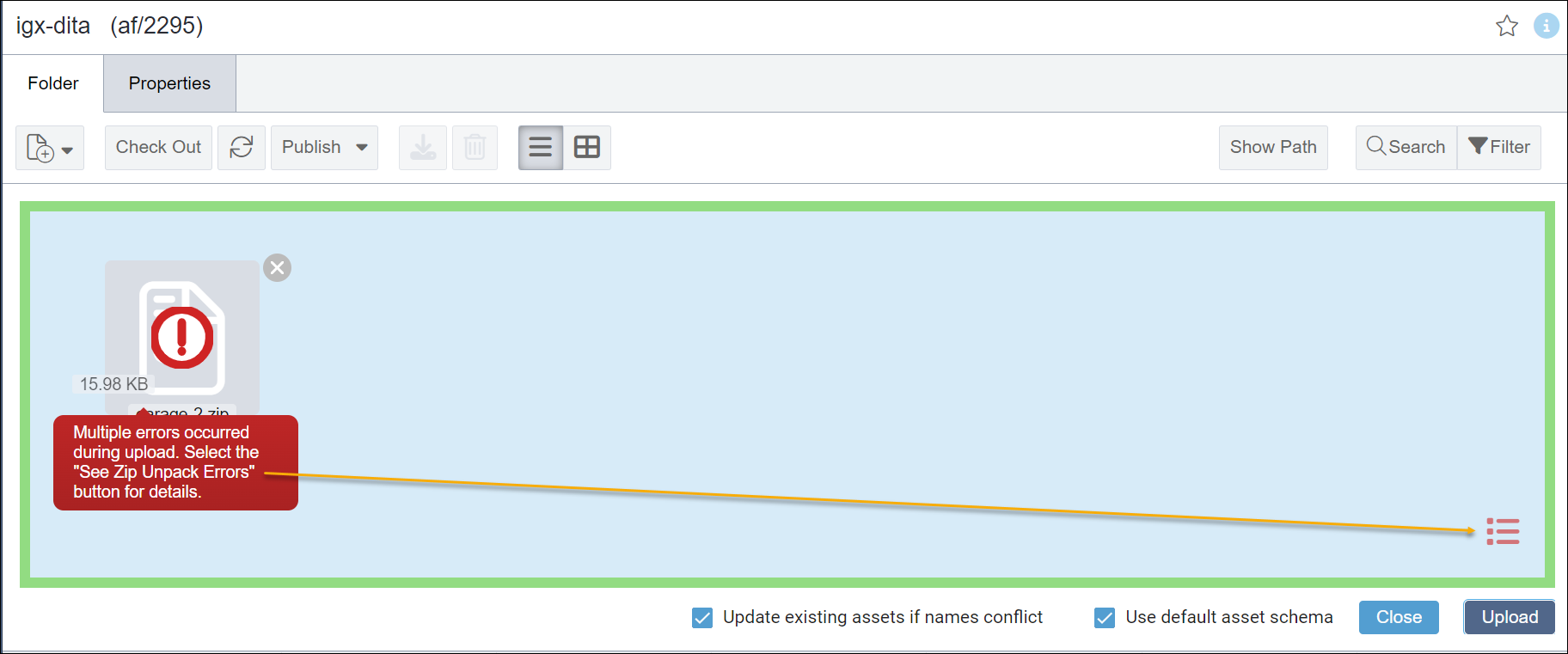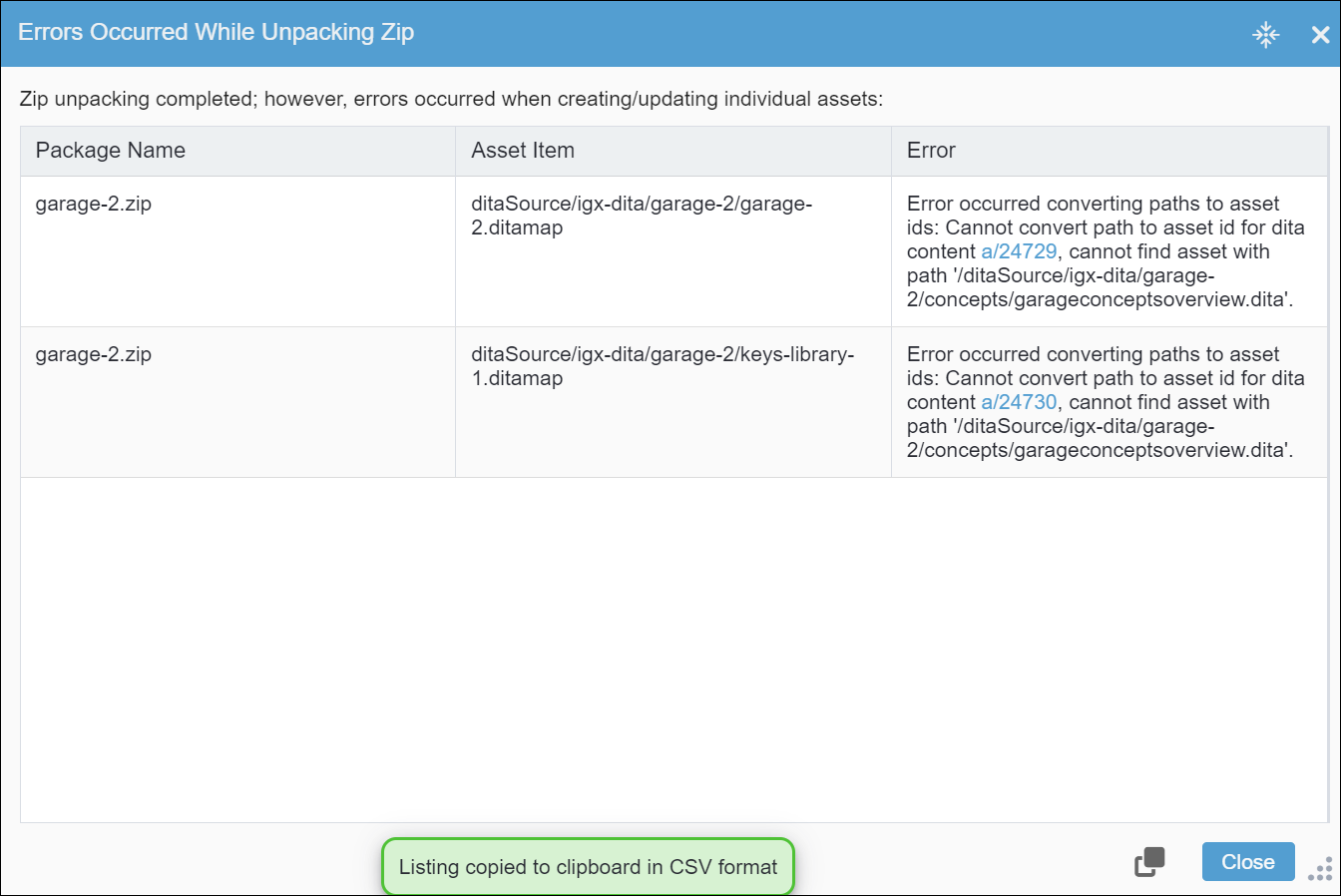DITA Upload Issues
Condition
After you click the Upload button in the Zip Unpack Options dialog, the CMS checks the uploaded DITA assets for errors. If errors exist, the package displays in the drop zone with a red exclamation mark.
Cause
Uploaded DITA content may contain syntax issues, broken references, or missing dependencies. Ingeniux CMS identifies these issues upon upload, so you can correct them.
Access Error Info
Common Errors
Common upload errors include:
| Type | Error Message | Description |
|---|---|---|
| Invalid syntax error | The 'conbody' start tag on line 8 position 4 does not match the end tag of 'concept'. Line 9, position 3 | If this error or a similar one occurs, this indicates the DITA content is
invalid due to a syntax issue. This particular error indicates that the
Users can resolve this particular validation error by adding the missing
Tip Open your DITA collection in a DITA XML editor to
run validation. These checks can help to identify syntax issues and other
validation errors. |
| Missing asset error | "Error occurred converting paths to asset ids: Cannot convert path to asset id for dita content [a/ID], cannot find asset with path [path-to-referenced-file-in-zip] | If this error occurs, then a referencing element within the collection points to an invalid path or file, where one of the following issues might apply:
Depending on the cause of the issue, users can resolve this particular error by restoring the missing file and ensuring the referencing element points to the correct path. If an overarching validation error is present, then users need to resolve the validation error to resolve the missing asset error. |
| Missing custom DTD error | Cannot locate custom DTD at '[path-to-dtd]' with public id '[public-id]. Please make sure DTD root is configured, custom DTDs are uploaded, and the uploaded DTD folder structured matches the structure on your locale file system for this package. | If this error occurs, then a DITA asset is referencing a custom DTDnot integrated into the CMS DITA publishing pipeline. |
Remedy
Solutions:
- Resolve the error directly in file uploaded to the CMS.TipIn the Error column of the dialog, click the asset ID (e.g., a/24729) where the error occurred.
This opens the DITA asset in the Overview tab, where you can open the asset in an editor to fix the issue.
- If the list of errors is extensive, you might consider backing out of the upload by deleting the package from the Asset Tree, fixing the errors in an external editor, then uploading the package to the Asset Tree again.