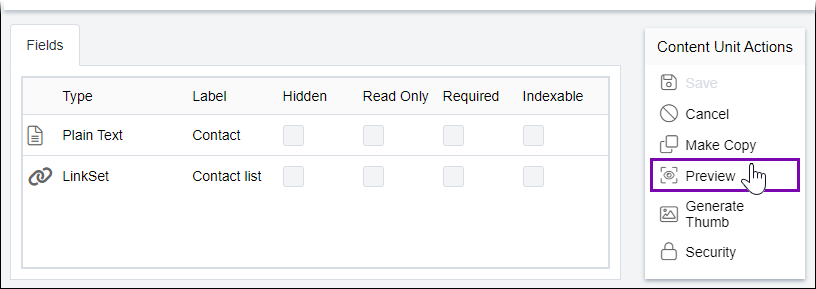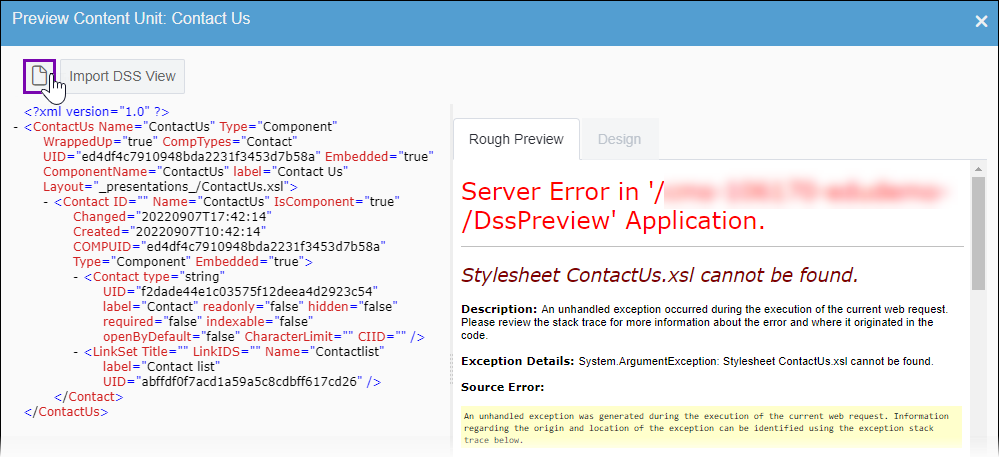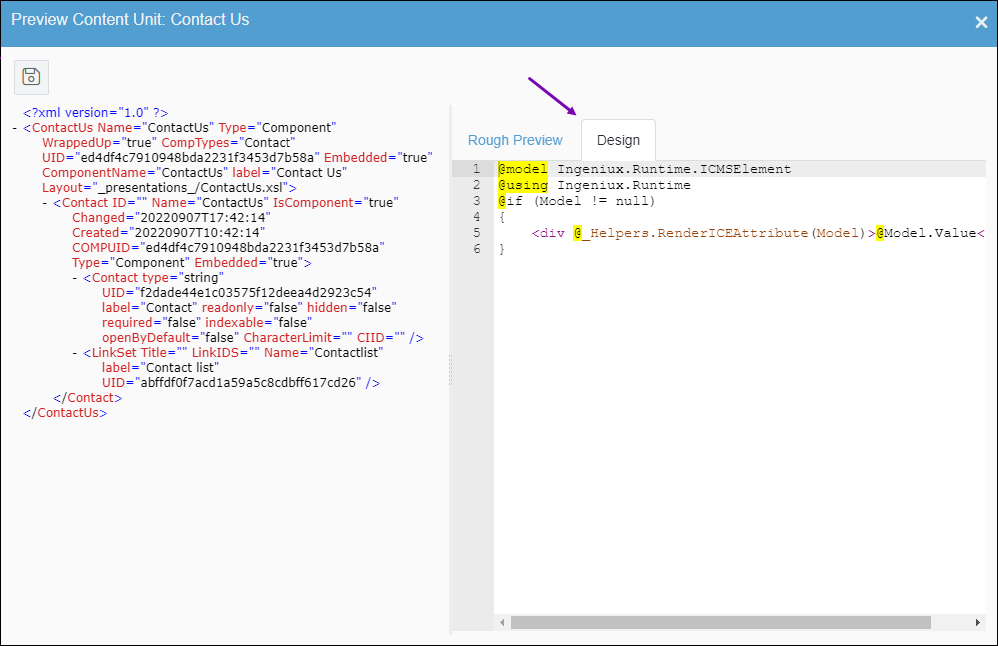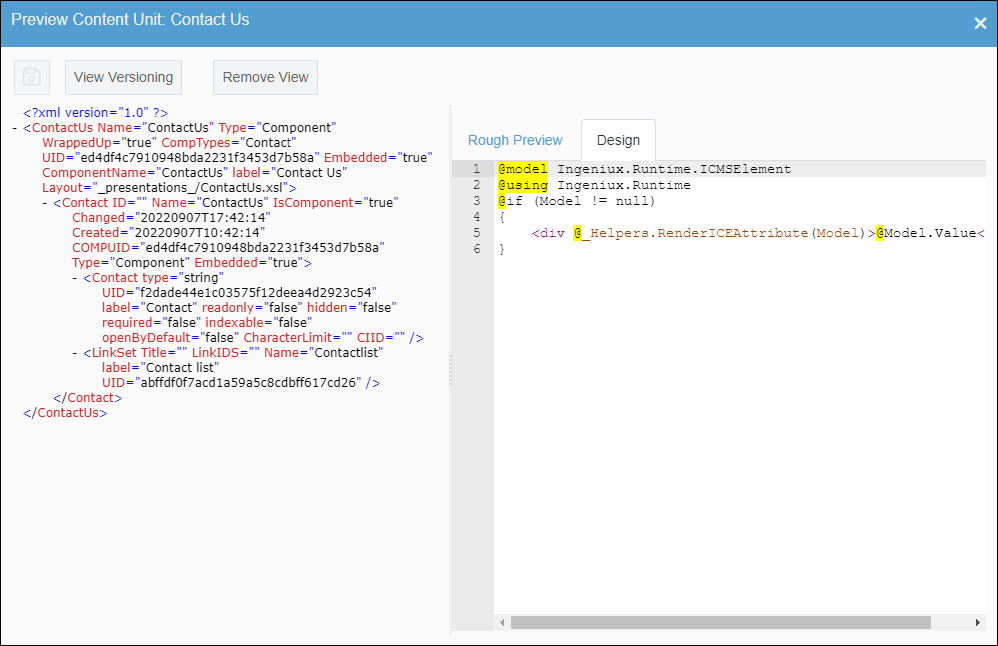CMS 10.6 Creating Content Unit Views
Prerequisites:
- See
Page Builder Prerequisites for details. - Ensure that no view inside or outside the CMS user interface associates with the content unit.
Page Builder designers can create views in the Preview Content Unit dialog directly in the CMS without developers and Visual Studio. Views associated with content units are separate from the content unit itself.
When the system saves content units, the CMS stores built-in views in with the following filepath:
Assets\Views\Shared\Editable
See MVC Views as Managed Assets for details.
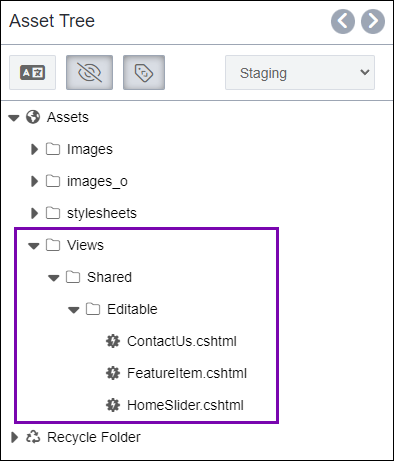
To create a content unit view via the Preview Content Unit
dialog: