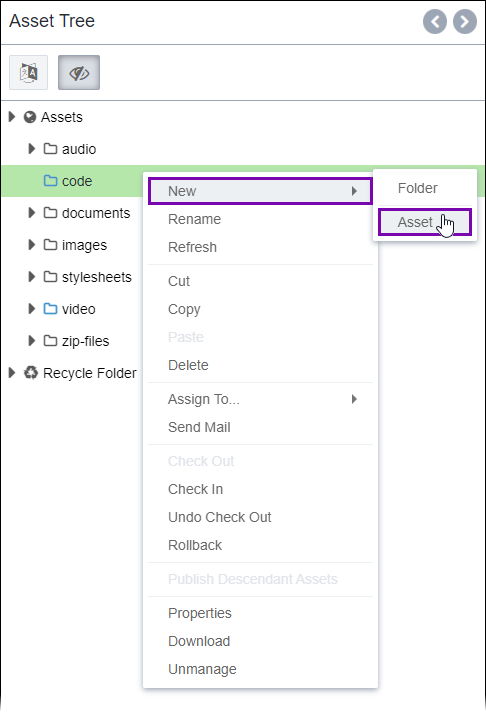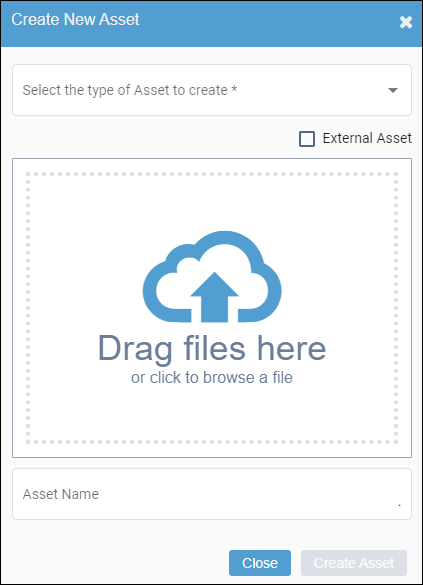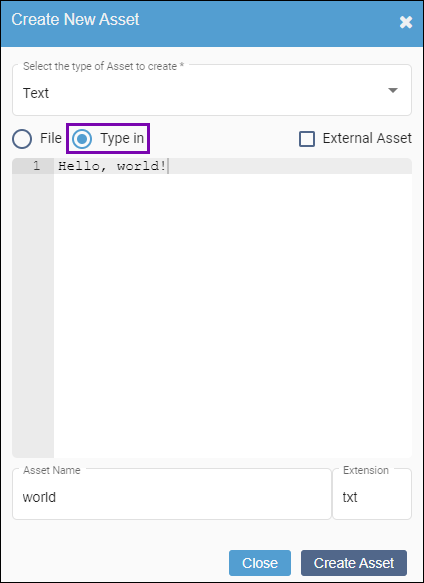Prerequisites: Asset folders must exist within the
Assets Tree to contain asset
items. See
Creating Asset
Folders for details to add folders to the
Assets
Tree.
Users can create text assets directly in Assets Manager or upload text assets from
their local file systems.
To create text assets:
- Navigate to .
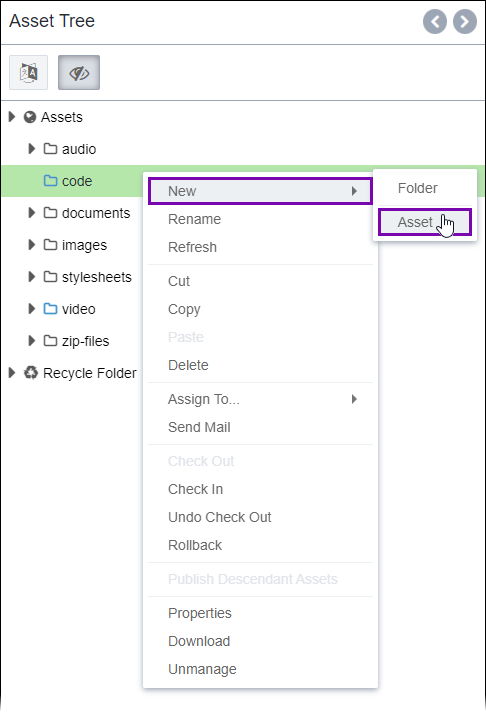
- Right-click the asset folder that contain the new asset, and select .
The Create New Asset dialog opens.
- Select an asset schema from the Select the type of Asset to
create drop-down list that allows text-based editing.
The File and Type in options
display.
- Choose one of the following steps.
- Enter a name for the asset in the Asset Name field.
- If you selected the Type In option, provide the file extension
type in the Extension field.
- Click Create Asset.
The CMS uploads the asset to Assets Manager displays the asset in the
Assets Tree.