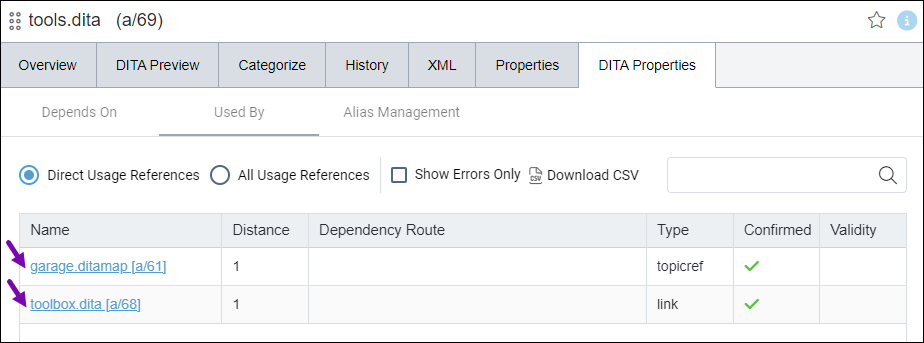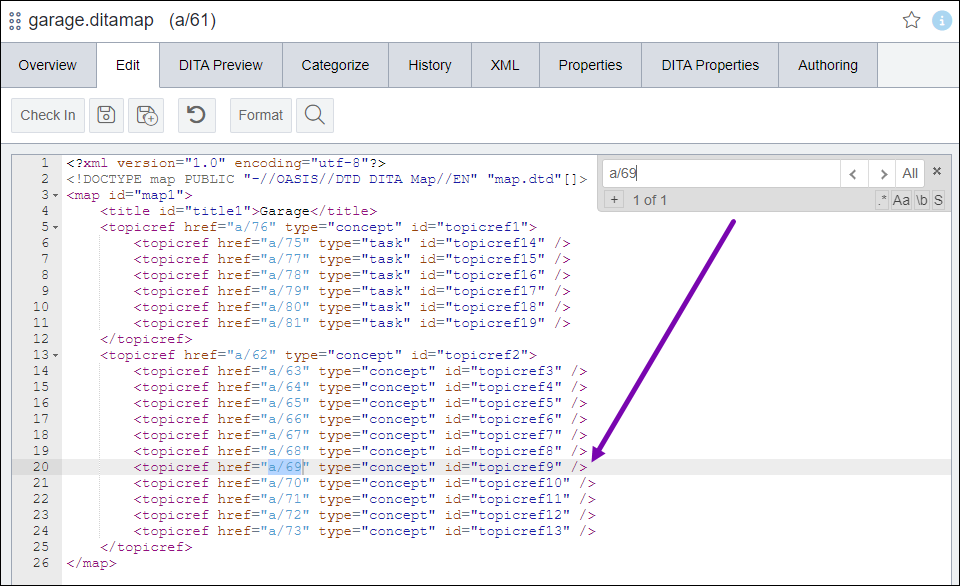Deleting Assets from DITA Collections
Prerequisites:
Users must have group permissions to delete assets. See Managing User Group Permissions for details.
Users can delete DITA and non-DITA assets from existing DITA collections in the Assets Manager. The system moves deleted assets to the Recycle Folder.
Users can only delete assets in DITA collections if no DITA assets reference them. See the steps below to remove these dependency references.
Warning
The aliases of deleted DITA content items are not sent to the Recycle Folder and cannot be recovered. See DITA Aliases for details about alias management.
To delete assets from DITA collections: