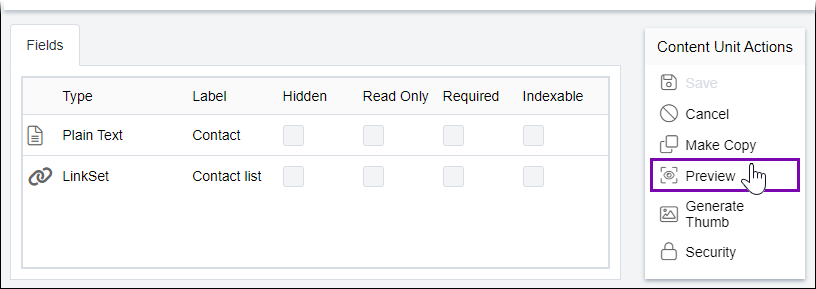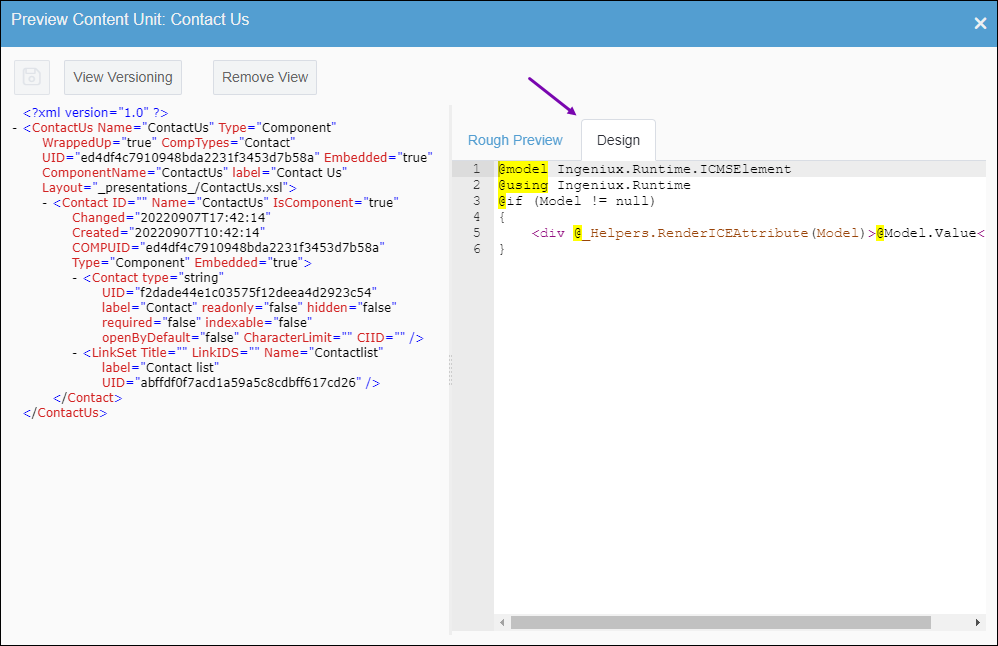CMS 10.6 Editing Content Unit Views
Prerequisites:
- See
Page Builder Prerequisites for details. - A built-in view must associate with the content unit.
The content unit and the content unit view exist separately. Administrators can edit built-in views directly within the Preview Content Unit dialog.
Note
The CMS provides alternative features to edit views.
- Edit Text-Based Assets in .
- Developing MVC Solution by Example in the Visual Studio project.
To edit a presentation content unit view via the Preview Content
Unit dialog: