Viewing Automated Tasks Log Files
To view automated task log files:
Next Steps:
To verify that the new automated task functions as expected, see Testing New Tasks.
To view automated task log files:
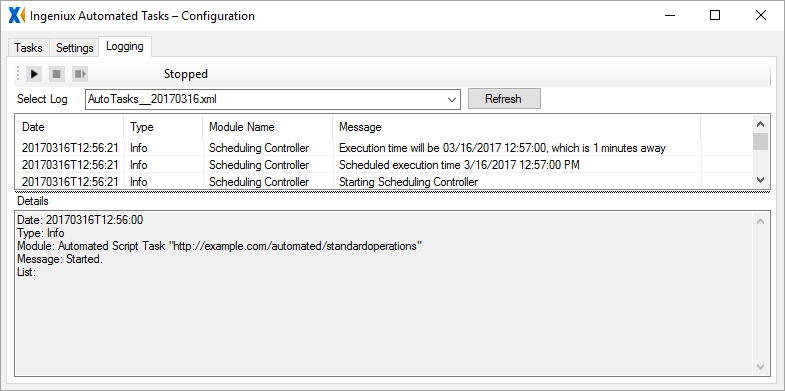
Additional information is available in the Details section. More logs can be found in the Dlogs folder at the root of the Automated Tasks Framework. Using WinTail, you can use these logs to get more-detailed information on automated task activity.

Next Steps:
To verify that the new automated task functions as expected, see Testing New Tasks.
