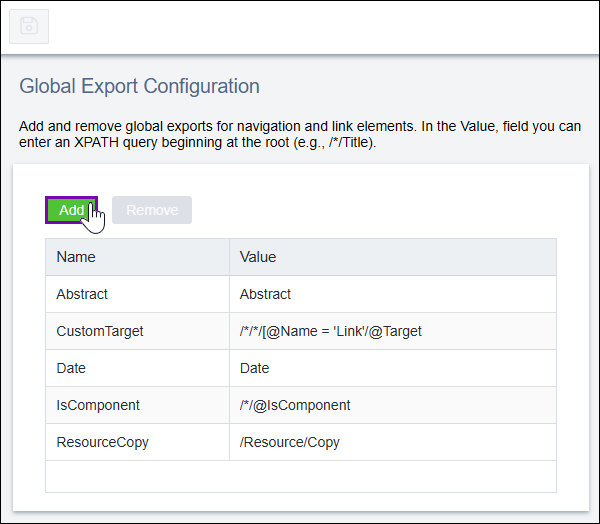Global Navigation Exports
Use this system option to add or remove global exports for navigations.
Note
See Global Exports for an overview of global exports, including
an example.
Add Global Exports
To add a global export for navigation:
Remove Global Exports
Before removing a global export, you should make sure that the page display will
not be affected.
To remove a global export: