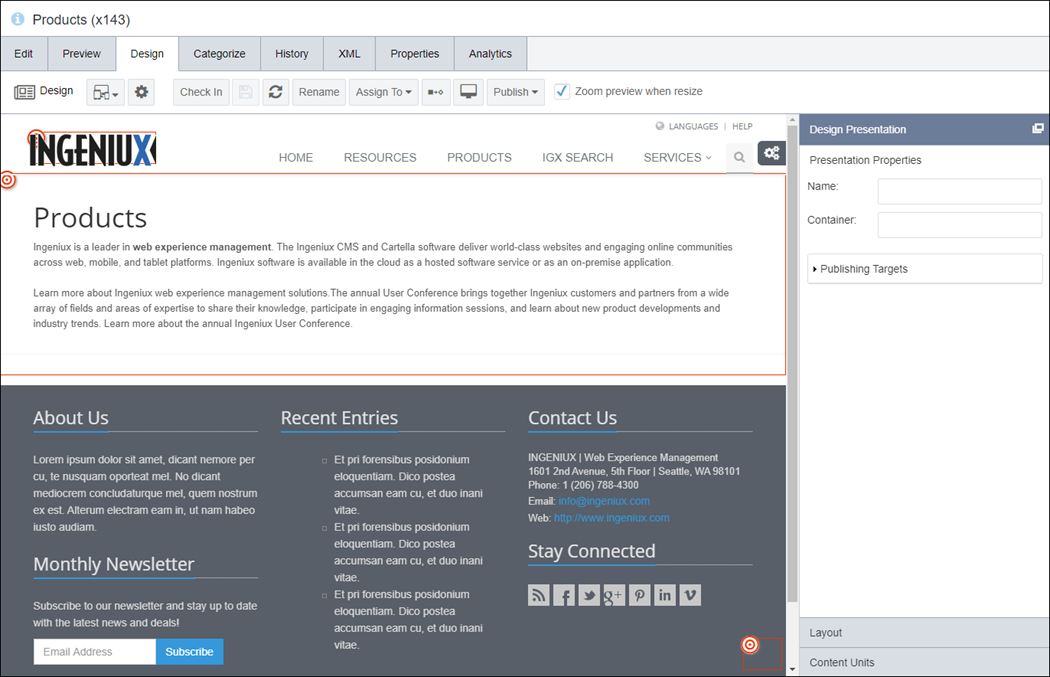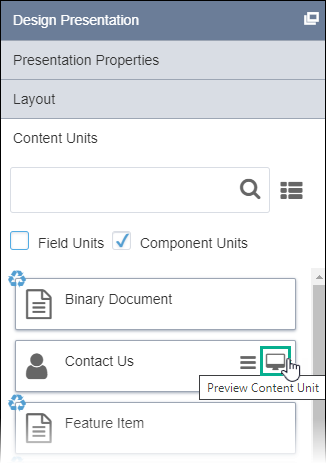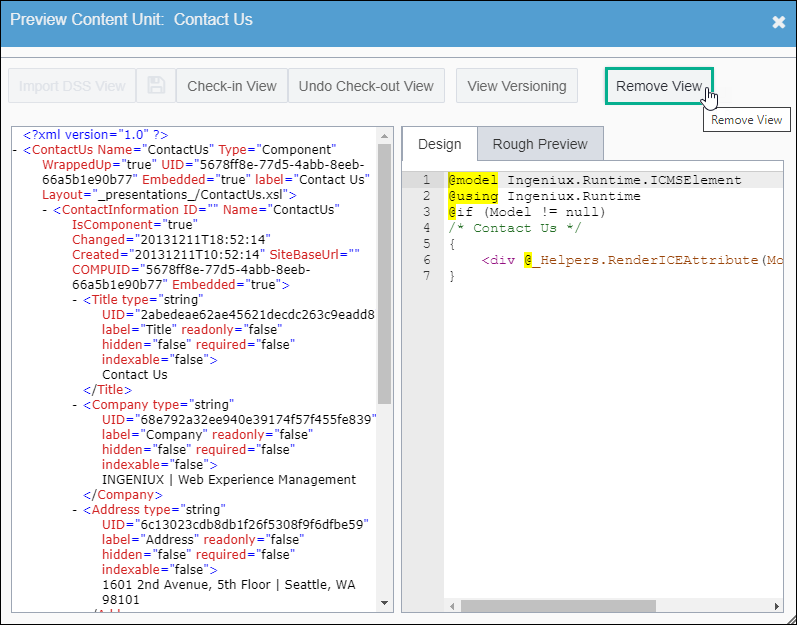CMS 10.0–10.5 Removing Content Unit Views
Prerequisites:
- Administrators must complete the prerequisites to enable user access to the Design tab. See Page Builder Prerequisites for details.
- A content unit must be associated with a view saved in the Assets Tree.
Removing a view via the Remove View button moves the asset to .
Important
This task doesn't remove DSS views imported to the MVC
project.
To remove a view: