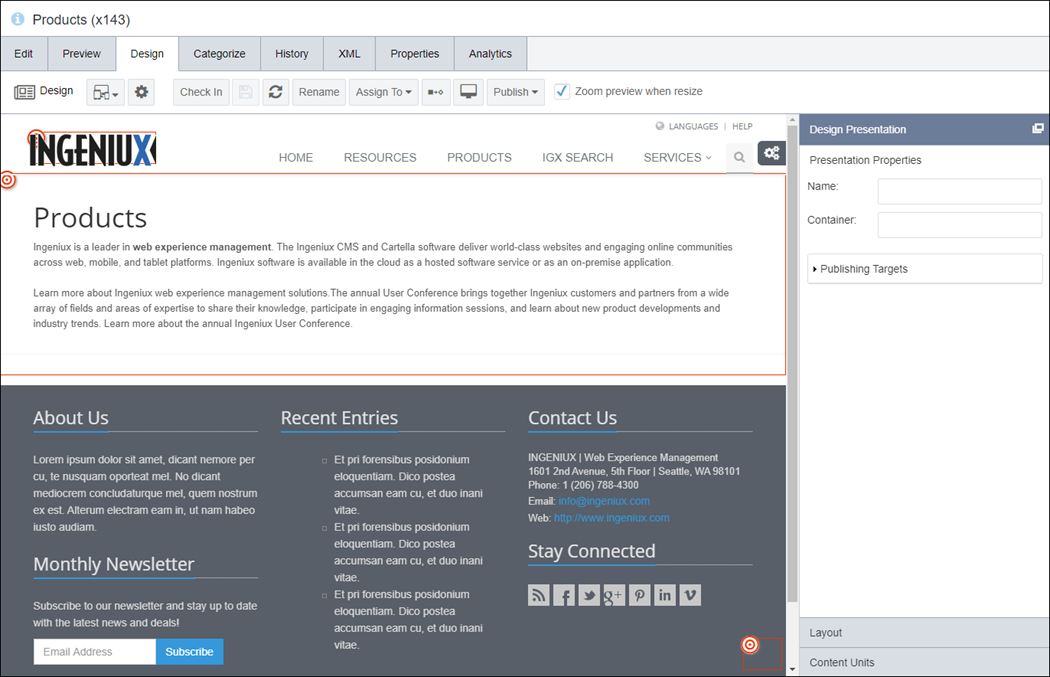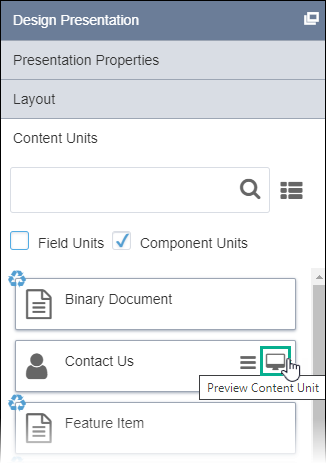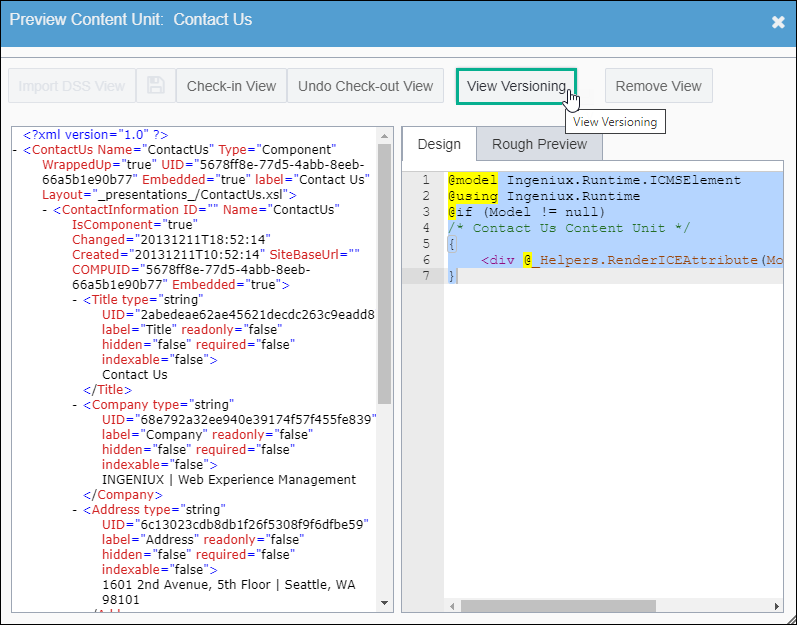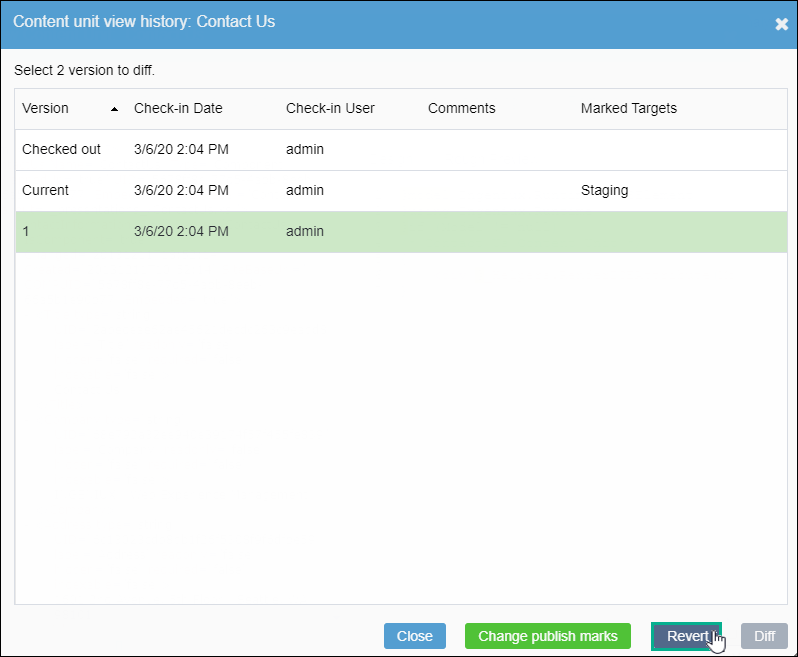CMS 10.0–10.5 Reverting to Content Unit Versions
Prerequisites:
- Administrators must complete the prerequisites to enable user access to the Design tab. See Page Builder Prerequisites for details.
- The content unit must be associated with a view saved in the Assets Tree.
- The content unit must have previous versions.
Similar to reverting previous versions of Site Tree pages, revert the current view to a previous checked-in version.
To revert the view to a previous version: