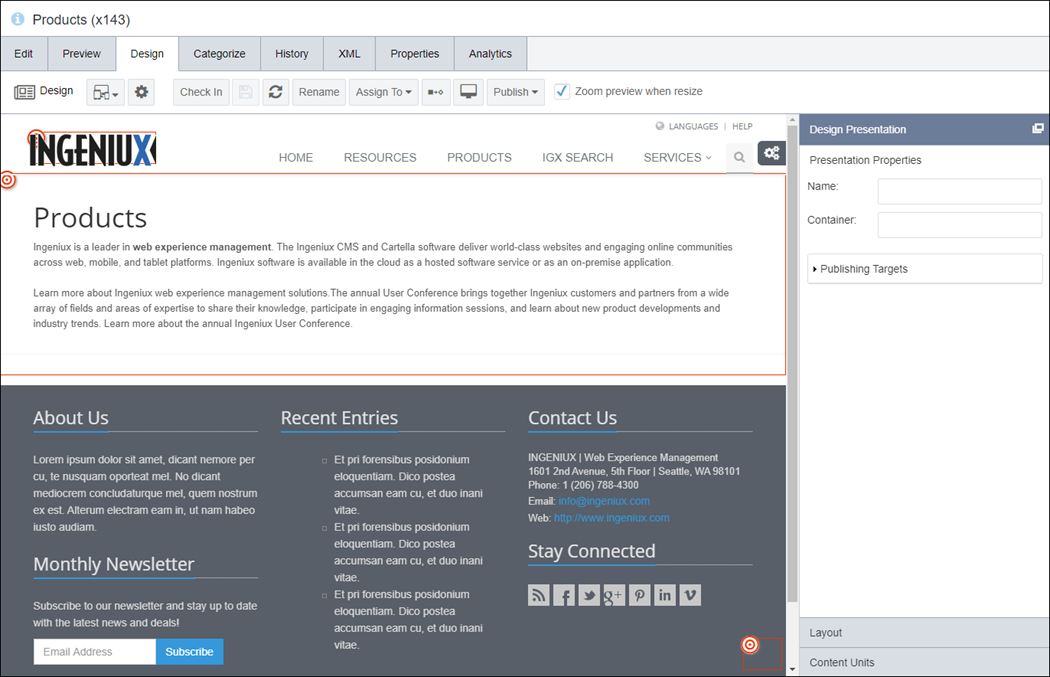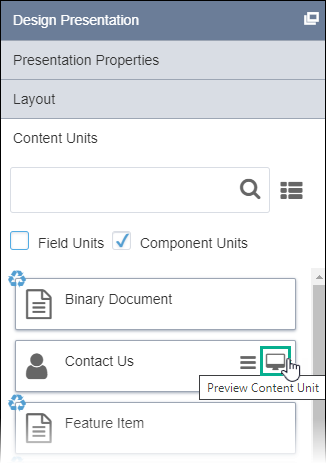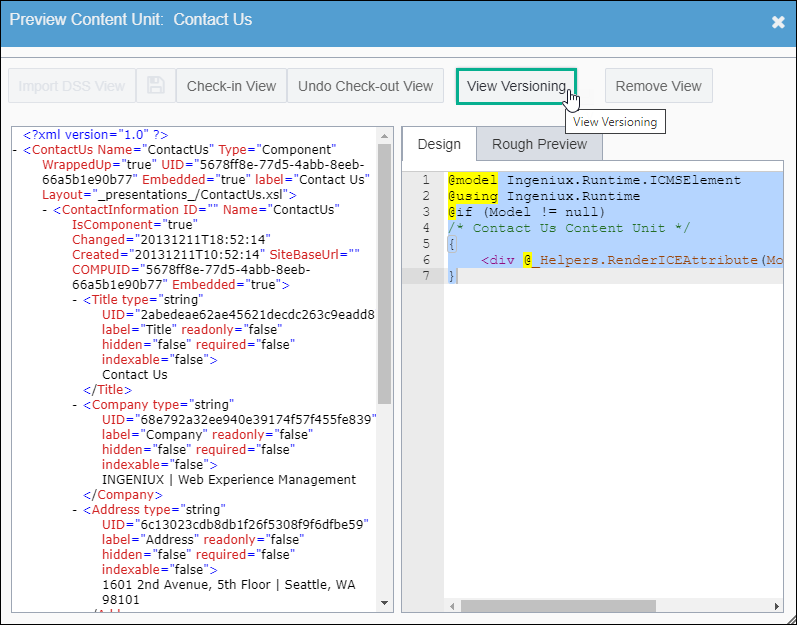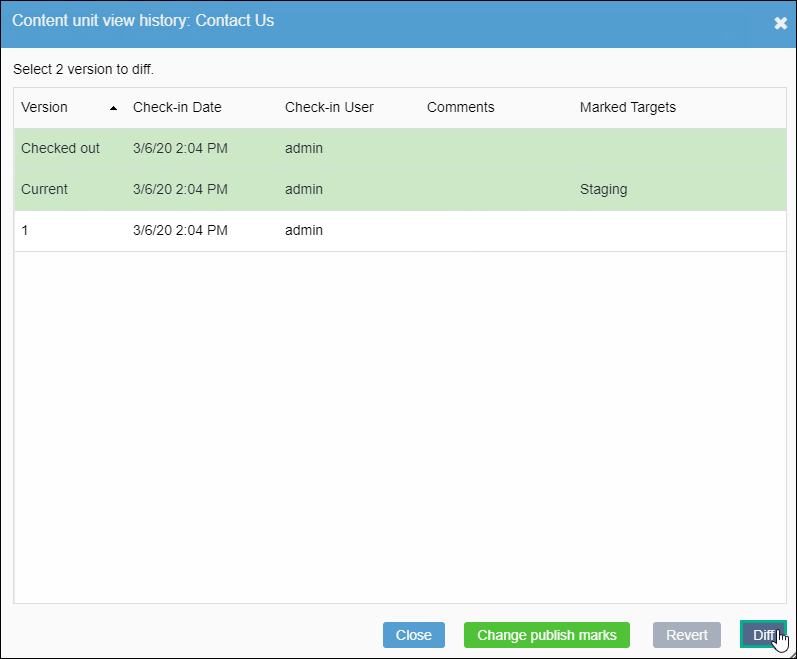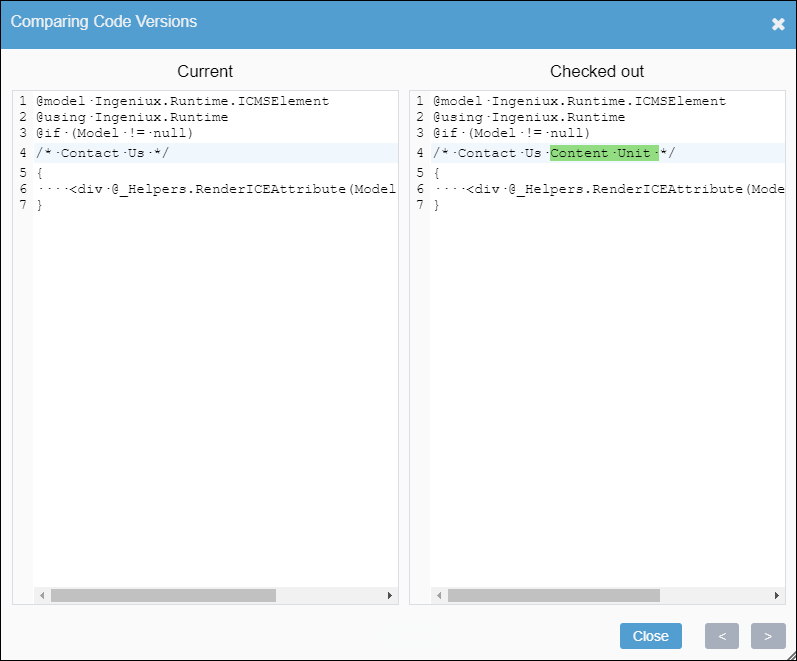CMS 10.0–10.5 Comparing Content Unit Versions
Prerequisites:
- Administrators must complete prerequisites to enable user access to the Design tab. See Page Builder Prerequisites for details.
- The content unit must be associated with a view saved in the Assets Tree.
- The content unit must have previous versions.
Compare differences between versions of the same view. Choose any two versions in the Content Unit View Version History dialog to view side by side Comparing Code Versions dialog.
To revert the view to a previous version: