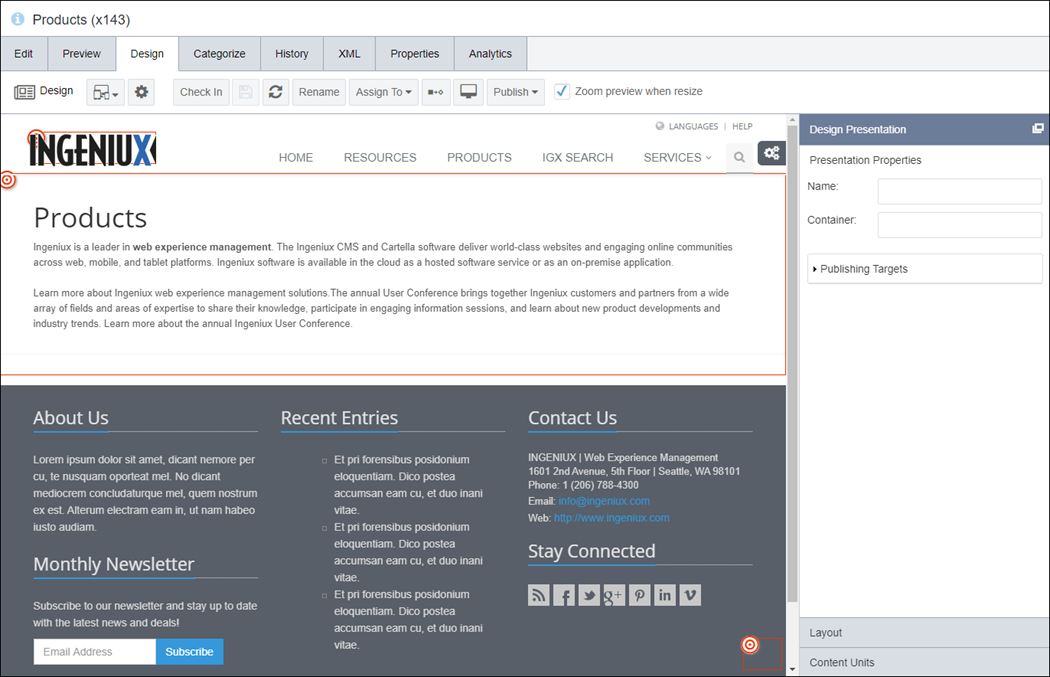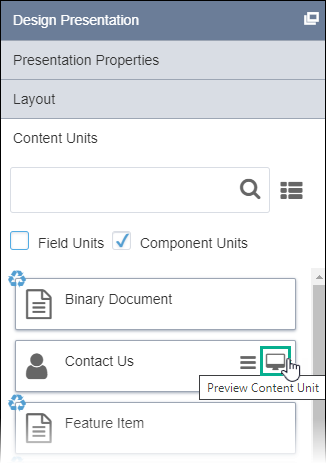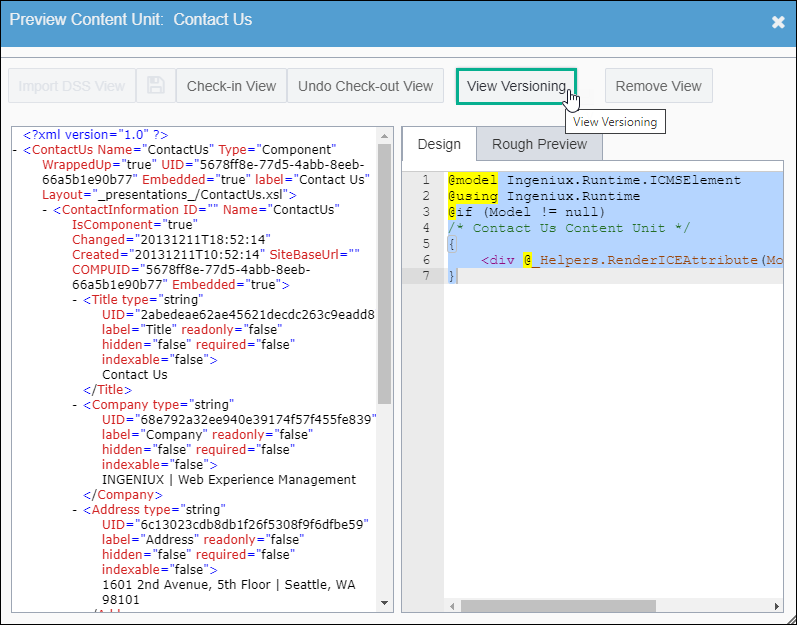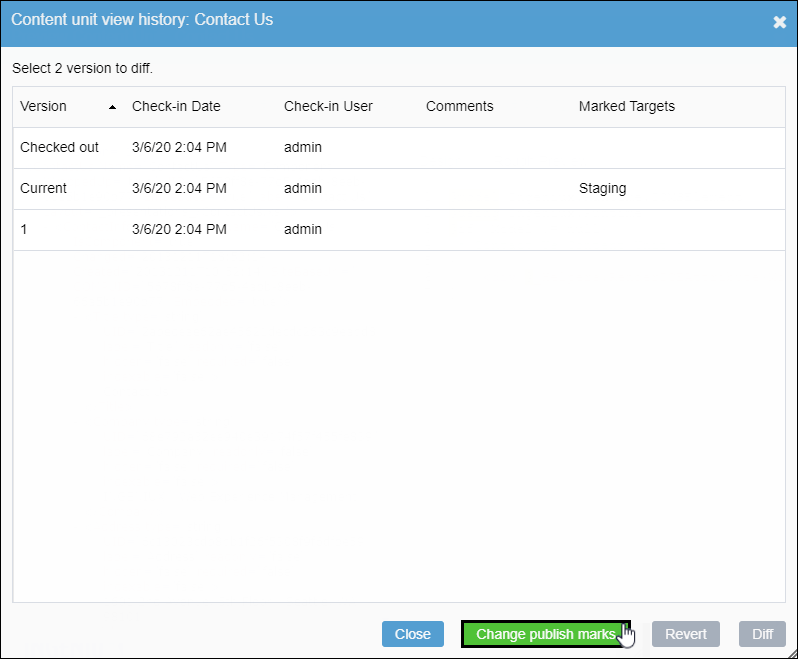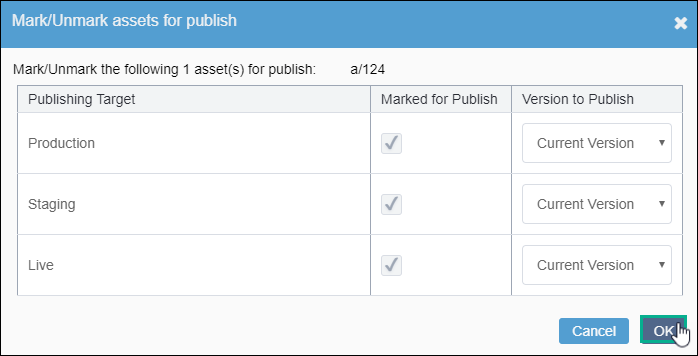CMS 10.0–10.5 Marking Content Unit Versions for Publish
Prerequisites:
- Administrators must complete prerequisites to enable user access to the Design tab. See Page Builder Prerequisites for details.
- The content unit must be associated with a view saved in the Assets Tree.
Choose which version of the view to mark for publish in each publishing target. The dialog displays available publishing targets, versions, and the view's asset ID. Users can use the ID to identify the view and locate it in the Assets Tree.
To choose which version to mark for publish: