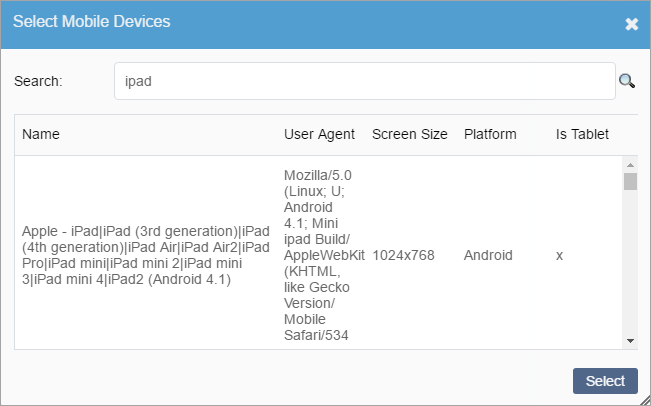If you want to create a device-specific preview, you can group multiple devices into
a bundle and designate a representative device for the bundle. The user agent of the
representative device generates a preview for all the bundled devices.
To add a new device bundle and devices:
- Navigate to .
- Ensure that the Enable Mobile Devices Emulation checkbox has
been selected.
- Click the Add new Device Bundle button (+). A new device
form opens.
- Enter a name or partial name for the device in the Name
field.
- Click Add Devices.
- Select a device (or multiple devices) from the Select Mobile
Devices dialog.
Note
In the Search field, you can modify the
device name that you provided , then click the Search icon. A list of device
bundles that meet your search criterion will display.
- Choose the appropriate device(s) from the list.
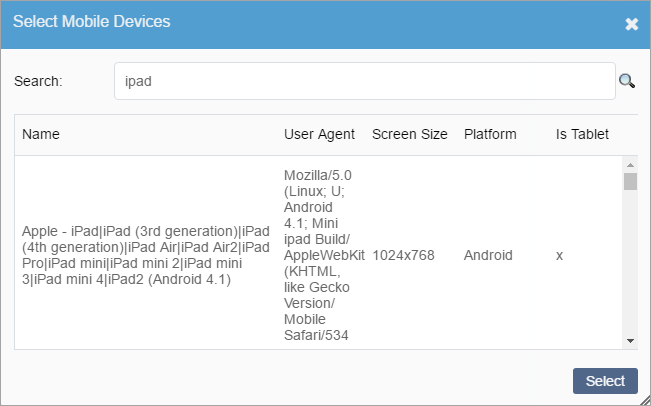
Tip
Use the keyboard shortcut Ctrl+Click to select multiple list
items.
- Click Select.
- Click Save. The new device bundle name(s) displays in the
Select Device Emulation drop-down menu in the
Preview and Design tabs.
To add more devices to a bundle:
- Click Add Devices.
- Select a device (or multiple devices) from the Select Mobile
Devices dialog.
- Enter a device name or partial name in the Search field,
then click the Search icon.
- Choose the appropriate device from the list.
- Click Select.
- Click Save.
The first device you add to the bundle automatically becomes the representative
device, but you can change the representative device at any time. The flag icon
indicates the representative device.