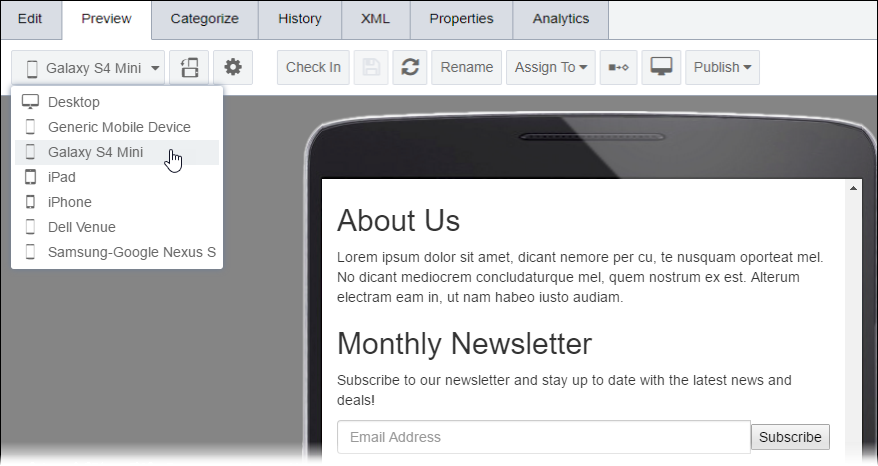Previewing Devices
Prerequisites:
- See Publishing Prerequisites for details.
- Administrators must configure device bundle. See Configuring Device Bundle Previews for details.
Ingeniux CMS provides a way for users with permissions to emulate various devices when previewing site content.
To preview a device: