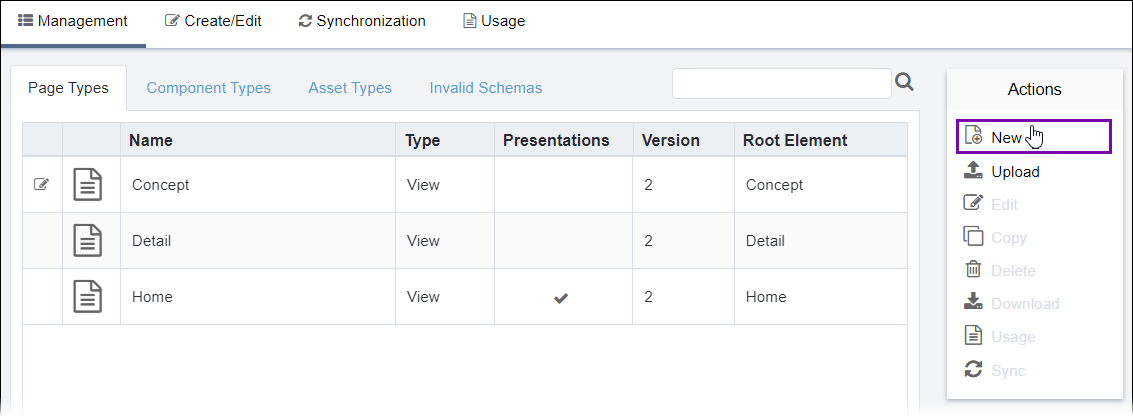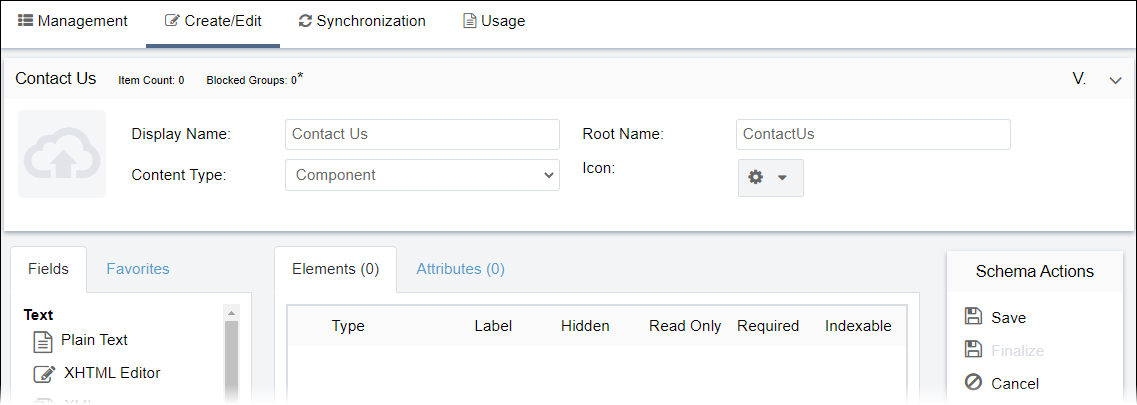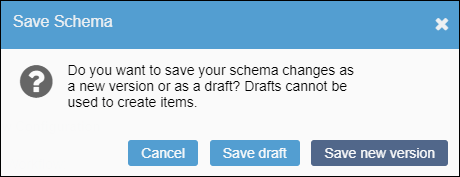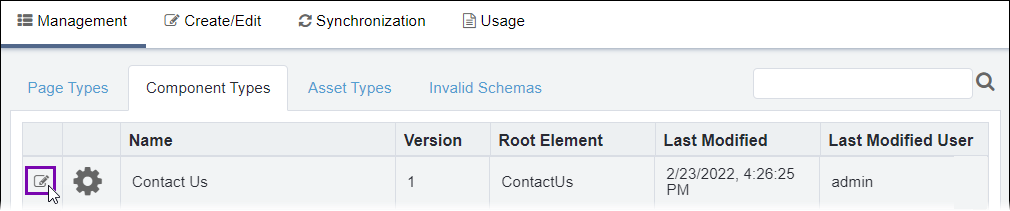Creating Component Schemas
Prerequisites: See Schema Designer Prerequisites for details.
In Schema Designer, users with permissions can create component schemas, which serve as templates for instances referenced by pages, referenced by content units, or embedded in pages.
To create a component schema:
Related Topics