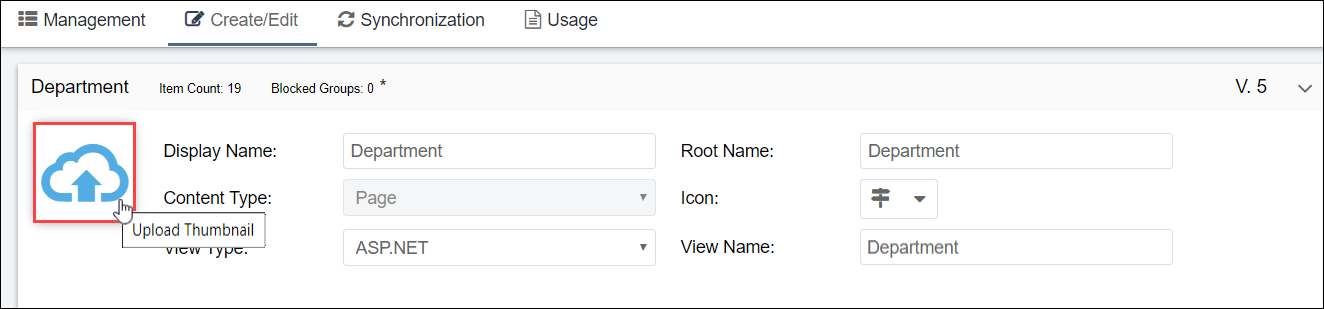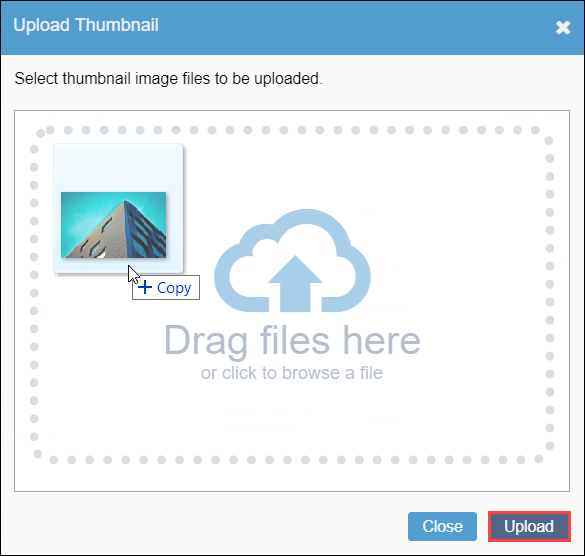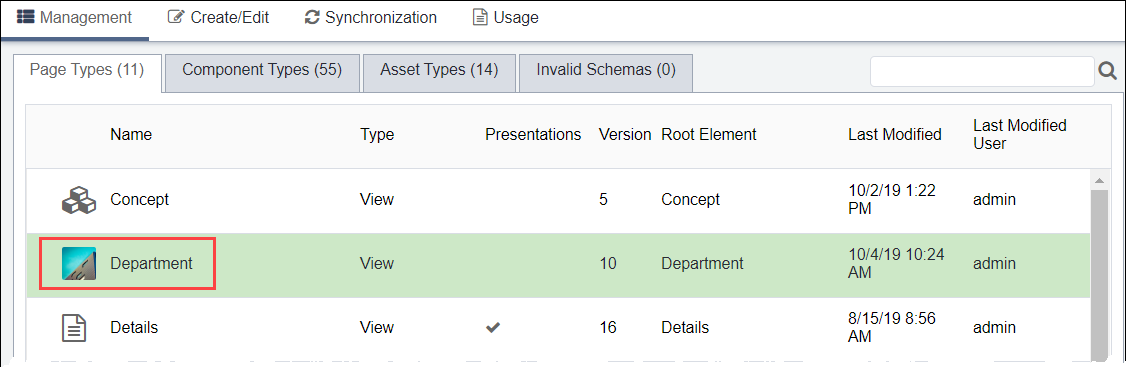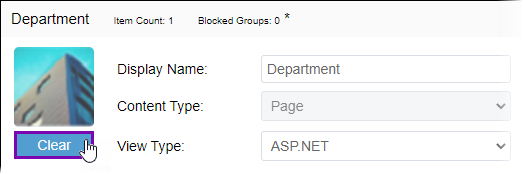Uploading Schema Thumbnail Images
Prerequisites:
- See Schema Designer Prerequisites for details.
- The schema must exist.
When administrators create a page, component, or asset schemas, they either set icons to represent particular schema explicitly or Ingeniux CMS assigns default icons to new schemas. You can replace these initial icons with new images when you edit schemas. This process for uploading a new icon is nearly identical for page, component, and asset schemas.The following (optional) steps demonstrate how to upload a page schema icon.
To upload a new schema icon: