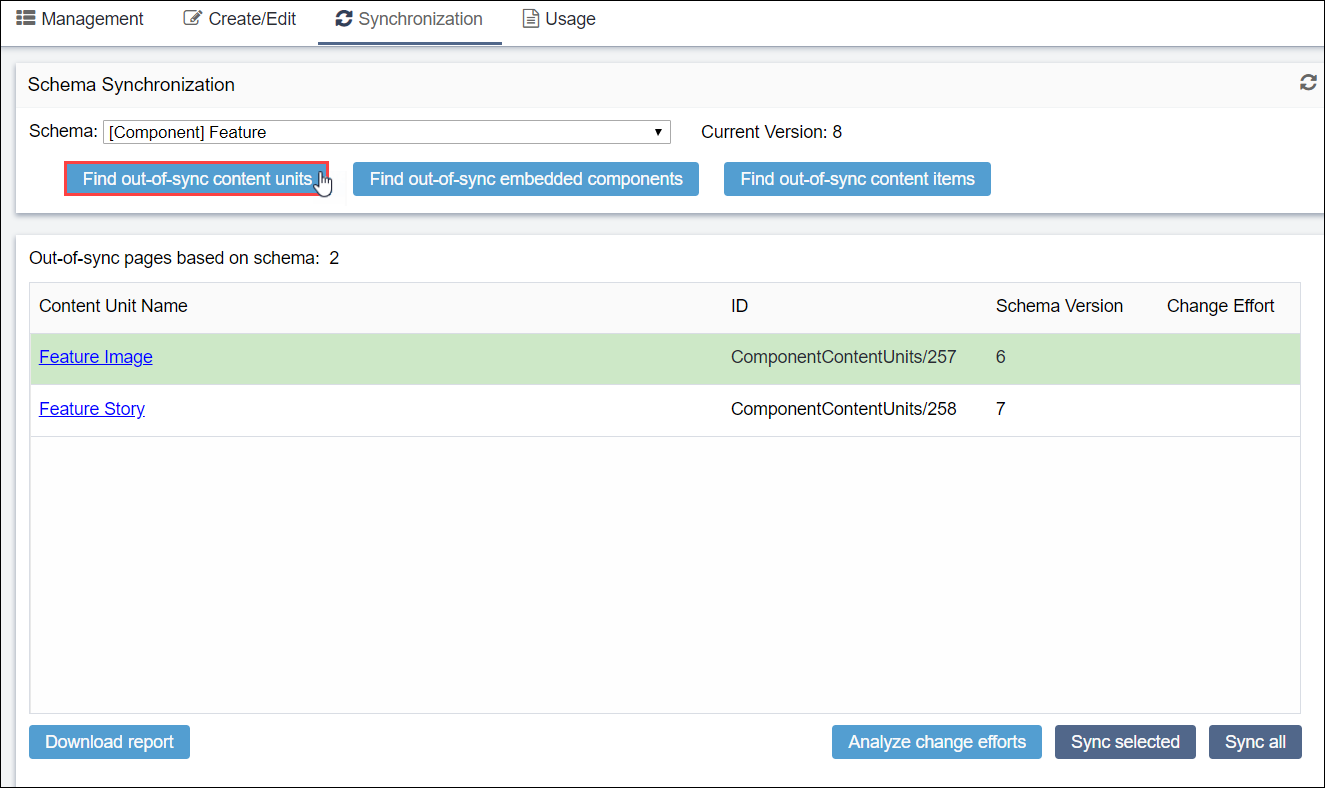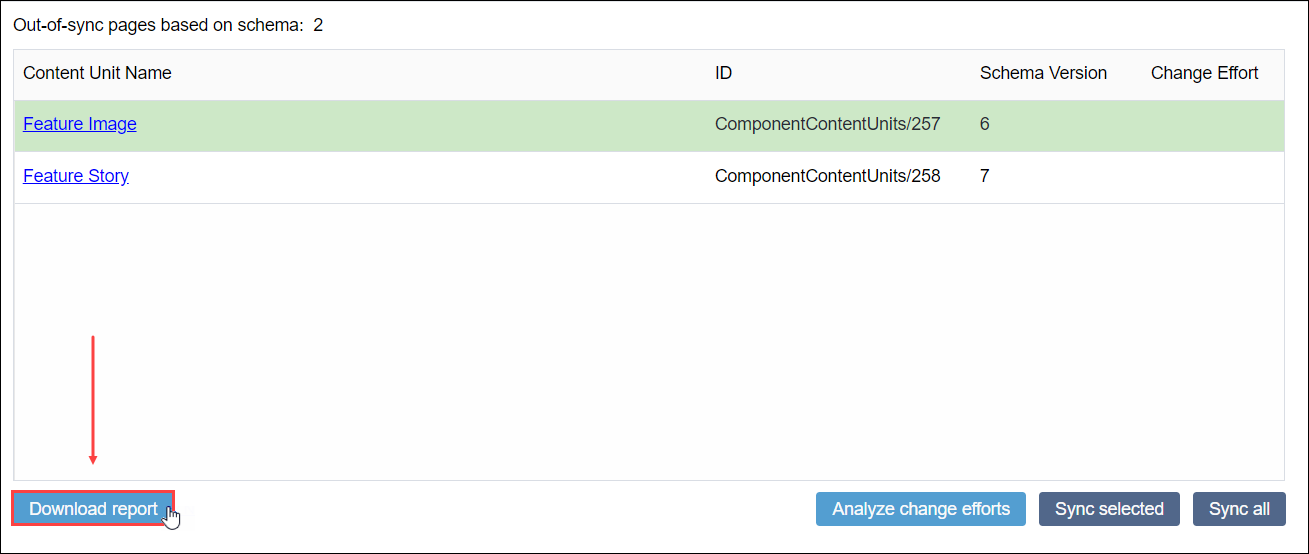Downloading Out-of-Sync Reports
Prerequisites: See Schema
Designer Prerequisites for details.
You can download out-of-sync table data for schemas as Excel spreadsheets.
To download a report:
You can download out-of-sync table data for schemas as Excel spreadsheets.