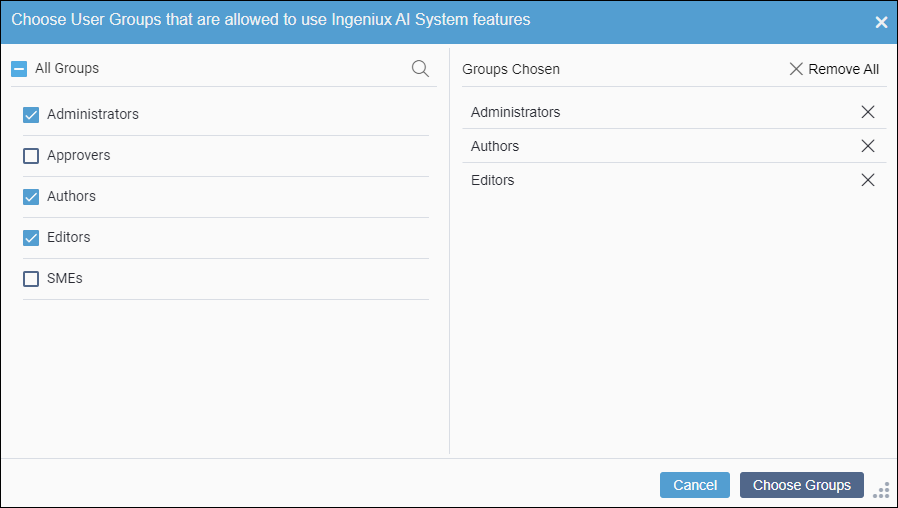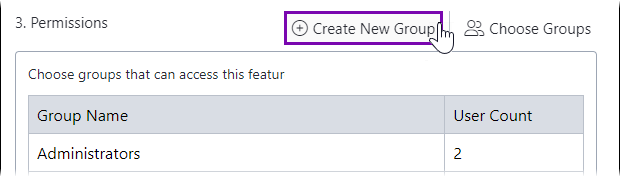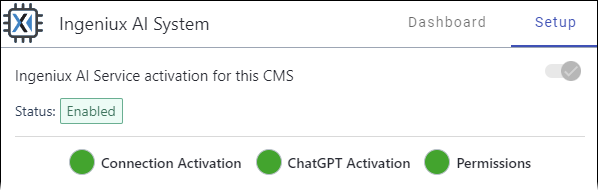Configuring Ingeniux AI System Application
Administrators must set up and manage the Ingeniux AI system custom tab. See Adding Ingeniux AI System Custom Tab for details.
Users must have group permissions to access the Apps pane. See Creating Groups for details to set permissions.
If not using Ingeniux AI system default access for the ChatGPT connection, administrators must have their OpenAI ChatGPT API key.
See the Account setup section within the OpenAI: Developer quickstart documentation for details to obtain the private ChatGPT API key.
Administrators configure an AI application in the CMS as part of the Ingeniux AI System setup process. The application interface provides settings to activate the AI system connection, activate ChatGPT access, and choose permissions for user groups.
Next Steps: Review the AI system usage requirements to make the AI system tools available to users on site pages.

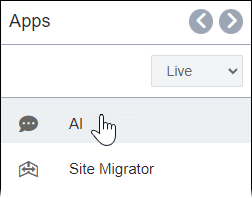
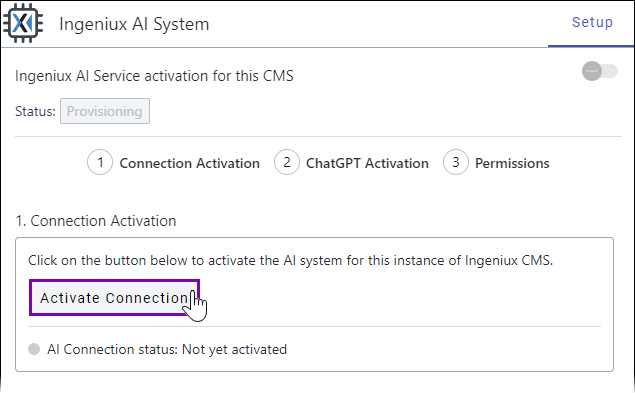

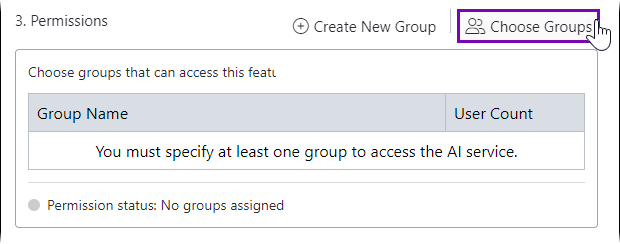
 in the
in the