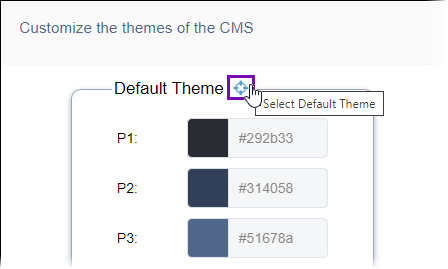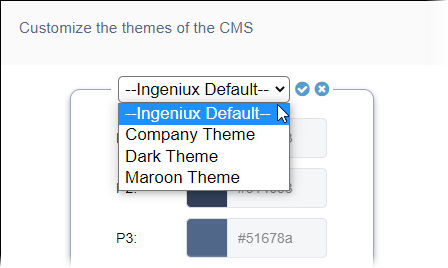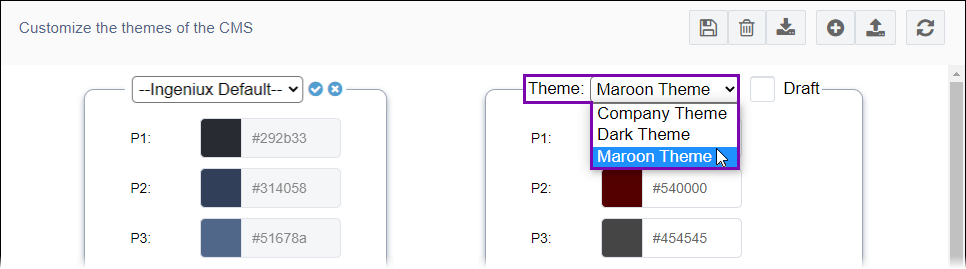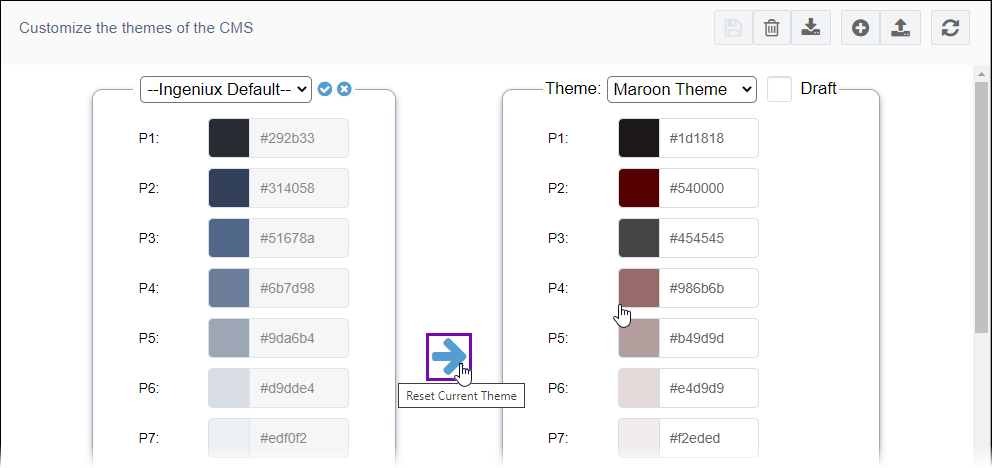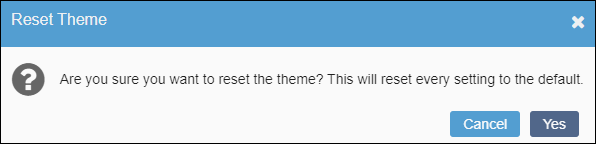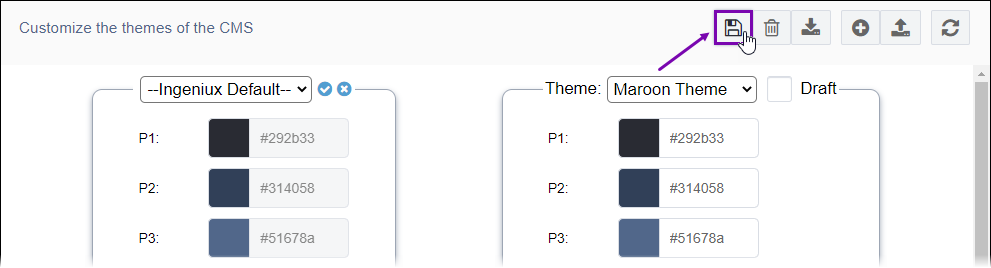Resetting Color Themes
Prerequisites: CMS 10.6 must be installed by a system administrator. See CMS
Statistics to check the site version.
In Ingeniux CMS 10.6, administrators can "reset" colors within a theme. The reset
simultaneously replaces all of the theme colors with another theme's color settings. Keep in
mind that the system maintains the original color theme name after the reset.
Warning
The color theme reset is irreversible. To avoid losing your previous color
settings, consider downloading a backup copy of the color theme before executing the reset.
See Downloading Color Themes for
details.
To reset the colors within a theme: