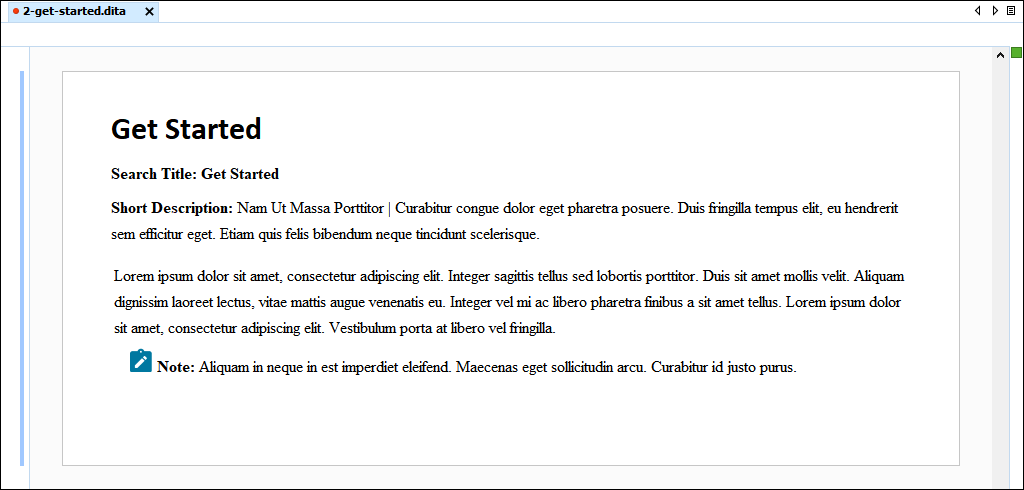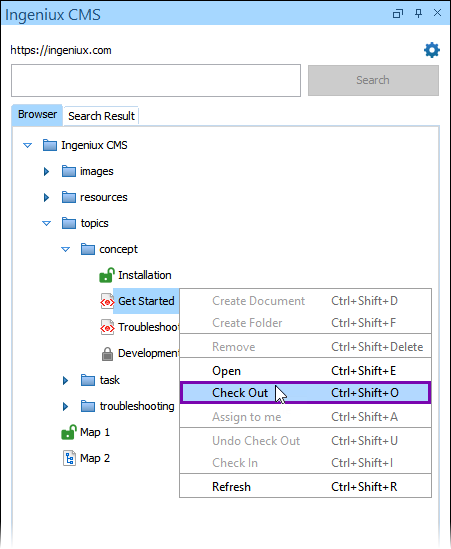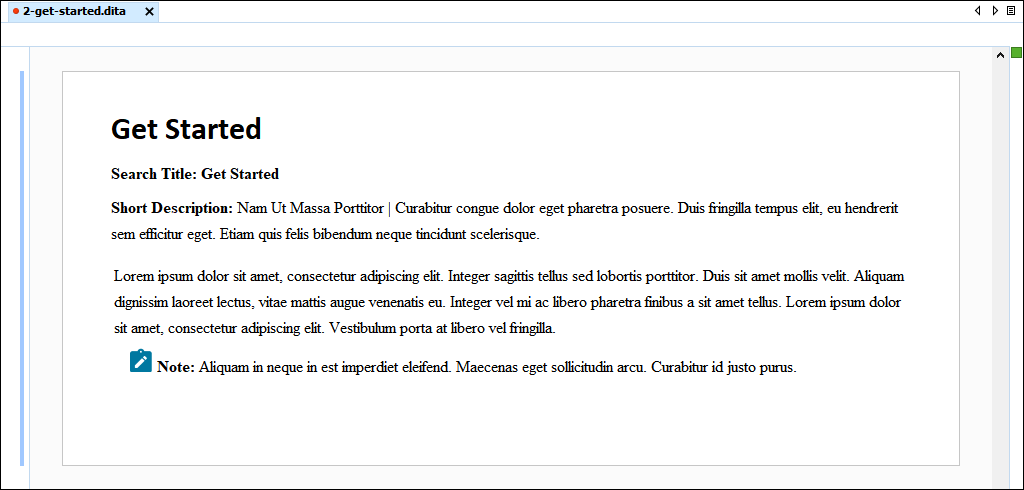Prerequisites: Users must have permissions to check in and out assets in the CMS Assets Manager. See
Creating
Groups for details to set permissions.
Users can directly check out DITA content in Oxygen XML Editor.
To check out CMS DITA content via the Oxygen Desktop Plugin:
- Open the Oxygen XML Editor application.
- Navigate to a checked-in item within the Ingeniux CMS Browser tab
tree structure.
Note
An icon associated with the item's file type displays next to checked-in
document in the Ingeniux CMS Browser tree. If you hover over a
checked-in item, the tooltip text displays Checked In.
- To check out the item, choose one of the following steps.
- Right-click the item in the Ingeniux CMS Browser tab, and
click Check Out (or press
CTRL+Shift+O).
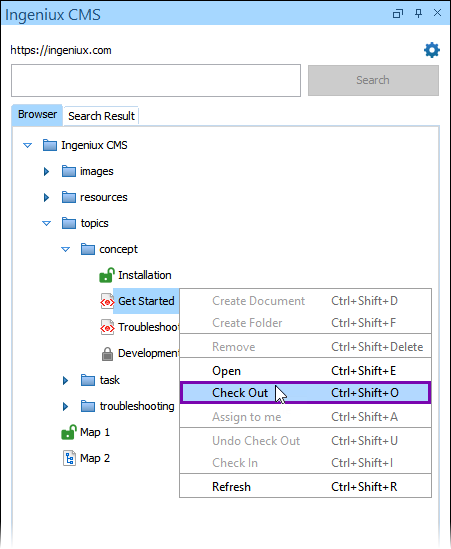
- Double-click the item in the Ingeniux CMS Browser tab to
display a read-only view of the item in the main pane Editor. Click
Check Out in the toolbar (or press
CTRL+Alt+O).

The item checks out in the CMS and displays in the main pane
Editor. An unlock icon displays next to the checked-out item in the
Ingeniux CMS Browser tab.