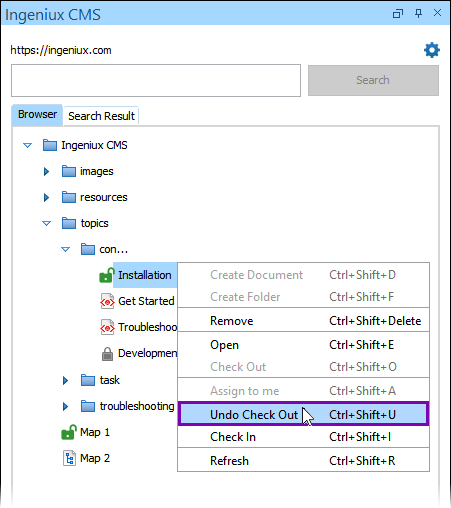Undoing Check Outs on DITA Content
Prerequisites: Users must have permissions to check in and out assets in the CMS Assets Manager. See
Creating
Groups for details to set permissions.
Operating users may make changes inadvertently or make changes to DITA content in the
Oxygen Desktop Plugin. Rather than check in the content (i.e., save and check in the changes
as a new content version), operating users can undo their most recent checkout. Undoing a
checkout reverts the content to its checked-in state before the last check-out session.
Warning
The Undo Check Out action permanently deletes all
changes made during the previous check-out session.
To undo a check out on DITA content via the Oxygen Desktop Plugin:
Related Topics