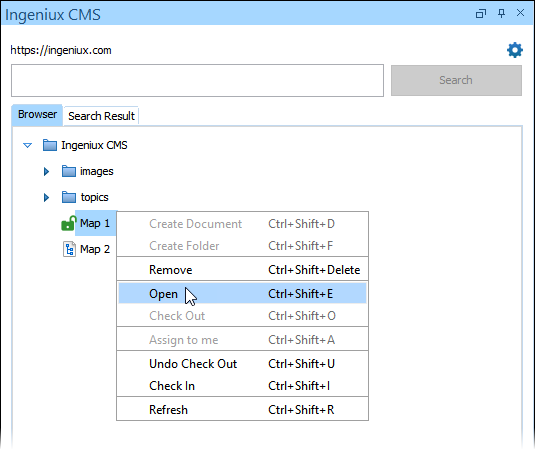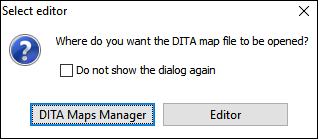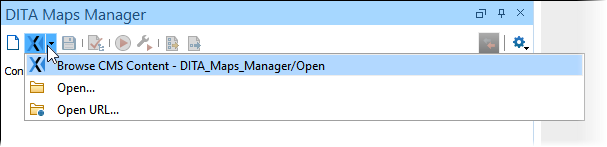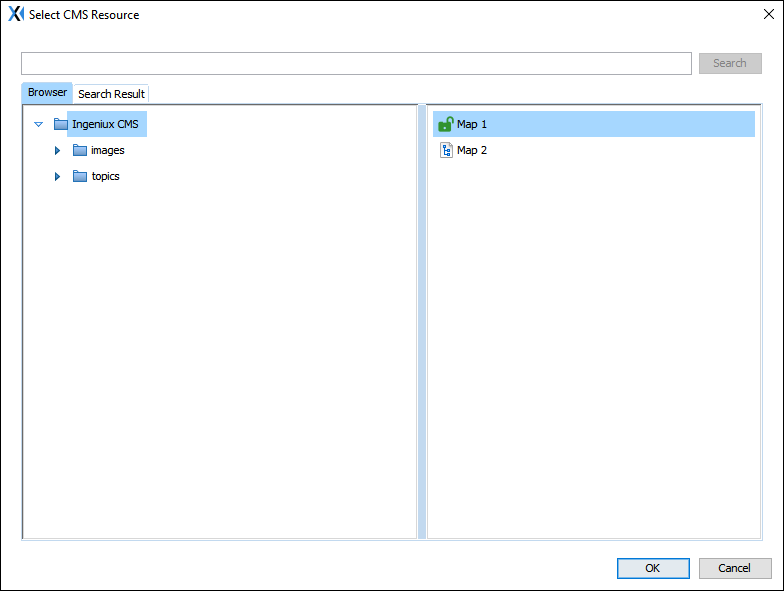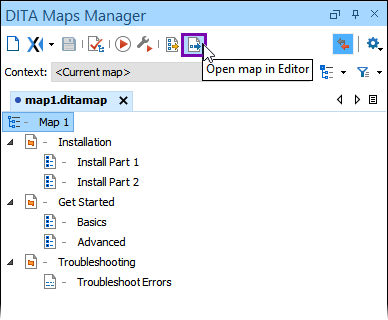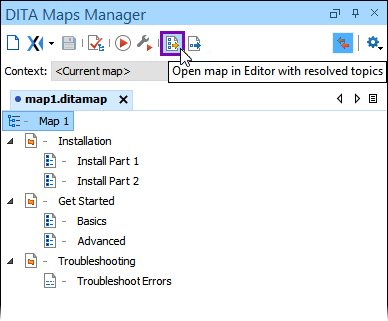Users can open checked-in or checked-out CMS DITA maps in the Oxygen Desktop
Plugin.
To open a CMS DITA map via the Oxygen Desktop Plugin:
- Open the Oxygen XML Editor application.
- Choose one of the following steps.
- Open the DITA Map via the Ingeniux CMS Browser pane.
- Right-click a DITA map, and select Open in the Ingeniux CMS
Browser tab tree structure.
The Select Editor
dialog displays.
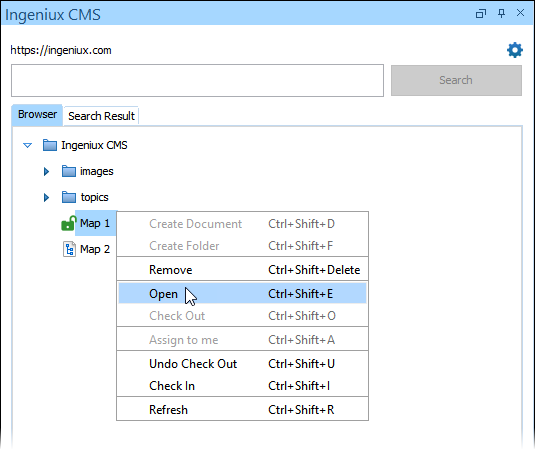
- Click DITA Maps Manager.
The DITA map displays in the DITA
Maps Manager view.
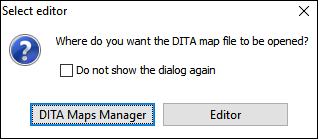
- Open the DITA map via the DITA Maps Manager pane.
- Select the browse folder arrow icon in the DITA Maps Manager pane, and
select Browse CMS Content in the drop-down list.
The
Select CMS Resource dialog displays.
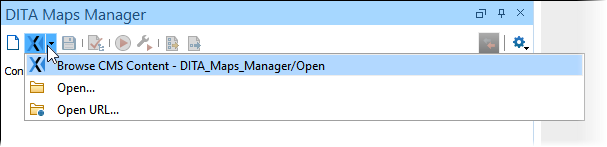
- Navigate to and select the DITA map in the Browser tab tree structure.
Click OK.
The DITA map displays in the DITA Maps
Manager view.
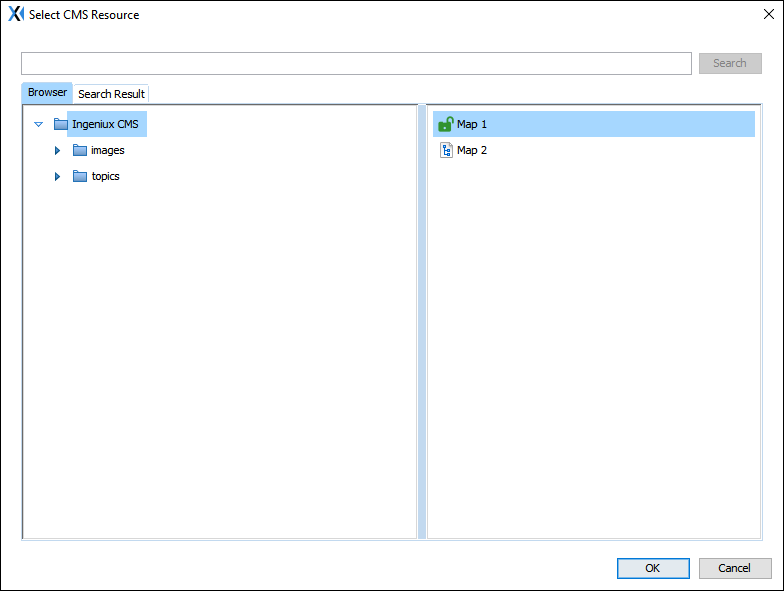
Warning
Do not use the DITA Maps Manager context menu
or toolbar tools to create topics and then add them to the DITA map. These tools throw
errors in the Oxygen Desktop Plugin. If you use these tools to create topics, then
restart the Oxygen XML Editor application to clear the errors.
- Optional: To open the DITA map in the main pane Editor, choose one of the
following steps.
- Optional: If the DITA map contains sub-DITA maps, you can right-click the DITA map in the
DITA Maps Manager view, and select Open map in
Editor.