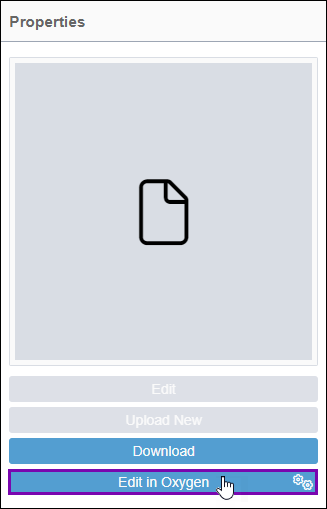Opening Oxygen Desktop Plugin via CMS 10.6 Web Launcher
Prerequisites:
- CMS 10.6 must be installed. See CMS Statistics to check the site version.
- Content contributors must install the Oxygen Desktop Plugin Web Launcher.
- For Windows machines, Windows: Installing CMS 10.6 Web Launcher.
- For Mac machines, see Mac: Installing CMS 10.6 Web Launcher.
Users can access the web launcher feature to directly open DITA content in the Oxygen Desktop Plugin from the CMS. Execute the web launcher by selecting the Edit in Oxygen button in the DITA asset's Overview tab.
Web Launcher automatically configures the Ingeniux CMS Connection settings for the Oxygen Desktop Plugin. When users run Web Launcher, the system automatically applies the _oxygen_exclusive_admin OAuth identity credentials to connect CMS 10.6 to the Oxygen Desktop Plugin.
Important
If users install the Oxygen Desktop Plugin Web Launcher for the first
time, the system requires users to complete this task as part of the Web Launcher
installation and setup process. This task connects the Oxygen Desktop Plugin to the
CMS.
Users can then edit this DITA content within the Oxygen XML Editor application interface.
To execute the Oxygen Desktop Plugin Web Launcher:
Related Topics