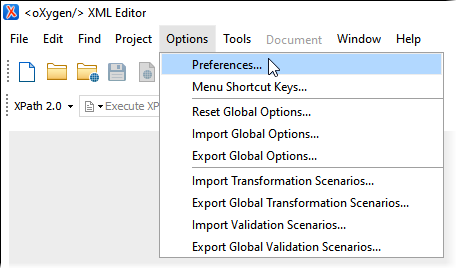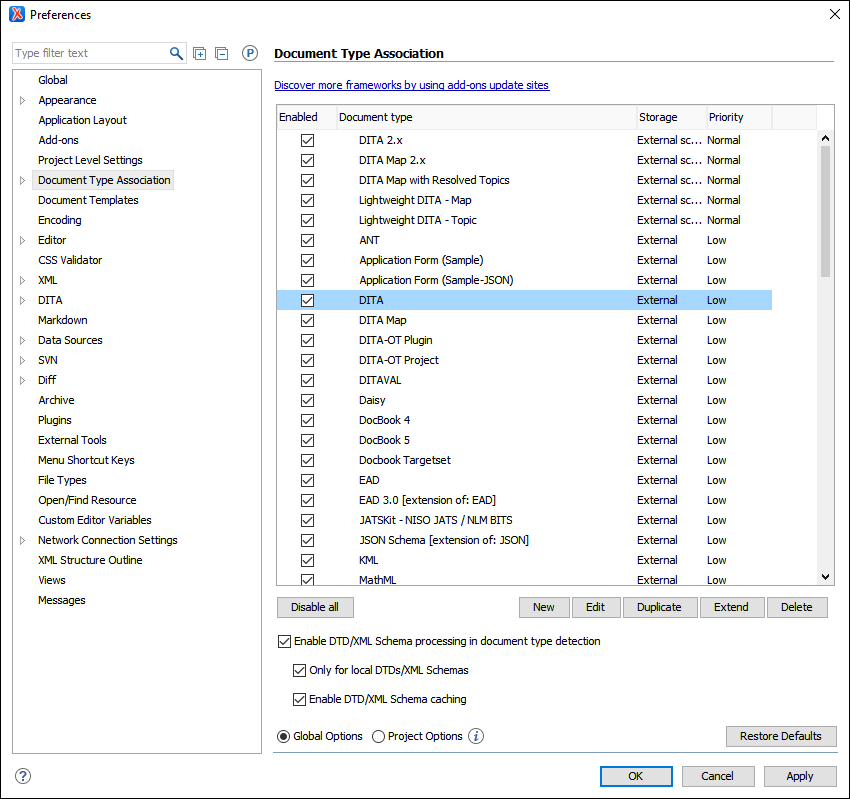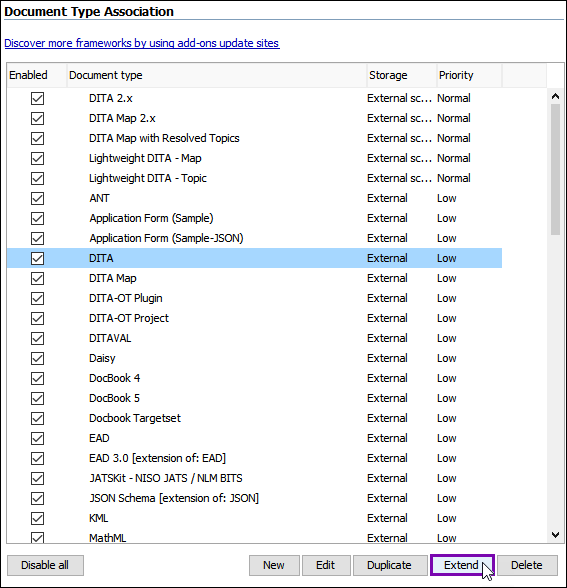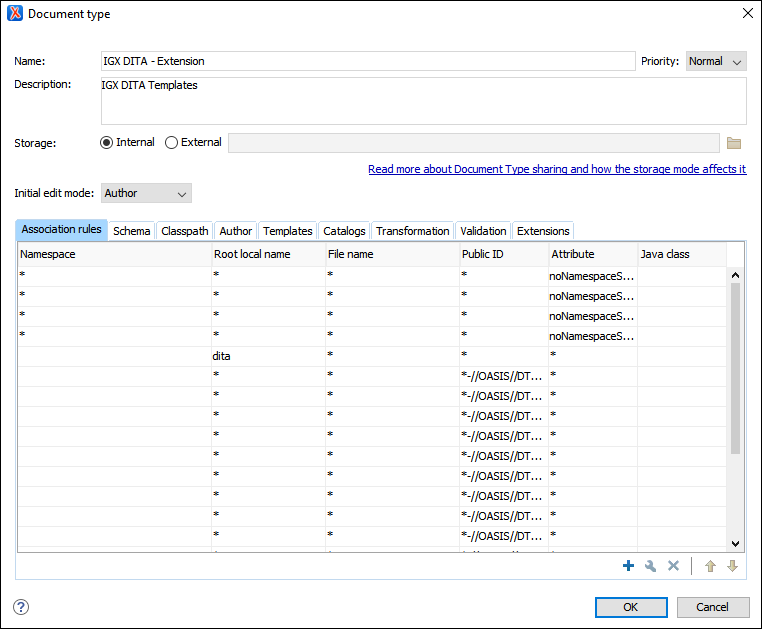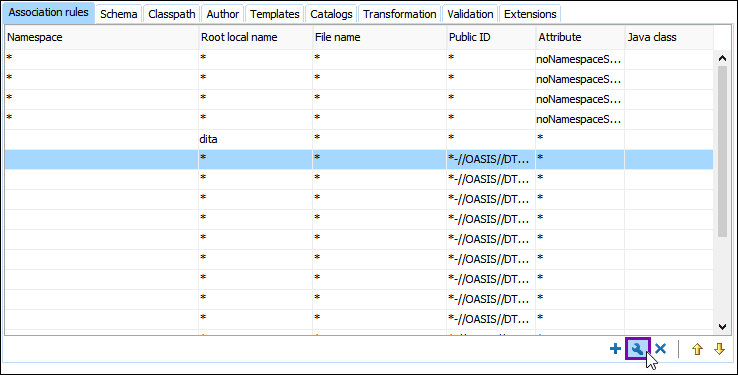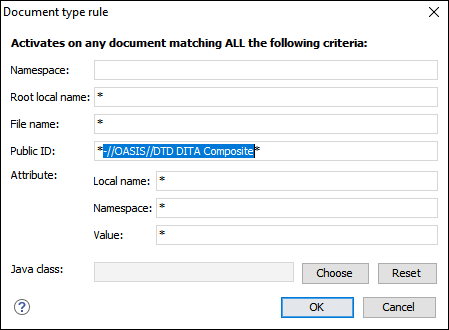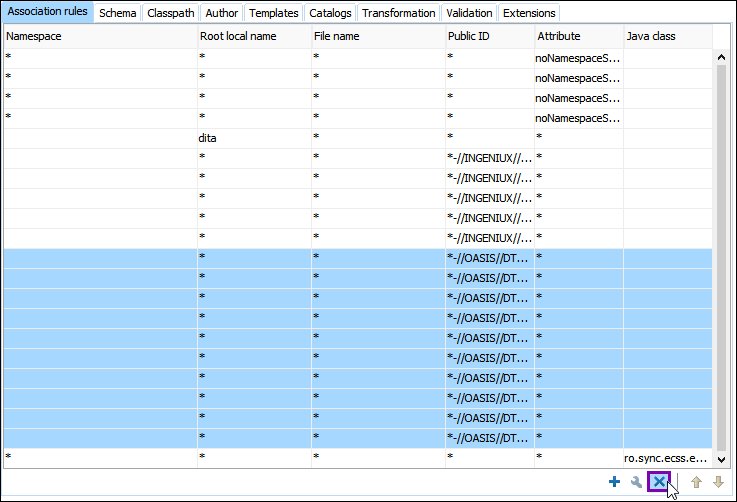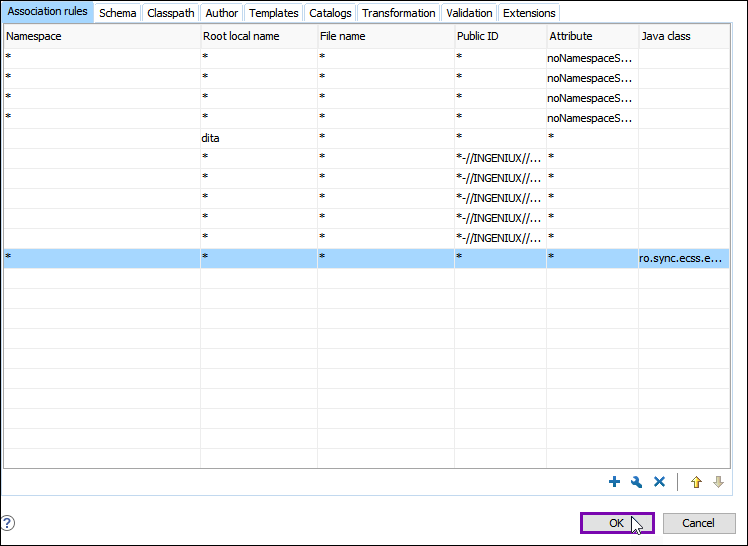Resolving No CSS File Specified Error
- Custom templates must be available to users for document creation. For details about the
templates and DTD folders, see one of the following:
- For CMS 10.6, see Installing CMS 10.6 Oxygen Web Service.
- For CMS 10.3–10.5, see Installing CMS 10.3–10.5 Oxygen Web Service.
- CMS content contributors must have access to the appropriate public IDs for each custom template's CSS file. Contact your CMS administrator for details.
When creating document assets with custom templates, the system doesn't automatically apply the template's associated stylesheet. Users may encounter a No CSS file specified error when loading topics created with custom templates. The system requires access to the CSS file's public ID to resolve the error and load the stylesheet. Users can define this public ID by defining a framework with an association rules set.

After defining the framework and restarting the Oxygen XML Editor application, the Oxygen Desktop Plugin automatically adds the default framework to your additional frameworks directory location. If you have another framework to include, then contact your CMS administrator. See Verifying Frameworks Location for details about the additional frameworks directory location and steps to verify the framework works as expected.
This section includes: