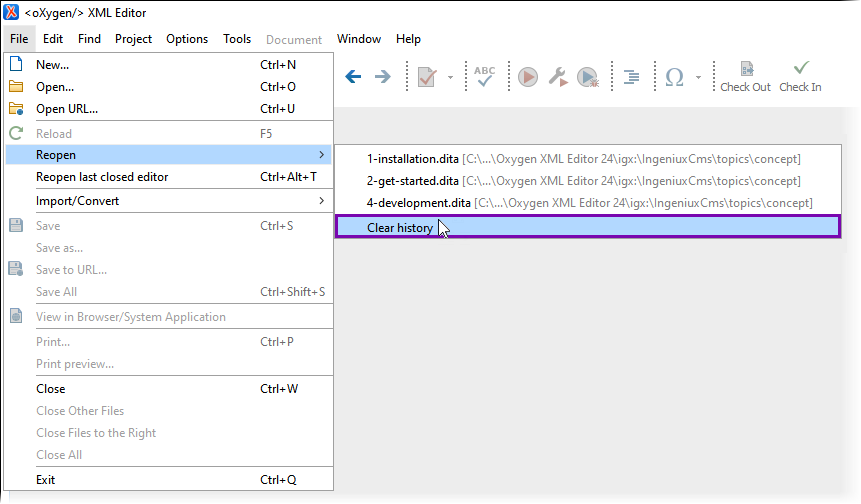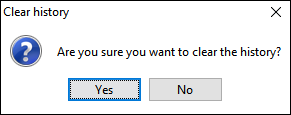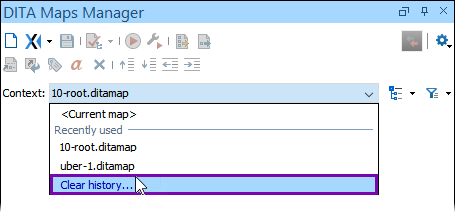Clearing Oxygen Desktop Plugin File History
Oxygen XML Editor saves a history list of files that users previously opened in the
main pane Editor and in the DITA Maps Manager
view. Users can clear their history list cache of recently opened files by using the
Clear History tool.
Troubleshooting
If users access more than one Ingeniux CMS instance via the Oxygen Desktop Plugin, they may run into a caching issue. For example, If users connect to an instance called CMS 1 and are finished authoring in it, they may disconnect CMS 1 from the Oxygen Desktop Plugin and then connect to an instance called CMS 2.
When users switch CMS instance connections and restart their Oxygen XML Editor, the Oxygen Desktop Plugin may display an Error getting content: Invalid asset message. Users can resolve this error message by clearing their document file history.
This topic includes:
Clear Document File History
To clear the Oxygen Desktop Plugin file history:
Clear DITA Maps Manager History
To clear the DITA Maps Manager history: