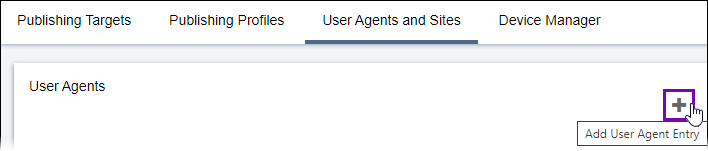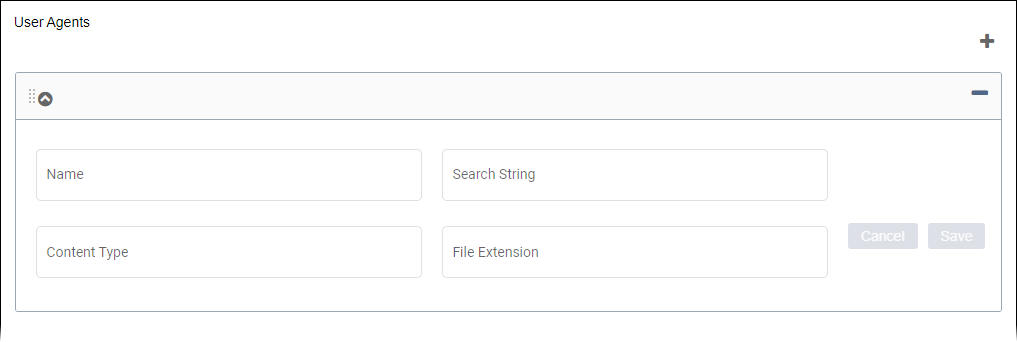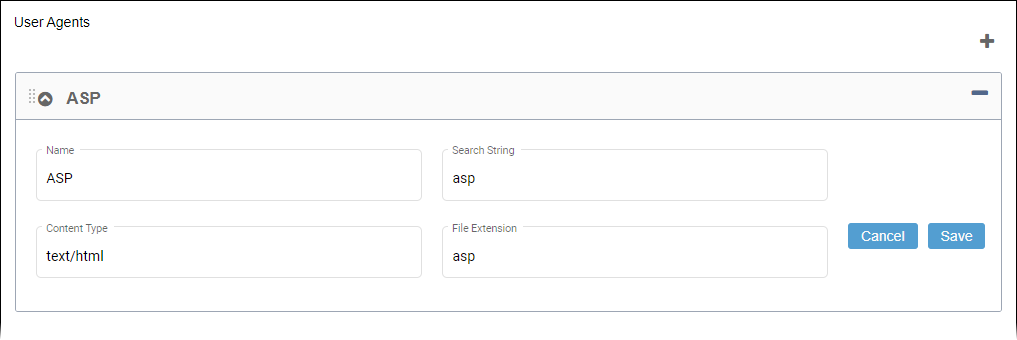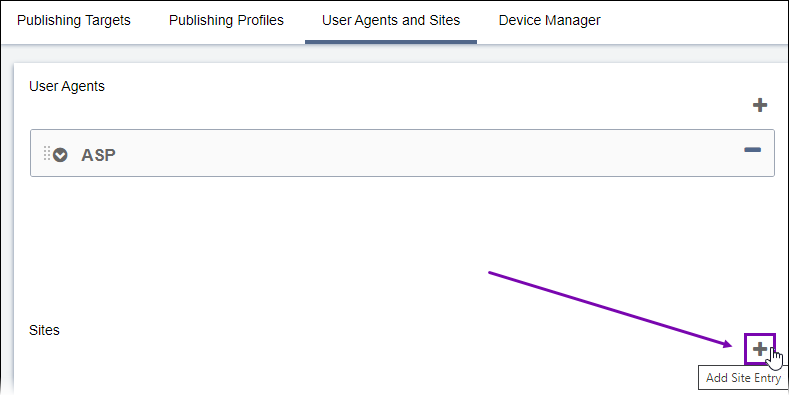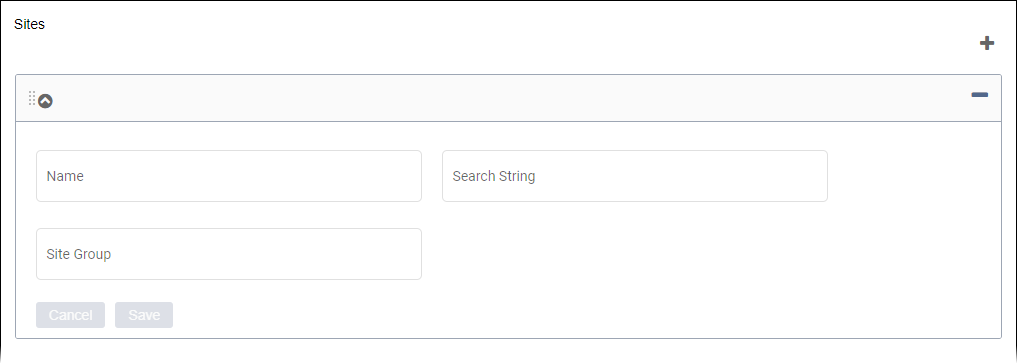Administrators can configure user agents and sites to use for Multi-Format Output (MFO) in
publishing targets.
To create or configure a user agent:
- Navigate to .
- Click the Add User Agent Entry plus (+)
button.
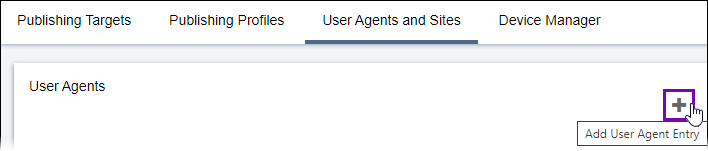
- Expand the user agent, and complete the following required fields.
| Field | Description |
|---|
| Name | Provides the friendly name to associate with the specific user agent. For MFO,
ensure this value matches the File Extension value. |
| Search String | Defines the search string value to locate the appropriate template. For MFO,
ensure this value matches the File Extension value. |
| Content Type | Defines the output type of the files created on publish. For MFO, use the
value text/html. |
| File Extension | Indicates the file format (e.g., xml,
asp, html). Important Don't
enter a period (.) in the file extension value. The CMS automatically includes the
character. |
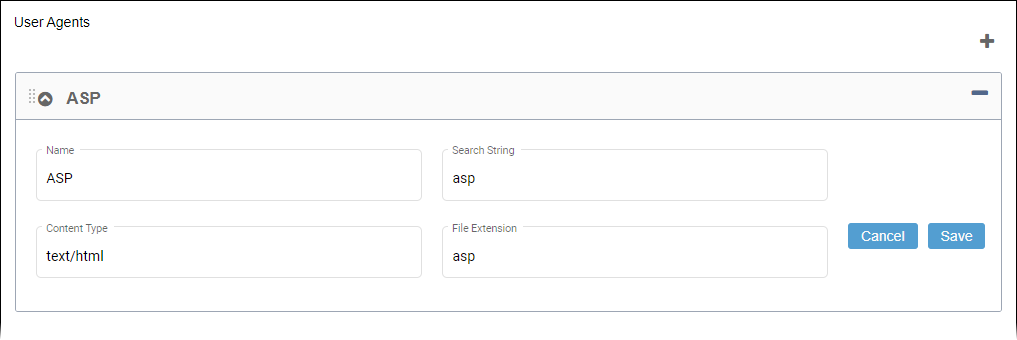
- Click Save.
Tip
To delete a user agent, click the Delete User
Agent minus (-) button associated with the user
agent entry.
To create or configure a site:
- Navigate to .
- Click the Add new Site entry plus (+)
button.
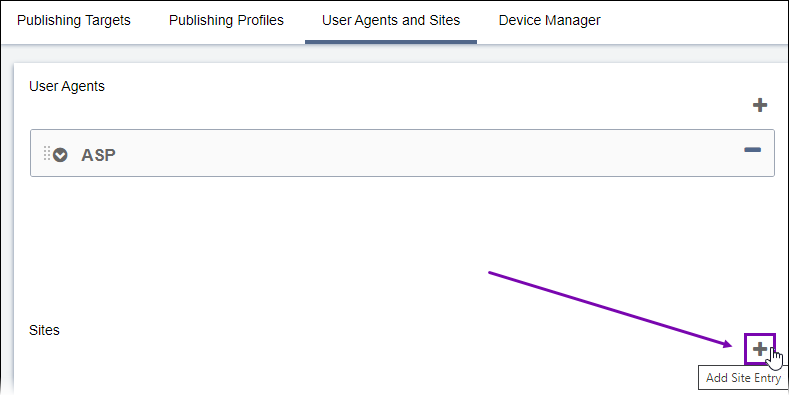
- Expand the new site, and enter the following required fields.
| Field | Description |
|---|
| Name | Provides the friendly name to associate with the site entry. |
| Search String | Defines the search string value for content associated with the publishing
target. |
| Site Group | Provides the group name associated with the site. |
- Click Save.
Note
To delete a site, click the Delete
Site minus (-) button associated with the site
entry.
Next Steps: Apply User
Agents and Sites to publishing targets.