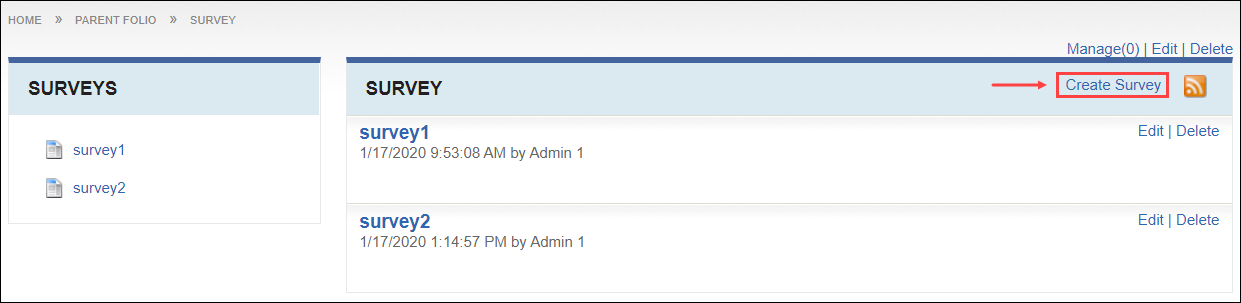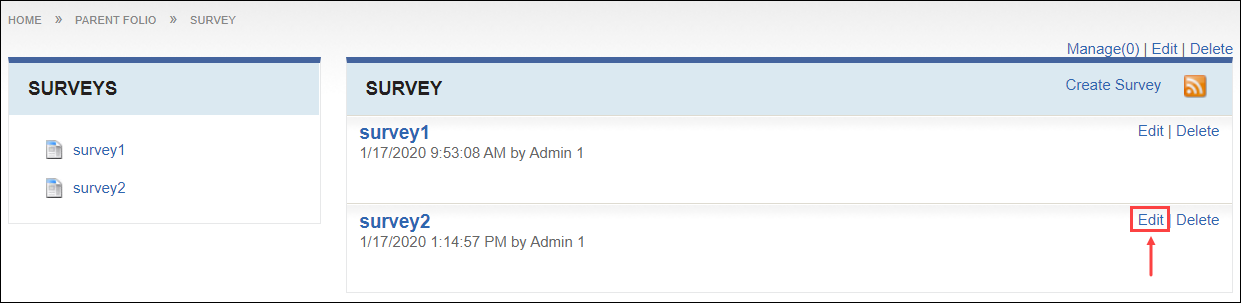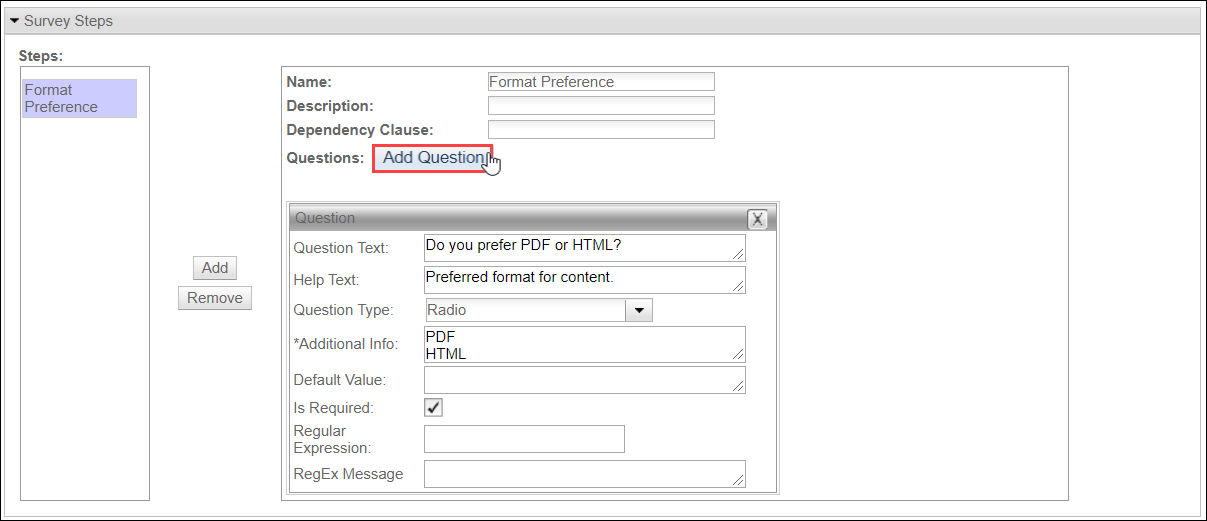Creating Survey Steps
Prerequisites: Users require at least one of the following:
Users require moderator+ permissions for the module to complete this task.- If editing an existing survey,
Users require contributor+ permissions for the module and must be the item creator to complete this task. - If creating a survey,
Users require contributor+ permissions for this module to complete the task.
Each step represents a part in the multi-part form that makes up the survey. Add multiple questions to a step and use dependency clauses to decide which questions each user receives based on their previous answers. Use regular expressions to ensure users select a specific answer, limit a text answer to a maximum number of characters, or ensure users enter a valid email address.
To create a survey step:
This section includes: