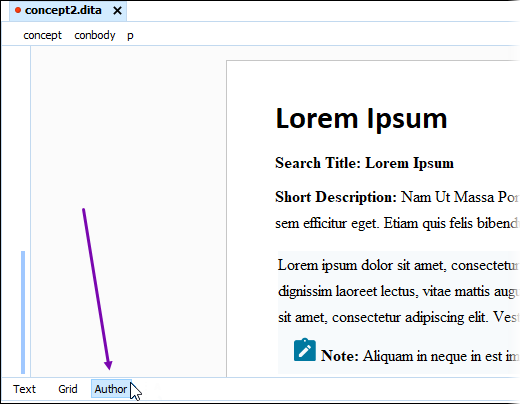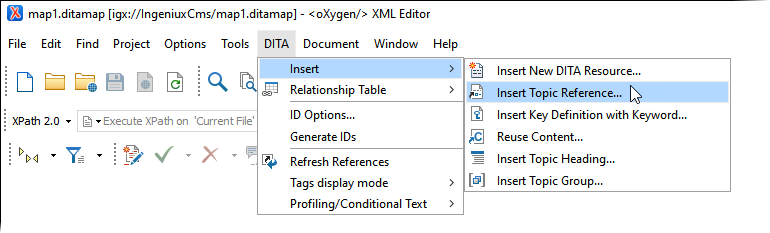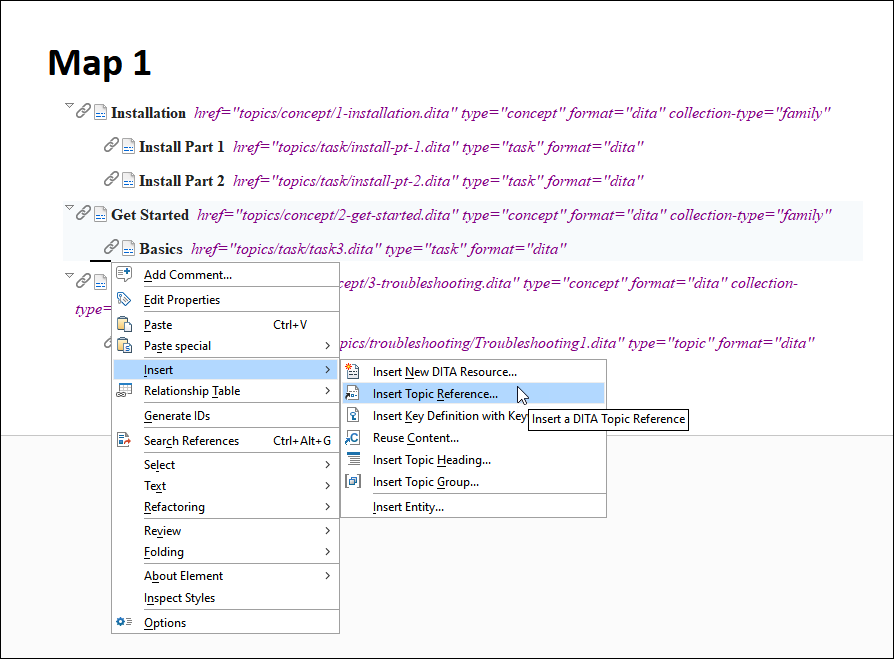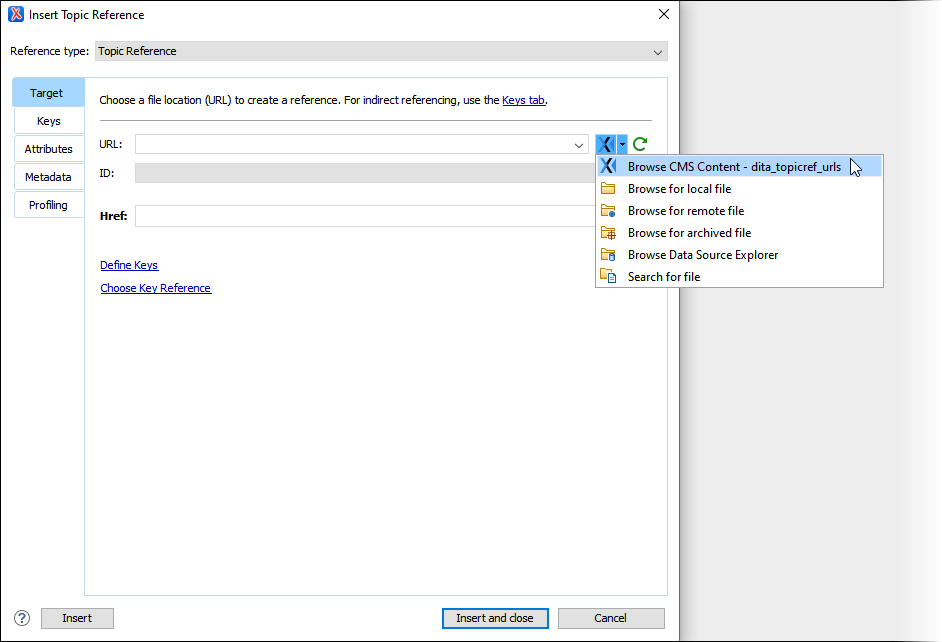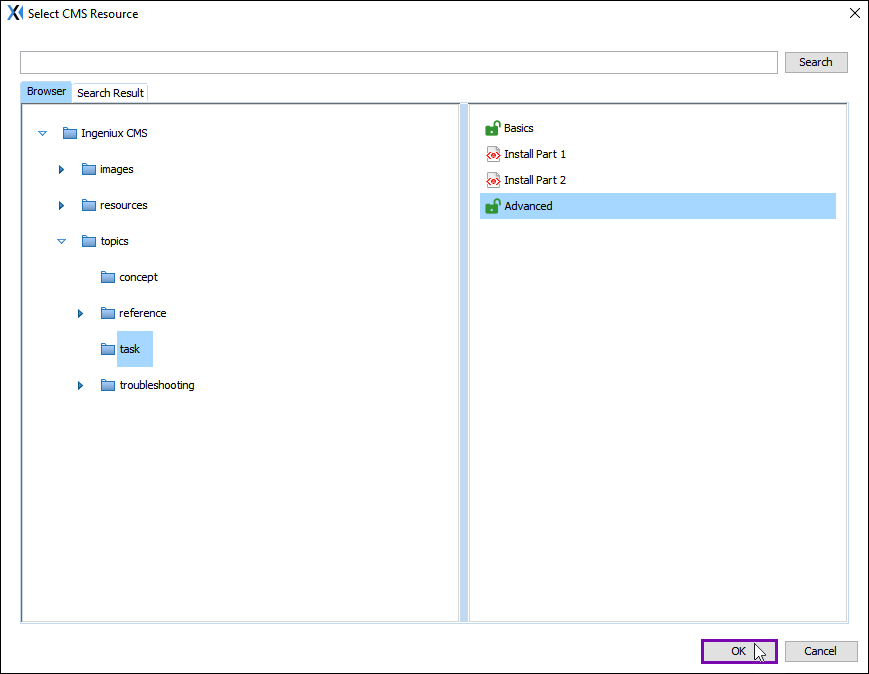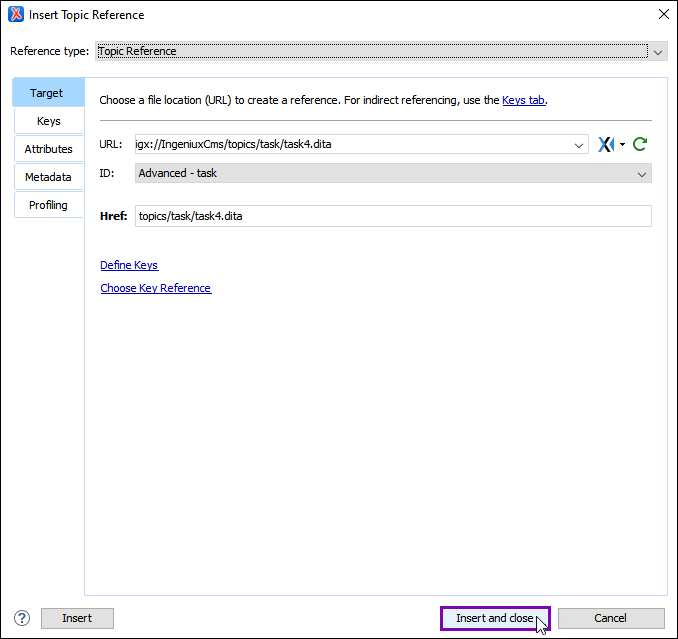Inserting DITA Map Topic References
Users can insert DITA topic references or other reference types (e.g., keys, other DITA
maps) in DITA maps by using the Insert Topic Reference functionality in
the Oxygen Desktop Plugin.
Users can only access the Insert Topic Reference tool in the main pane Editor'sAuthor mode for DITA maps. Keep in mind that the tool is context-sensitive. For example, if the user clicks an area in the DITA map that doesn't allow reference insertions, then the tool becomes inactive.
Note
The Oxygen XML Editor application provides other built-in
tools to insert DITA topic references. See the Oxygen XML Editor 24.0 Documentation or Oxygen XML Editor 23.1 Documentation for details about these build-in
options.
To insert a topic reference in a DITA map via the DITA Maps Manager context menu: