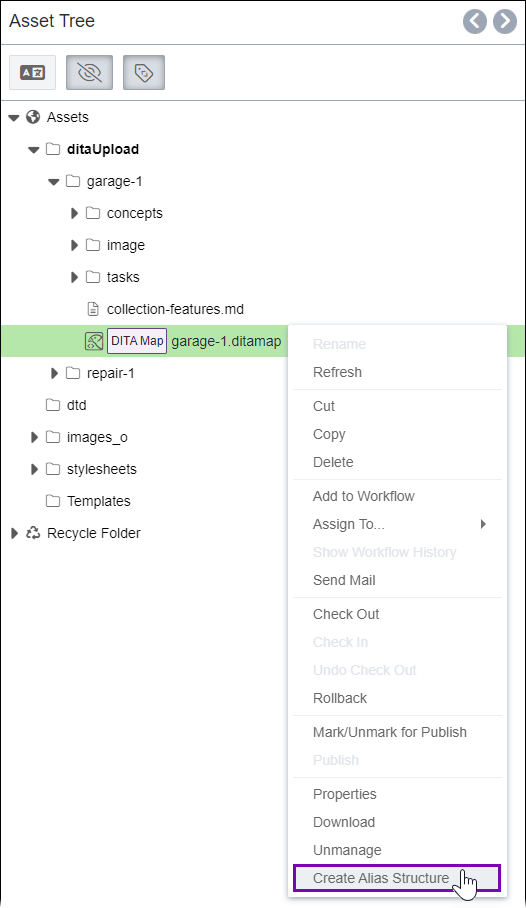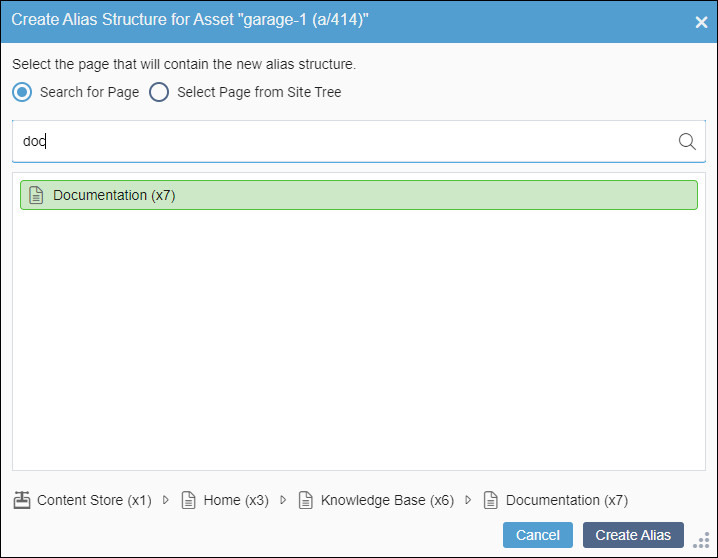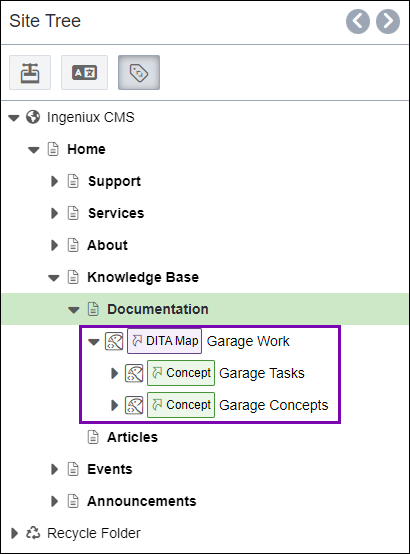Adding Aliases via Assets Tree Context Menu
Prerequisites:
- Users must have the following group
permissions:
- site content item and asset item authoring permissions.
- alias management permissions.
- DITA assets must be checked in to the appropriate publishing target.
Users can add alias structures by accessing the Create Alias Structure action in the Assets Tree context menu.
To add an alias structure via the Assets Tree context
menu: