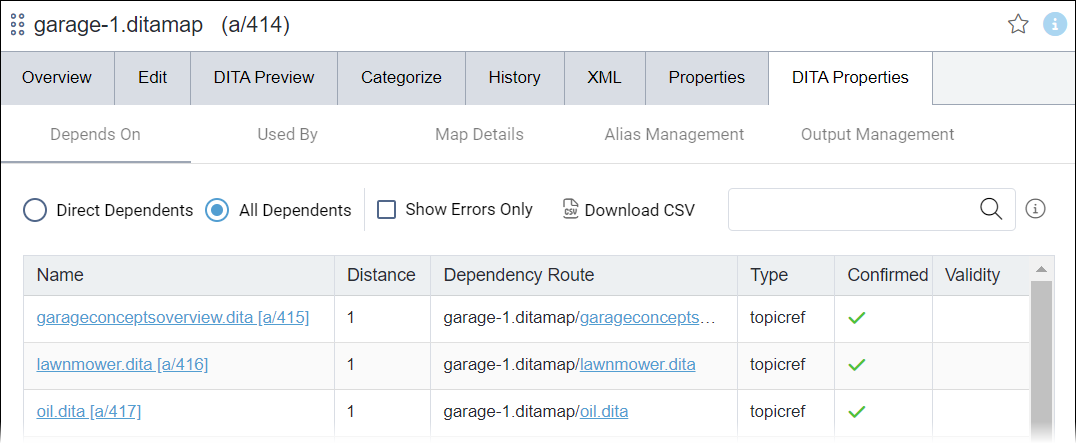DITA "Depends On" Properties
The asset item schema type must be DITA Content. The Depends On tab displays for only DITA items.
The Depends On tab provides dependency information about DITA and non-DITA content that the currently selected DITA item references.
For example, let's say the currently selected DITA content contains a cross reference to another DITA topic and a reference to an image asset. Both dependency links display within the Depends On tab list entries. Also, let's say the referenced DITA topic contains dependency links. The currently selected asset will include these links in the Depends On tab list entries, as the links correlate to the asset's hierarchical relationship structure (for example, the dependency route).
See Dependencies Overview for more details about DITA dependency linking.
In CMS 10.6.378, dependencies are accounted for based on the DITA asset's latest content version and versions marked to publishing targets. To filter dependencies based on version in the Depends On tab, you can use the Dependency Version drop-down list.
- In CMS 10.6.308–10.6.342, dependencies are only accounted for based on the current version of the DITA asset item. If you make and save changes to an asset item's dependencies via the Edit tab, the Depends On list entries update to reflect the new changes, no matter if the asset is checked in or out. If you mark an older version of the DITA asset item for publish, the CMS dependency system will not account for the dependencies in that version.
See CMS DITA Versioning Functionality for more details about CMS 10.6 dependency functionality changes.
To review dependencies referenced within other DITA content: