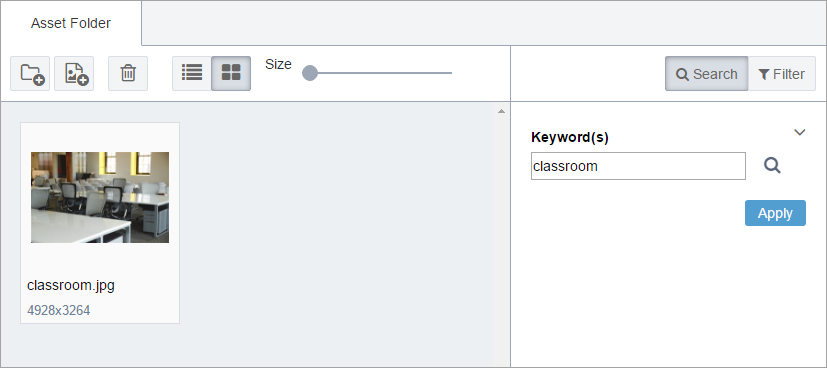Searching for Assets in the CMS
There are a few details to keep in mind about search functionality:
- Search is not case sensitive.
- When assets matches a query, the search engine calculates the relative score of the possible matches and ranks them in the returned list of hits.
- A search will only return the 200 highest-ranked matches.
To search for an asset: