Deleting Assets
Users can delete asset items and folders from the CMS Assets Manager. The system moves deleted asset items and folders to the Assets Manager Recycle Folder.
To delete an asset:
Users can delete asset items and folders from the CMS Assets Manager. The system moves deleted asset items and folders to the Assets Manager Recycle Folder.
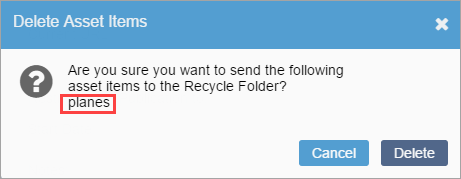
In CMS 10.6, the dialog displays the IDs of asset items and folders the system will delete.
In CMS 10.5, if you delete an individual asset item or folder, the dialog displays the name of the item the system will delete. If you simultaneously delete multiple asset items or folders, the dialog displays the IDs.
