Creating PCRs
Prerequisites: See PCR
Prerequisites for details.
Administrators can create page creation rules (PCRs) that specific groups and users can apply during content creation. Users can only apply each PCR under its associated parent pages.
To create a PCR:
- Navigate to Administration > Page Creation Rules.
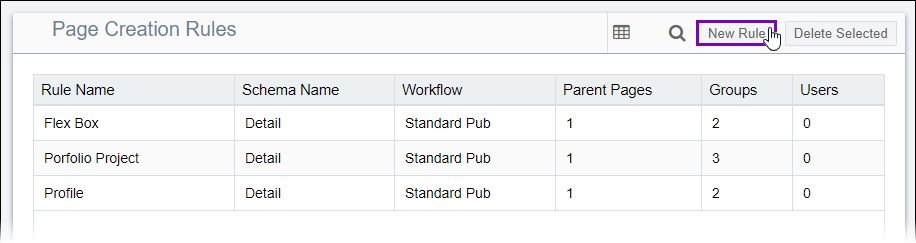
- Click New Rule. The PCR creation page opens in the
Info tab.
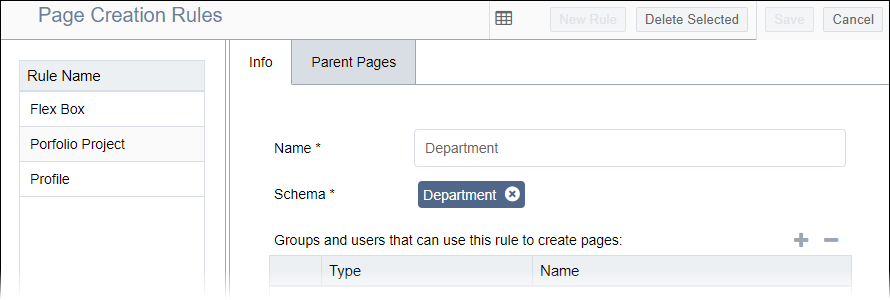
- Complete the following fields:
Field Description Name Defines friendly name of the PCR. Schema Defines page type used to create new pages from the PCR. - Choose one or both of the following steps:
- Add groups and users to the PCR.
- Click the Add Groups/Users plus
(+) button to grant the user(s) or group(s)
access to this PCR.
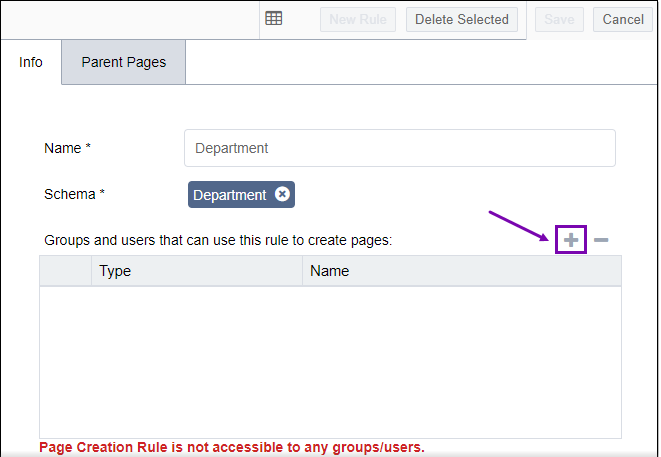
- Select the group(s) and user(s) in each tab and click Confirm
Selection. Groups and users added to the table can use the
PCR to create pages.
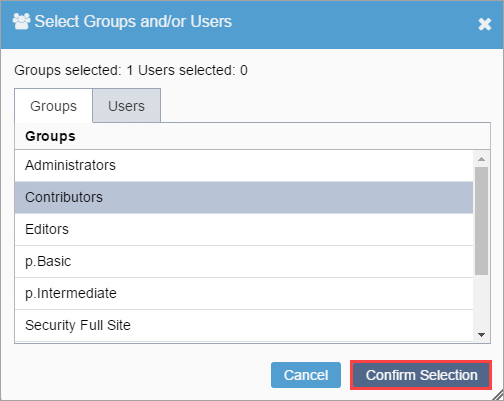
- Click the Add Groups/Users plus
(+) button to grant the user(s) or group(s)
access to this PCR.
- Remove groups and users from the PCR.
- Select the group(s) and user(s) in the Groups and Users that can use this rule... list. Use Ctrl+Click to multi-select list items.
- Click the Remove Groups/Users minus (-) button to revoke the user(s)' or group(s)' access to this PCR.
- Add groups and users to the PCR.
- Optional: Enter and select the workflow to associate with the new PCR in the
Workflow field drop-down list.
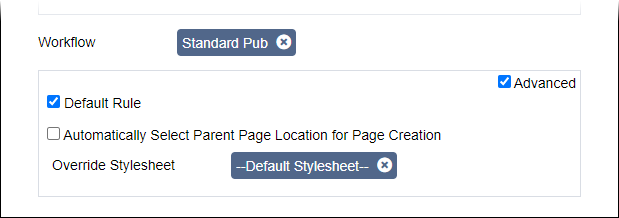
- Optional: Select the Advanced checkbox to display advanced PCR
settings. Complete the following fields:
Field Description Default Rule checkbox If selected, displays PCR by default when applicable users and groups create the page. Automatically Select Parent Page Location for Page Creation checkbox If selected, automatically chooses the parent page for the new page's location. Override Stylesheet Defines stylesheet to apply to new pages created from this PCR. - Optional: Add parent content items to the PCR. See Adding Parent Pages to
PCRs for details.ImportantTo make the PCR available to groups and users during content creation, the PCR requires at least one associated parent page. Users with permissions can associate PCRs with content items. See Page Creation Rule Contexts for details.
- Click Save.
