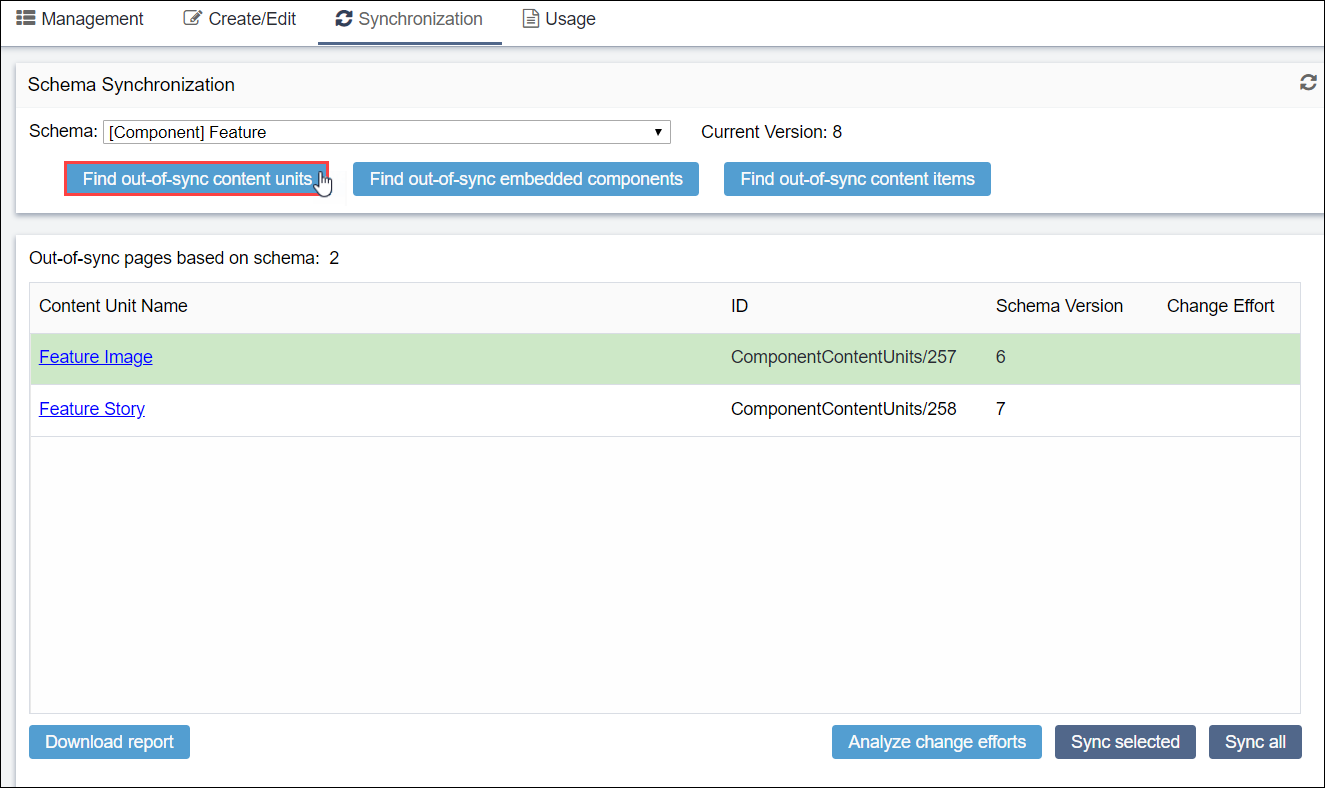Syncing Content Units
Prerequisites:
- See Schema Designer Prerequisites for details.
- Associated content units must exist.
Component content units associate with component schemas. Administrators can sync schema changes to content units in Schema Designer. Schema changes don't sync with local instances of content units in Page Builder. See Editing Component Content Units for details.
Warning
To prevent lost work, ensure users log out of the CMS before running a sync.
Syncing schemas sends the CMS into maintenance mode, which prevents content
changes.
To synchronize a component schema with a content unit:
The checkmark (✓) indicates sync completion in the Change Effort column. The number in the Schema Version column reflects the Current Version in the Schema Synchronization area.