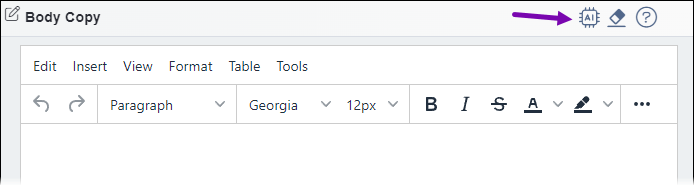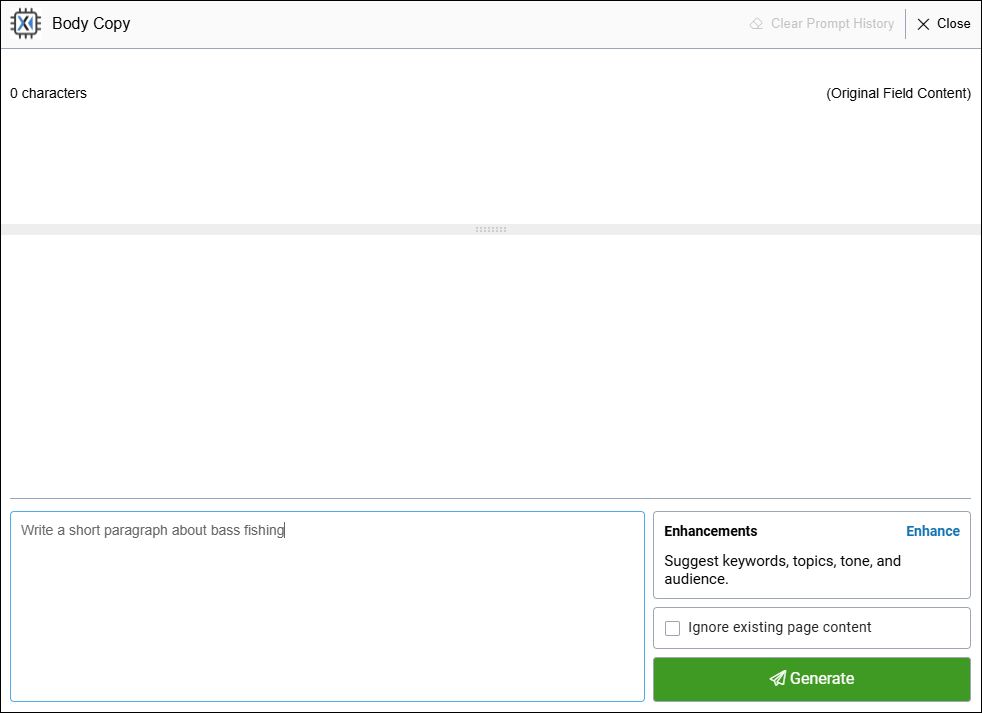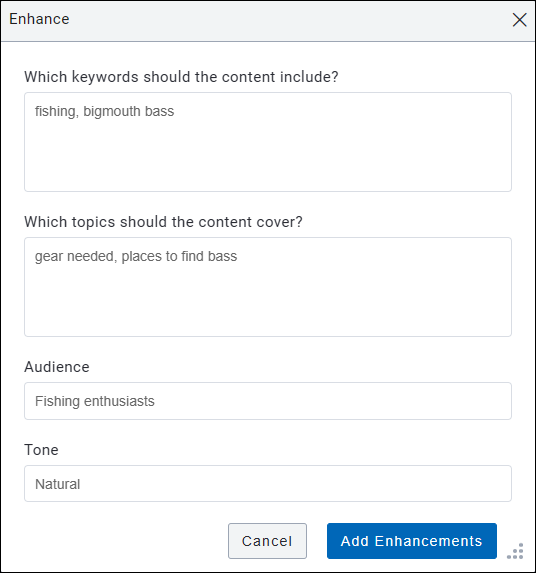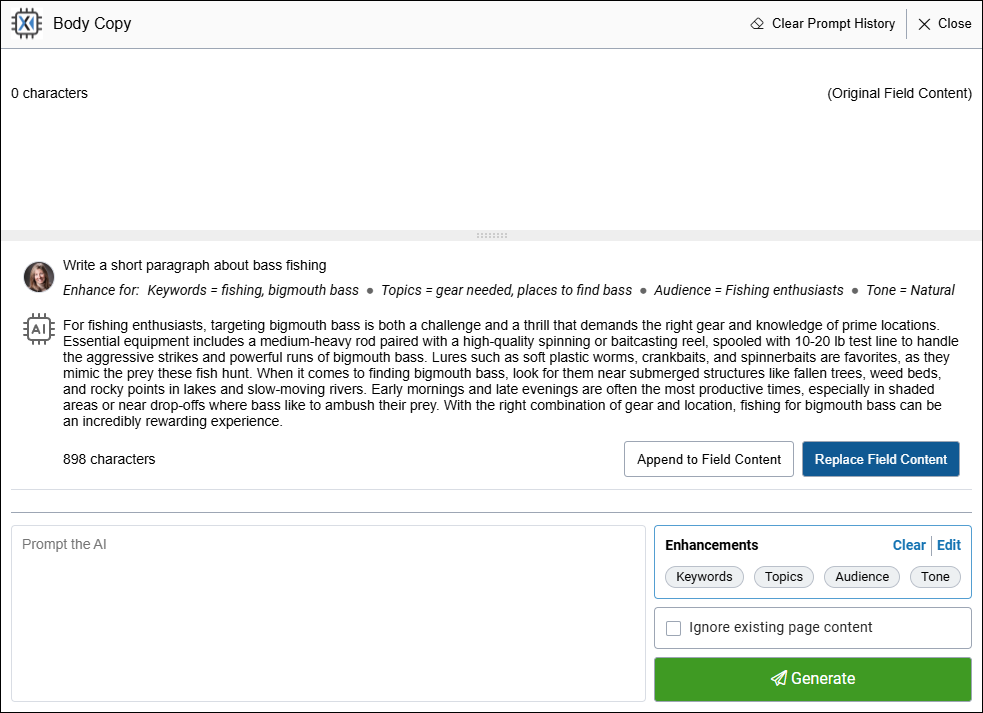Generate Content at AI Module 2 Field-Level
Integrate generative AI into your editing process directly at the field level within pages, components, and assets. Field-level Ingeniux AI Generation version 2 provides the convenience of focusing on generating content for one field at a time instead of juggling multiple fields simultaneously. Leverage this module to generate content for text-based fields using customized prompts and existing field values. You can additionally access your prompt history to draw inspiration and further develop your content based on previous prompts.
Within individual fields, access Ingeniux AI Generation by clicking
the Generate or Enhance content AI button in the field heading ![]() . This button is available in any edit mode.
. This button is available in any edit mode.
Next Steps:
- Review any changes you've applied to the content with AI generation. Check the content
for accuracy and make any necessary adjustments. During your review, keep the following in mind:
- When you finish with AI content generation, click Close in the top-right corner of the inline Ingeniux AI Generation field app.
- To manually modify field values without AI, edit [ plain text and XHTML editor directly within the content item's Edit tab.
- To undo changes you've applied with AI along with any other changes you've made to the checked-out content, right-click the content item in the Site Tree and click Undo Check Out.
- Optional: Generate metadata values with AI using the Metadata tab.
- Optional: Categorize your content item with AI-suggested taxonomy categories using the Taxonomy tab.
- Save and check in the content item when you finish.