AI Module 2 Usage Requirements
Use the Ingeniux AI Generation module version 2 to generate content, generate metadata, and suggest taxonomy category suggestions for content items.
Review requirements for CMS administrators to complete before users can work with the module.
AI System Configuration
CMS 10.6 provides capabilities to integrate Ingeniux CMS with external modules, including the Ingeniux AI Generation. The CMS requires system administrators to set up and configure the Ingeniux AI Generation external module before users can access the tool.
See Install AI Module 2 for details.
AI System Toggle Switch
Administrators can enable and disable the AI system via the application settings toggle switch  . When the switch is set to off, the Ingeniux AI System tool becomes disabled for users.
. When the switch is set to off, the Ingeniux AI System tool becomes disabled for users.
Ensure that the toggle switch is set to on (i.e., enabled).
See Configure AI Application for details.
Schema Requirements
Users can access the Ingeniux AI Generation module in text-based fields within pages, components and assets, including:
For users to access the module on content and asset items, add the plain text or XHTML editor field to the schema associated with the item. Ensure the field's correlating Read-only and Hidden checkboxes are cleared. If either checkbox is selected for fields, only users with administration permissions will be able to use Ingeniux AI Generation on them.
See Schema Designer for details to create a page, component, or asset schema or edit an existing one.
AI Help Text
In the schema, plain text and XHTML editor fields contain AI Content Generation Help Text, where administrators can enter text values.
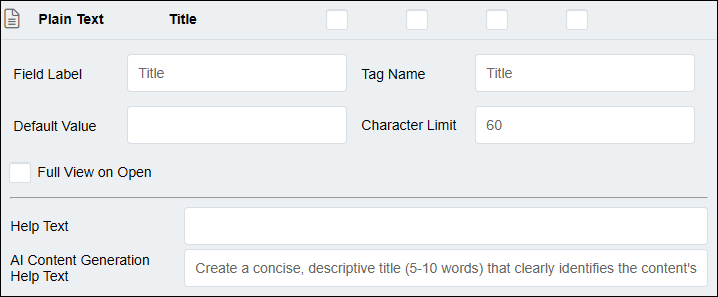
Effective help text assists AI in understanding the requirements for generating content within individual fields. This feature provides context to the Ingeniux AI Generation module beyond what is available from field labels or content alone. When running AI-powered content generation, the AI system analyzes and considers key factors to produce relevant responses. Factors include:
- The user-entered prompt.
- Any other AI generation options set in the module by the user.
- Field names and labels.
- AI Content Generation Help Text associated with the fields chosen for generation.
- Existing content within fields on the content item.
The AI help text serves behind the scenes as a specialized form of guidance that assists the Ingeniux AI Generation module in understanding the context, purpose, and requirements of individual fields. When users run AI processing, the help text provides supplemental context to the module that can aid in improving the relevance and accuracy of the generated content and metadata. This contextual information is particularly valuable when field names alone may be ambiguous or insufficient for guiding content generation.
While Ingeniux AI Generation does not require AI help text for generation operations, the presence and quality of this text impacts content generation results considerably.
To include effective AI Content Generation Help Text, consider the following context and guidelines:
- Define purpose: Explicitly state what the field is for (e.g., "brief summary of the page's main content and purpose").
- Enforce rules and constraints: Provide concrete guidelines regarding these
types of specifications:
- Length (For example, 2-3 sentences, 160 characters maximum).
- Formatting (For example, lists, structures, components).
- Content Type (For example, keywords, summaries, titles)
- Guide content: Indicate what to include during content generation (e.g., specify key topics or what the primary value will be).
- Indicate technical considerations: Note any user needs or technical requirements (e.g., Indicate whether the field value will be human-readable or machine-readable).
This help text gives the AI important context to generate relevant, appropriate content for the individual field while balancing multiple requirements to ensure the content meets all specified criteria.
AI help text examples include:
The main heading of the page (H1). Also serves as the SEO browser bar title if that field is left blank. Keep it concise and descriptive.A brief summary (1-2 sentences) describing the page’s purpose. Used as a short description in internal links like search results. If the Meta Description field is empty, this content is used instead.A list of comma-separated keywords or phrases that describe the content. Limit to 10-15 unique words or phrases to avoid keyword stuffingA short, compelling summary (1-2 sentences) of the page used by search engines in search result snippets.
Content Item Requirements
Aside from schema requirements and user group permission requirements, other requirements for users to run AI operations include:
- The user must have security access to the content item.
- The content item must be checked out and assigned to the user attempting to generate content with AI.
- If users plan to have the AI consider existing content within the page or component during processing, the content item must contain plain text and or XHTML editor fields with relevant values the AI can analyze.
Content Generation
Users can leverage Ingeniux AI Generation to generate content for fields at the page level and field level within pages and components. Users can also generate content at the field level within asset items.
To use this feature, ensure the schema, generation permissions, and content item requirements are met.
Metadata Generation
Users can leverage Ingeniux AI Generation to generate metadata for site pages at the page level.
To use this feature, requirements include:
- Administrators must first identify metadata fields within each page schema. Configure
Metadata Fields settings in the Ingeniux AI System application.
See Identify Metadata Fields for details.
- The content item text fields must have existing values. The AI will analyze these values to generate relevant metadata. If the content item does not contain any text values, an error message will prevent users from running AI metadata generation processes on that item.
Taxonomy Categorization
Users can leverage Ingeniux AI Generation to receive personalized suggestions for relevant and meaningful taxonomy categories to apply to pages and components. The Ingeniux AI System draws these suggestions from categories in the CMS Taxonomy Tree.
To use this feature, requirements include:
- Taxonomy categories must exist in the Taxonomy Tree for the AI to generate suggestions.
- Users must have group permissions to categorize content items.
- In order for the AI to suggest categories, users must have security permissions to the individual categories.
- The content item text fields must have existing values. The AI will analyze these values to suggest relevant taxonomy categories. If the content item does not contain any text values, an error message will prevent users from generating AI taxonomy suggestions for that item.
In-Context Editing Requirements (Optional)
Users can access the AI system tool on plain text and XHTML editor fields in In-Context Editing (ICE) mode. If your organization's CMS implementation provides In-Context Editing (ICE) capabilities and the AI system tool for users, ensure that system administrators complete all development requirements (specifically for plain text and XHTML editor elements) and CMS 10.6 ICE prerequisites. Outside of standard ICE setup, the AI system does not require additional ICE configurations for users to access AI tools in this edit mode.
See CMS 10.6 Configuring and Rendering In-Context Editing (ICE) Content for development requirements.
See CMS 10.6 In-Context Editing (ICE) for prerequisites.
AI Module Permissions
Users who will manage the Ingeniux AI Generation module settings will require permissions to access the custom application settings in the CMS.
Users who will generate content using Ingeniux AI Generation will require permissions to access the module on plain text and XHTML editor elements at the page level and field level.
Review the permissions necessary for each user role.
See Creating Groups for details to set user group permissions.
AI App Management Permissions
To enable permissions for managing the Ingeniux AI Generation application in , add the following user group permission from the Miscellaneous section:
- Allowed to see Apps pane: Enables group members to access the Apps pane.
To enable permissions for managing plain text and XHTML editor fields in schemas, add the following user group permission from the Miscellaneous section:
- Allowed to manage schemas permission from the Miscellaneous section
AI Generation and Editing Permissions
Users require group access permissions via the AI application settings, and they will require standard page and Site Tree group permissions and to use the AI system tool on text-based elements.
App Group Permissions
Ensure users belong to at least one of the groups listed in the Permissions section of the AI application settings.
See Configure AI Application for details to modify the app Permissions group list.
See Adding Users to Groups for details to add users to groups.
CMS Group Permissions
Users require group permissions to access and pages in the .
Users require the following group permissions to edit content with the AI system tool:
Permissions on page manipulations: Assigns or removes the following block of permissions related to modifying pages.
- Allowed to edit pages: Enables group members to edit existing pages assigned to the current user.
- Allowed to delete pages: Enables group members to delete pages.
- Allowed to check-in pages assigned to others: Enables group members to check in pages that are currently assigned to another user.
- Allowed to rollback changes: Enables group members to roll back to a prior version of the page.
- Allowed to assign pages not assigned to them to others: Enables group members to assign pages to other users, even though these pages are not currently assigned to the group members.
- Allowed to create pages: Enables group members to create a new page via page creation rules or page types depending upon which additional permissions are selected.
- Allowed to create new pages using page types: Enables group members to create new pages by specifying the page type (as opposed to using page creation rules)
- Allowed to check-in and check-out pages outside of workflow: Enables group members to check in or check out pages that are not a part of a workflow. Groups with this permission can also check in or check out pages inside a workflow.
Permissions on page content viewing and manipulations: Assigns or removes the following block of permissions related to viewing and modifying pages.
- Allowed to edit the layout attribute on pages: Enables group members to change the default style sheet applied to the current page.
- Allowed to edit password elements: Enables group members to edit password elements.
- Allowed to view elements marked as "hidden" in Edit Form: Enables group members to view hidden elements in the edit form.
- Allowed to add words to dictionary during spellcheck: Enables group members to add words to the default dictionary during a spell check.
- Allowed to see Edit Form for page edit: Enables group members to access the edit form.
- Allowed to see page history: Enables group members to see the page's workflow history information.
- Allowed to view XML tab: Enables group members to access the XML tab in order to review XML corresponding to a specific page or component.
- Allowed to embed and unembed component fields: Enables group members to embed components within components.
Permissions on site tree manipulations: Assigns or removes the following block of permissions related to modifying the Site Tree.
- Allowed to reorder pages in the site tree: Enables group members to move pages assigned to them, provided that the group has full access to the beginning and ending locations of the pages in the Site Tree.
- Allowed to see the tree: Enables group members to view the site tree in the CMS client.
- Allowed to reorder pages in the tree that are assigned to others: Enables group members to relocate pages assigned to other users. If group members with this permission have full access to the beginning and ending location of a given page in the Site Tree, they can move another user's page to a new location in the Site Tree.
To suggest taxonomy categorization with AI, users require the following permission from the Permissions on taxonomy system section:
- Allowed to categorize pages and components: Enables the Categorize tab for group members to associate taxonomy categories with pages, and components.
Get Started with AI System
To validate your API key after completing AI installation, app configuration, and usage requirements, use the Ingeniux AI Generation module to generate content for content item text fields. This validation test will require you to use some AI tokens.
See AI Generation and Edits for details to use the Ingeniux AI Generation Module after fulfilling all AI usage requirements.
