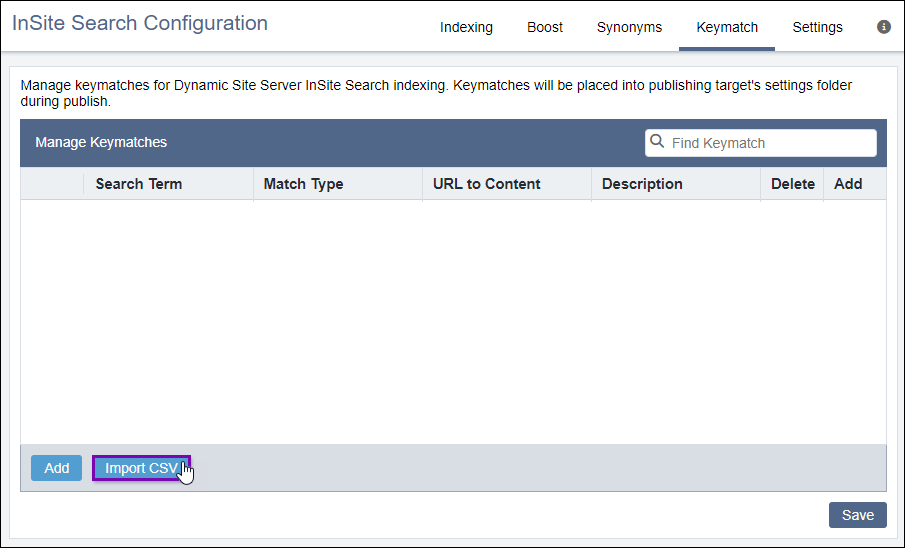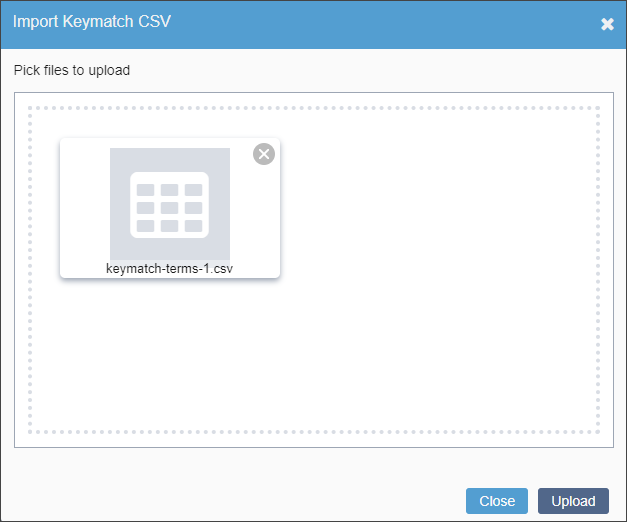CMS 10.6 Importing Keymatch Searches as CSV Files
Keymatch searches provide a means for searched terms to display at the top of the results lists, regardless of boost value. If your organization stored your keymatch queries in a CSV file prior to Ingeniux CMS 10.6, CMS administrators can import this file into the CMS through the InSite Search Configuration UI.
Once uploaded, these keymatch queries populate the Manage Keymatches area and will take affect once your organization publishes its content.
To add a keymatch search:
Related Topics