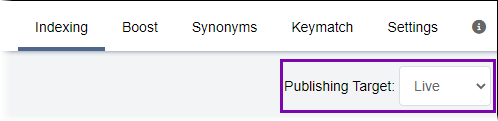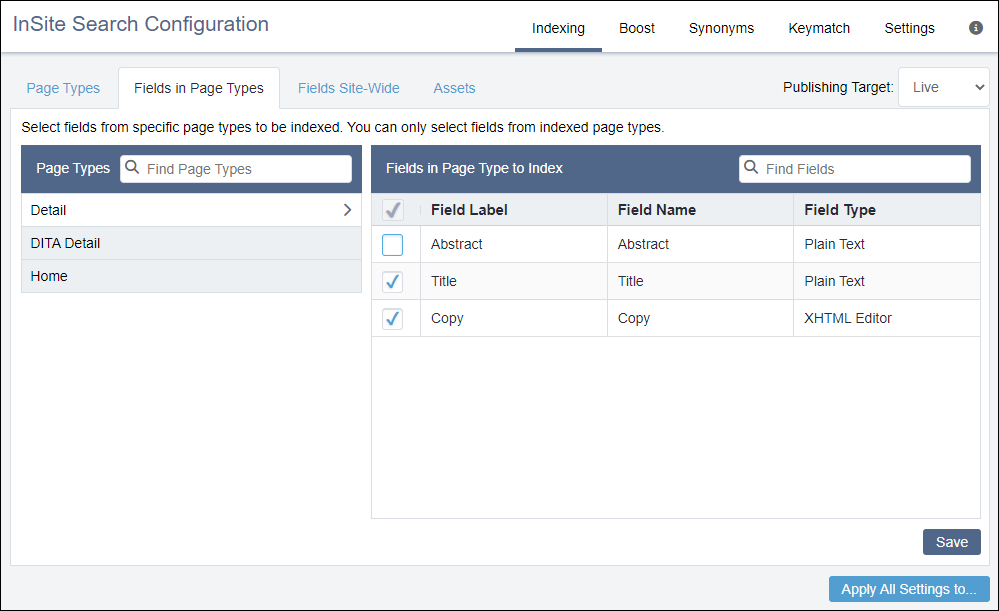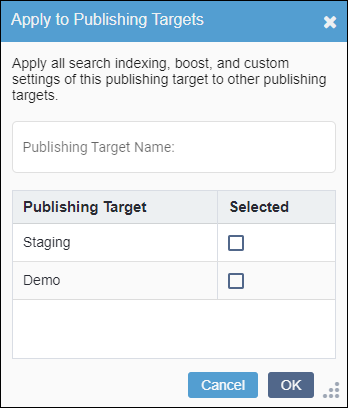Prerequisites: At least one page type must be included in the search index, as administrators can only
configure fields from indexed page types. See
CMS 10.6 Indexing Page Types for details to
include page types in search indexes.
Once page types have been selected for indexing, administrators can narrow the indexing
scope by selecting only individual text-based fields to index from each page type.
To index an individual field within a page type:
- Navigate to .
- Select the Fields in Page Types tab in the InSite
Search Configuration pane.
- Select the publishing target that will include the page fields in its search indexing
via the Publishing Target drop-down list.
Note
If multiple publishing target search indexes will include the selected
page fields, then, after you finish setting your configurations, you can batch apply the
settings to multiple publishing targets.
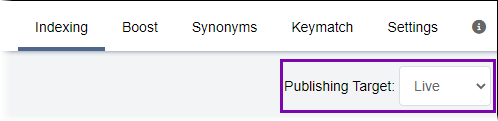
- In the Page Types list, select the page type that contains the
text-based field you want to index.
Tip
You can use Find Page Types to search for page
types in the list.
The fields associated with the page type display in the
Fields in the
Page Type to Index list.
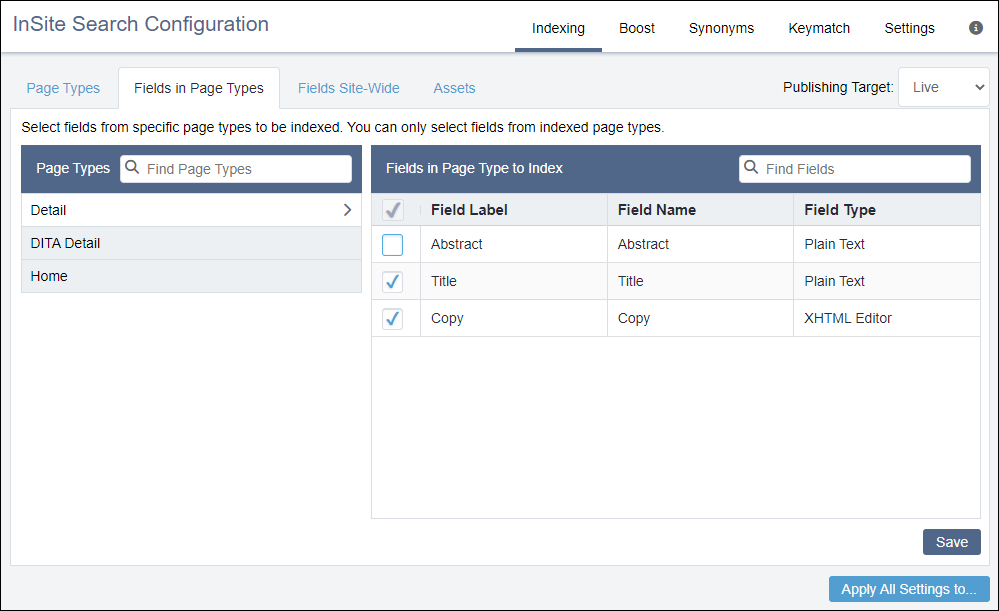
- In the Fields in the Page Type to Index list, select one or more
fields you want to index.
Tip
You can use Find Fields to search for fields in
the list.
- Select Save.
- Optional: If you want to batch apply your InSite Search configuration changes to additional
publishing targets, then complete the following steps.
Warning
This tool batch applies your other InSite Search configuration
changes (i.e., boost and custom settings) along with your indexing settings to the
additional publishing targets. After batch applying these changes, previous
configurations cannot be recovered.
- Select Apply All Settings to... in the bottom-right corner
of the InSite Search configuration pane.
The
Apply to Publishing Targets dialog displays.
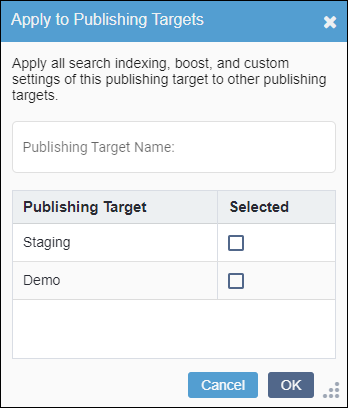
- Select the additional publishing targets where you want your InSite Search
configuration changes to apply, and click OK.
Tip
You can use the Publishing Target Name field
to search for available publishing targets.
The system applies your InSite Search configuration changes to the other
publishing targets.