XHTML Editor Font Size Configuration
With administrator permissions, you can configure the font sizes available to users
in XHTML editors. Specify font sizes to make available by default or on a "per group"
basis.
To set available XHTML editor font sizes:
- Navigate to Administration > System Options > CMS > XHTML Editor > Font Sizes.
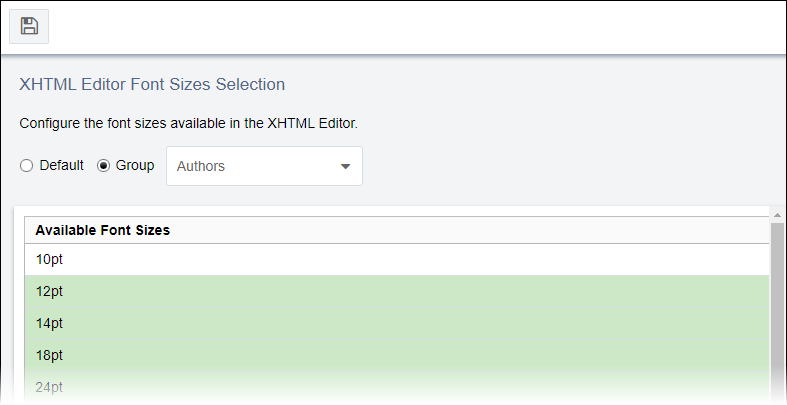
- Choose one of the following steps:
- Click the Default option to modify configurations for all users.
- Click the Group option to modify configurations for a
particular user group. Choose the group from the Selected
Group drop-down list.Version Notes: CMS 10.6 vs. CMS 10.0–10.5
- Groups with checkmarks ✓ in the list have custom configurations.
If you modify configurations for the Default option and the per individual Group option, each group's configurations automatically overtake the Default option for applicable users.
- If you want to delete configurations from a particular group,
complete the step that corresponds with your CMS version:
- For CMS 10.6: Clear the checkbox next to the group, then
click Yes in the Restore
Defaults dialog that displays.
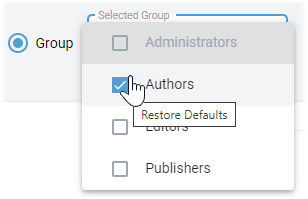
- CMS 10.0–10.5: Hover over the checkbox next to the
group, then click the Restore Defaults
minus (-) icon.
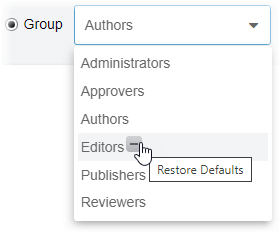
- For CMS 10.6: Clear the checkbox next to the group, then
click Yes in the Restore
Defaults dialog that displays.
- Select or clear fonts.
All font sizes are selected by default. If selected in the list, the font displays as highlighted and becomes available to applicable users in the XHTML editor. If cleared, the font is hidden from applicable users in the XHTML editor.
For example, if you clear 10pt and save your configurations to the Authors group, the CMS doesn't apply the font size to XHTML editors for Authors group members. - Click the Save button
 in the top-left corner of XHTML Editor Font Size
Configuration to save your changes.The selected font sizes display in XHTML editors to applicable users. In the XHTML editor toolbar, users can access these font sizes within the Font sizes drop-down list.
in the top-left corner of XHTML Editor Font Size
Configuration to save your changes.The selected font sizes display in XHTML editors to applicable users. In the XHTML editor toolbar, users can access these font sizes within the Font sizes drop-down list.
