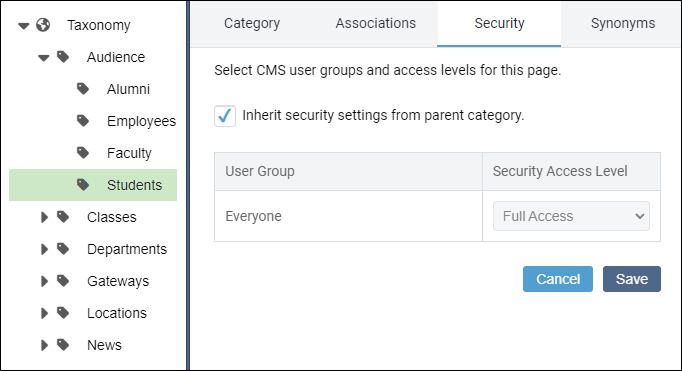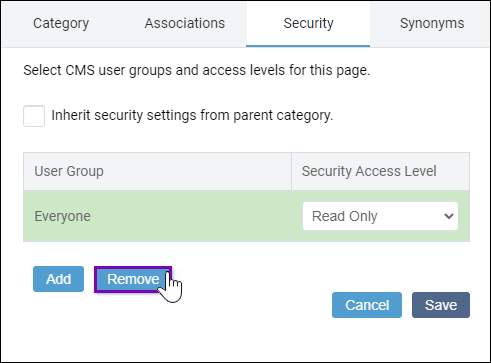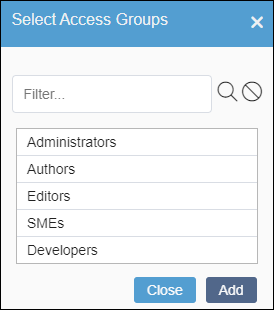Configuring Security for Child Categories
Prerequisites:
See Taxonomy Prerequisites for details.
User groups must exist. See Creating Groups for details.
You can grant all or individual groups Full Access or Read-Only Access permissions to child taxonomy categories. Configure each child category to inherit its parent category's security settings or use its own.
To configure security for a child category: