DITA Preview Log Entries Flag Errors
Condition
When users run DITA Preview on a DITA asset via the DITA Preview or XML tab, the system generates DITA preview log entry errors.
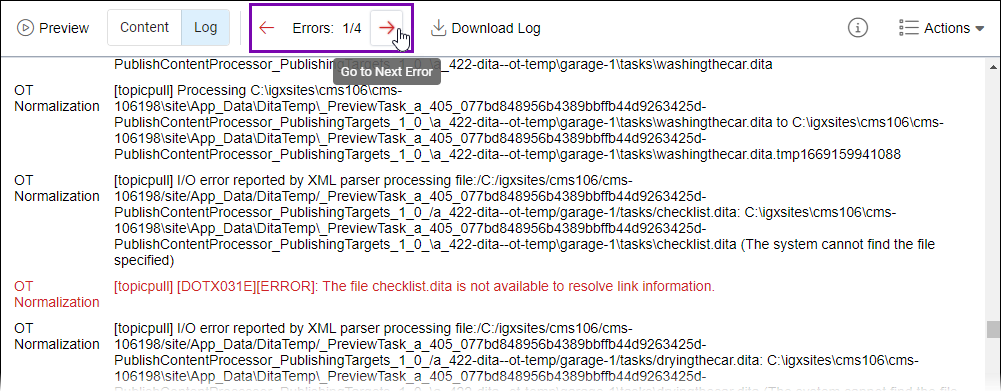
Users may see these errors in the Log screen of the DITA Preview or XML tab, or they may see these errors in the preview log entry via .

Cause
A spectrum of issues can cause the DITA-OT transformation process to generate DITA preview log entry errors. These issues can vary depending on factors involved. Keep in mind that these steps provide general guidelines and direction for pinpointing and resolving a wide range of issues that may cause DITA log entry errors.
Error Issue Diagnosis
To diagnose the issue:
Address Error Issues
Use the information you gathered from troubleshooting to resolve DITA log entry errors.
The following list provides potential solutions to address your issue. Keep in mind that you may uncover alternative solutions not provided in this list.
- If your issue relates to the DITA publishing pipeline setup, then adjust your setup settings as needed.
- If your issue relates to a dependency error, where you can resolve the issue by restoring a missing file or by modifying the dependency reference in your DITA asset content, then apply fixes to the affected DITA assets as needed.
- If you your issue relates to an error message similar to Cannot preview unmarked asset with id a/[id], then address all the unmarked asset dependencies before running another DITA preview.
- If your issue relates to a DITA specification validation error, where you can resolve the issue by making changes to your DITA asset content, then check out the affected DITA assets and apply fixes as needed.
- If your issue relates to DITA-OT output formats, where you can resolve the issue by changing the normalized DITA output format, then choose another normalization output.NoteThe DITA-OT provides only one normalized DITA output format per version. You may need to provide your own custom normalization output plugin that resolves the issue.
- If your issue relates to DITA-OT parameters, where you can resolve the issue by changing parameter settings, then modify parameters for the CMS DITA-OT as needed.
- If your issue relates to the DITA-OT version, then do one of the following:
- Install a different DITA-OT version that better suits your organization's needs than the currently installed version.
- Install a custom DITA-OT engine that suits your organization's needs.
- If your issue is an unresolved DITA-OT bug, report the issue via Github: DITA-OT Issues.
- If your issue relates to something else, or if the solutions above do not suffice, then contact Ingeniux Support.
After implementing your solution, preview the DITA asset again, and then review the DITA logs to see if the DITA preview logs contain errors. If issues persist, try another solution, or contact Ingeniux Support.
