Connecting Power BI Desktop to CMS
Microsoft Power BI Desktop can connect to your CMS data through a read-only OData feed, enabling you to build data models and create reports from your CMS content.
See Microsoft Power BI Documentation for details about this application.
To access CMS data in Microsoft Power BI Desktop:
- Open Microsoft Power BI Desktop.
- Click Get data from other sources in the Home tab.
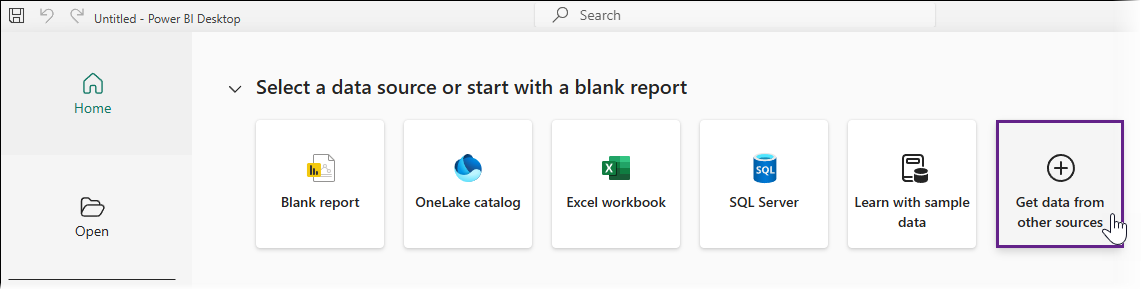
- Enter OData in the Search field, then select OData Feed in the search results.
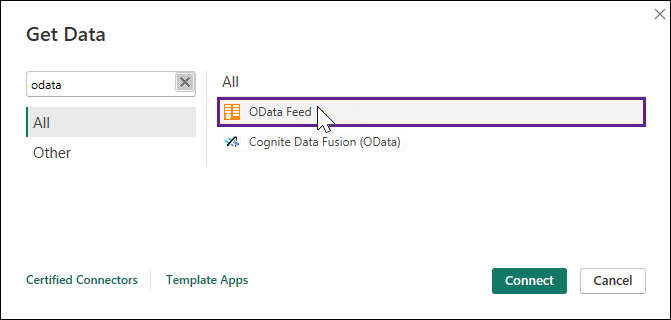
- Click Connect.The OData feed dialog displays.
- Verify the Basic option is selected, then enter your CMS site instance URL with /odata appended to the end of the path (e.g., https://my-ingeniux-cms.com/odata).
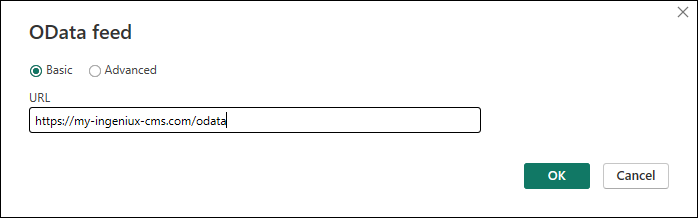
- Click OK.
- Select the Basic tab, then enter your CMS User name and Password.
- From the Select which level to apply these settings to drop-down list, select the list item that matches the CMS site instance URL value you previously entered (e.g., https://my-ingeniux-cms.com/odata).
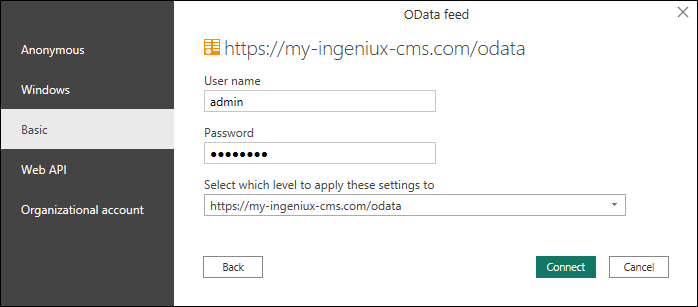
- Click Connect.The Navigator dialog displays.
- In the left dialog pane, select the checkboxes for the CMS items you want to access in Power BI Desktop, then click Load in the bottom right corner of the dialog to establish your CMS connection.TipClick individual CMS items in the left pane to preview their data in the right pane.
CMS read-only data includes:
Data Type Description Assets Asset data including ID, upload timestamp, file extension, file size, category data, user assignments, schema, version, locale/region root data, publish marking status, etc. Categories Categorization data including ID, descriptions, synonyms, security permissions, locale settings, creation/modification timesamps, etc. Pages Content item data including ID, type, view name, stylesheet, category data, user assignments, schema, version, locale/region root data, publish marking status, etc. PublishingHistories Publishing records including publishing target ID/name, published content item ID/name, publish timestamps, user submissions, error data, etc. PublishingLogs Publishing activity log data including publishing target ID/name, task ID, publish timestamps, user submission data,publishing type, publish processing duration, content item/asset counts, replication data, etc. PublishingTargets Publishing target data including target ID, marked content item/asset counts, publish timestamps, root page settings, publish folder path, URL settings, lingual mappings, replication data, errors, etc. UserGroups User group data including group/user IDs, group names and types, creation/modification timestamps, etc. Users User account data including names/IDs, profile images, last active timestamps, creation/modification timestamps, etc. Workflows Workflow data including workflow/workstate/definition IDs and names, workflow creation/modification timestamps, associated group/user IDs, associated content item details, etc. 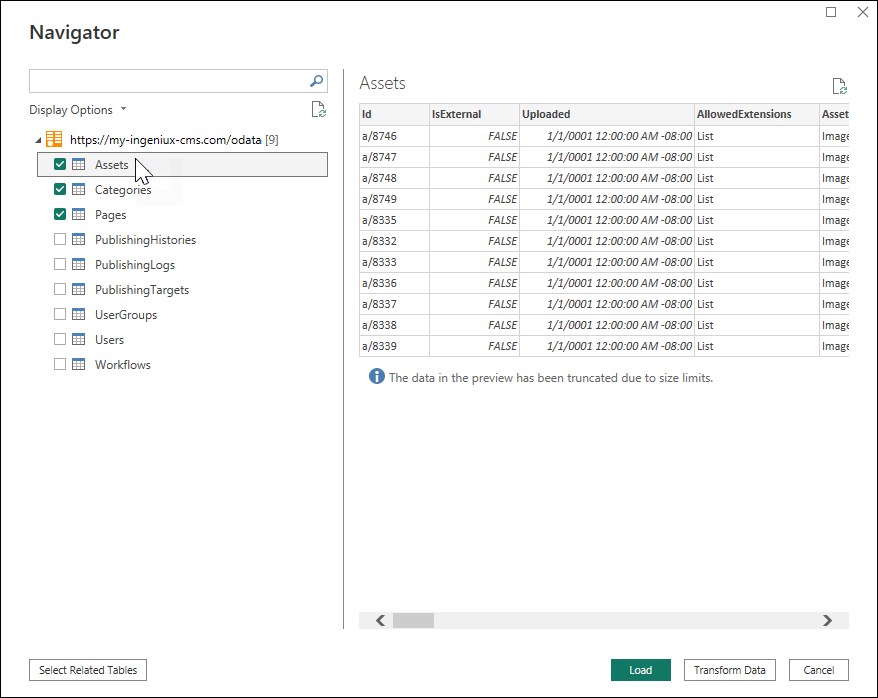 Power BI Desktop loads the selected CMS data into your project.
Power BI Desktop loads the selected CMS data into your project.
