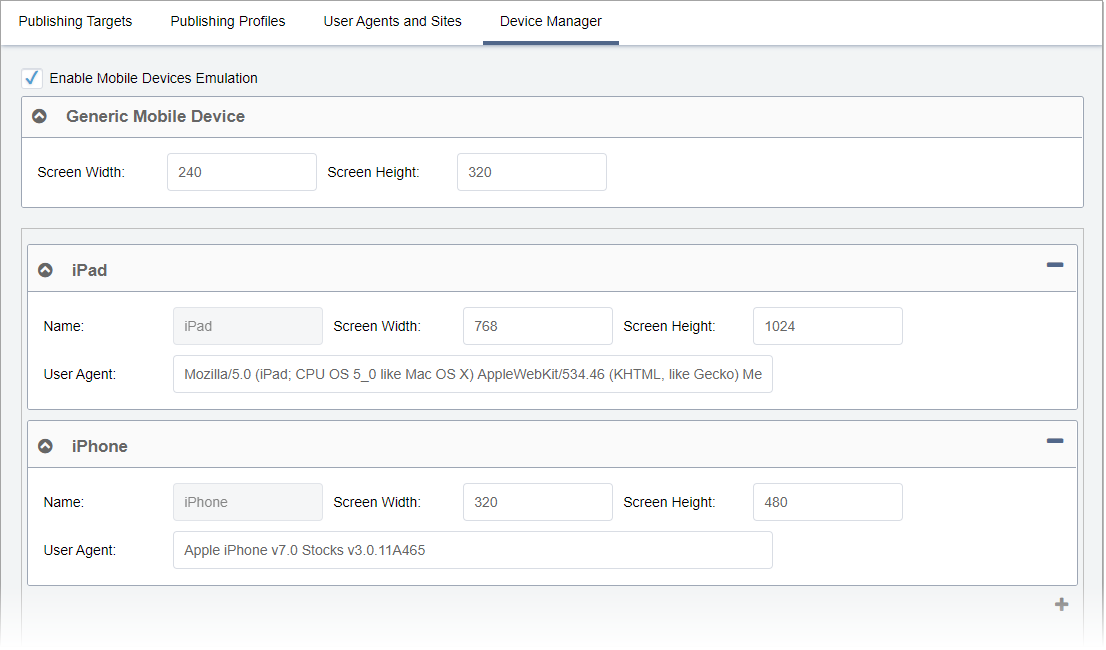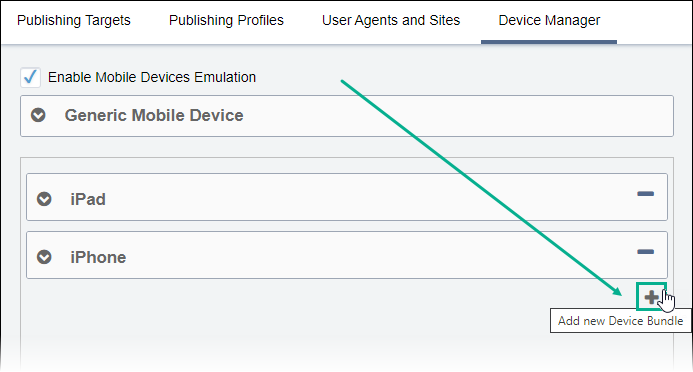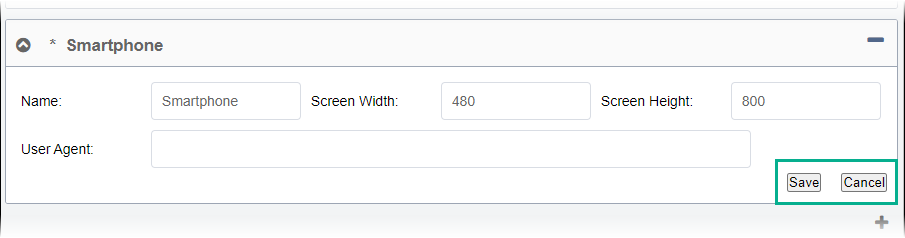Configuring Device Bundle Previews
Prerequisites: See Publishing
Prerequisites for details.
Using the Device Manager view, administrators can create
custom bundles or use Ingeniux CMS default bundles that group mobile devices by
manufacturer and screen size.
Users with permissions can then preview mobile displays by selecting the appropriate device bundles from a menu.
To configure a device bundle: