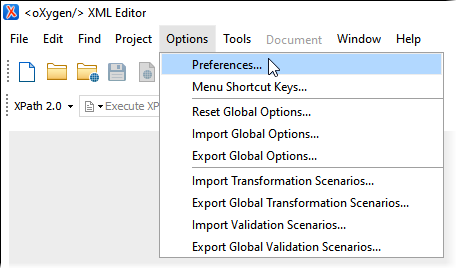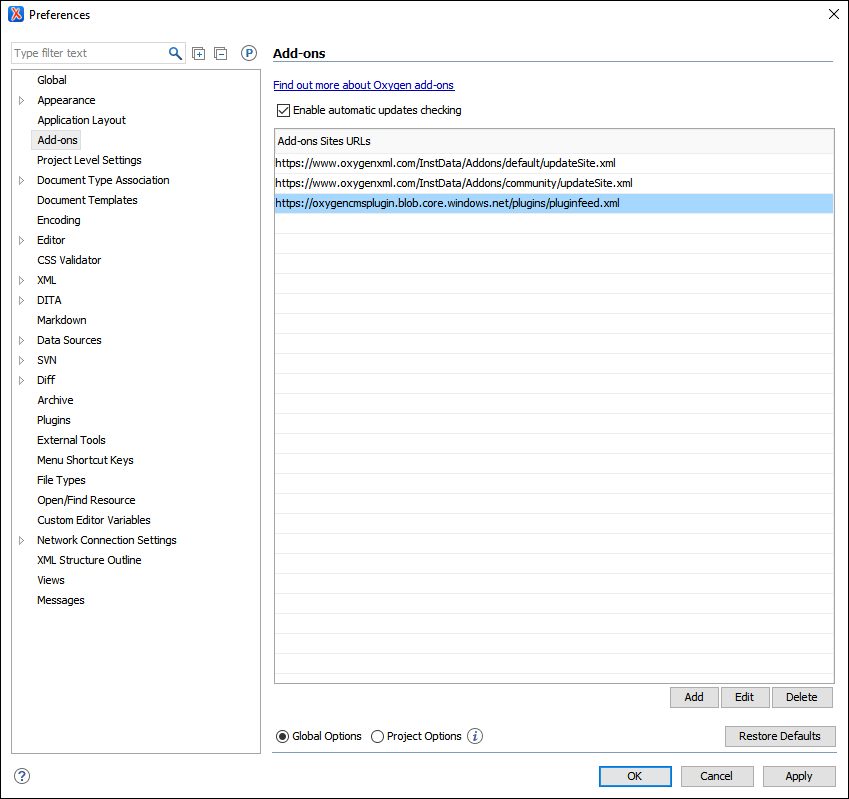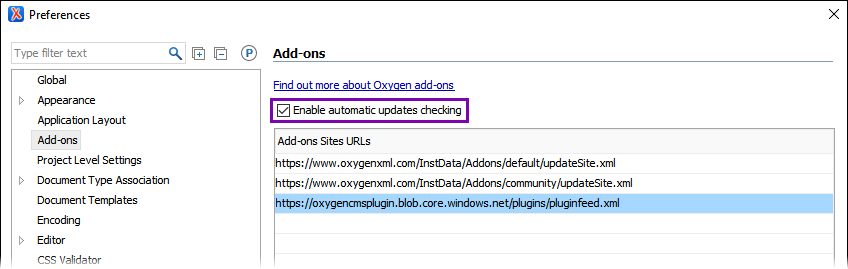Troubleshooting Add-on Updates
Prerequisites:
- System administrators must install the Oxygen Web Service for the Ingeniux CMS site
instance. See Installing Oxygen Web Service for details.
- For CMS 10.6, see Installing CMS 10.6 Oxygen Web Service.
- For CMS CMS 10.3–5, see Installing CMS 10.3–5 Oxygen Web Service.
ImportantSystem administrators must install the latest version of the Oxygen Web Service .dll file compaitable with the CMS version. See Updating Oxygen Web Service for details. - CMS content contributors must install Oxygen XML Editor 23.1+ on their authoring client(s). See the Oxygen XML Editor website for details.
- CMS Content contributors must install the Ingeniux CMS Connector add-on. See Installing
Ingeniux CMS Connector for details.
- For CMS 10.6, see Installing CMS 10.6 Connector Add-on.
- For CMS CMS 10.3–5, see Installing CMS 10.3–10.5 Connector Add-on.
CMS content contributors may receive an error when checking for Ingeniux CMS Connector
version add-on updates, or, when updates become available, contributors may not immediately
see the new update in the available add-on updates list. This issue may occur if the Oxygen
XML doesn't have access to the appropriate add-on site URL.
To update the add-on site URL:
Next Steps: Install Add-on Updates to check for and install Ingeniux CMS Connector add-on version updates.