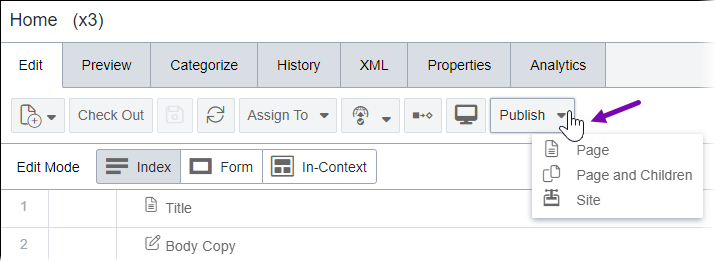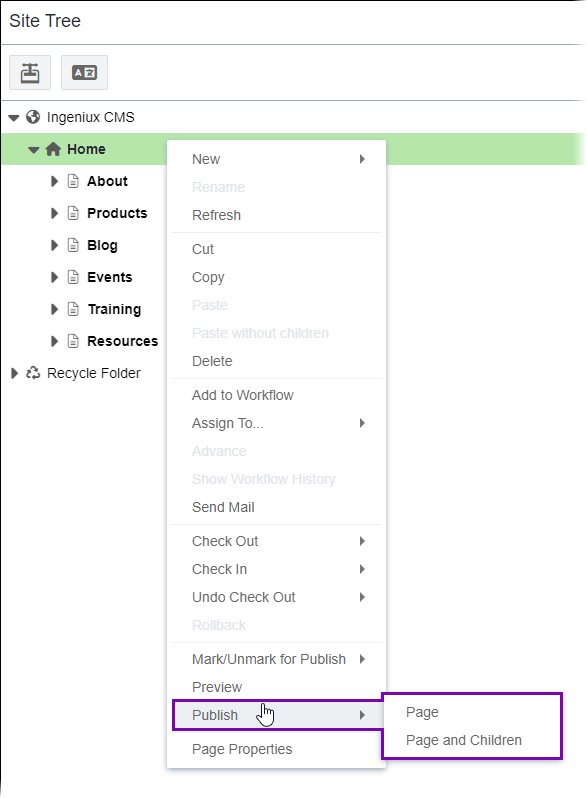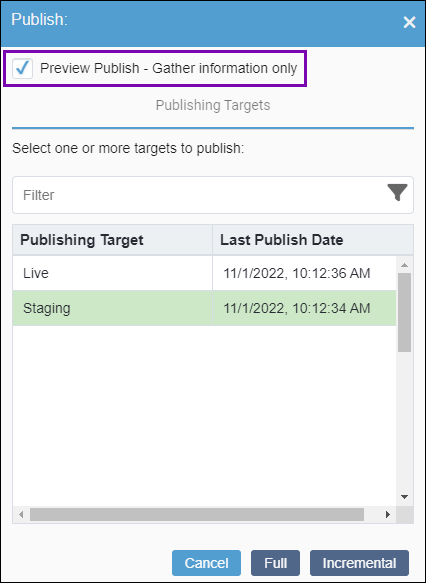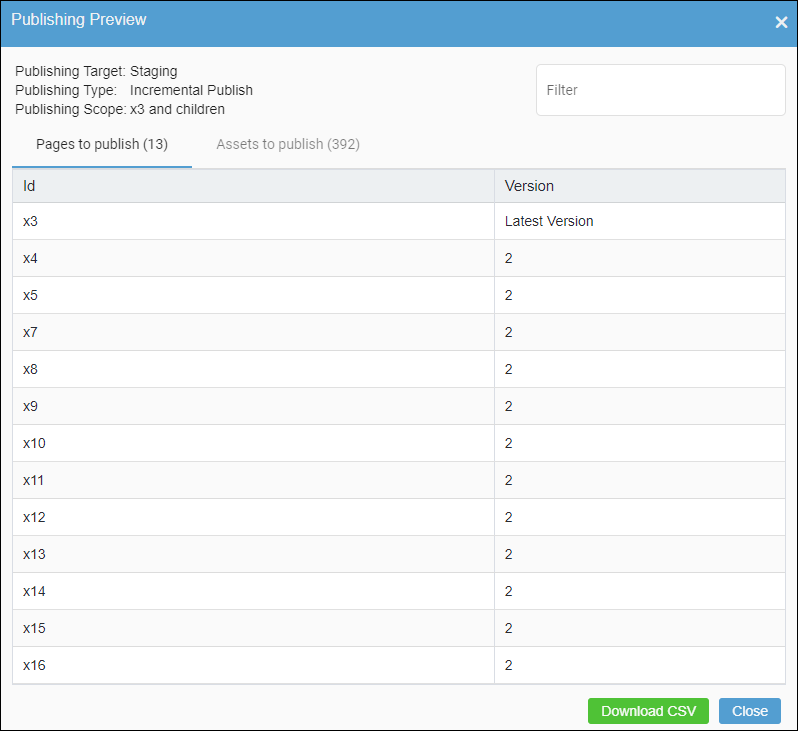CMS 10.6 Generating Publish Preview Reports via Site
CMS 10.6 must be installed. See CMS Statistics to check the site version.
Administrators must provide users with publishing permissions or administrator permissions. See Creating Groups for details.
Users must check in the content items they will publish. See Checking In Pages for details.
Users must mark the content items for publish to the appropriate publishing targets. See Marking Pages for Publish for details.
Users can use access the CMS 10.6 publish preview report feature to generate a report of content items, site folders, and asset items that the system will include in a publish. The system generates this publishing report fwithout executing actual publishes.
To generate a publish preview report: