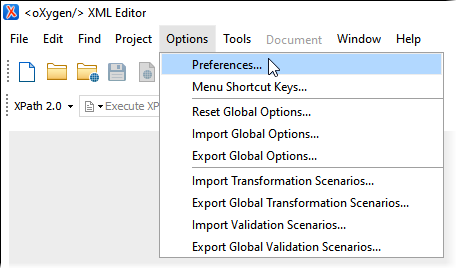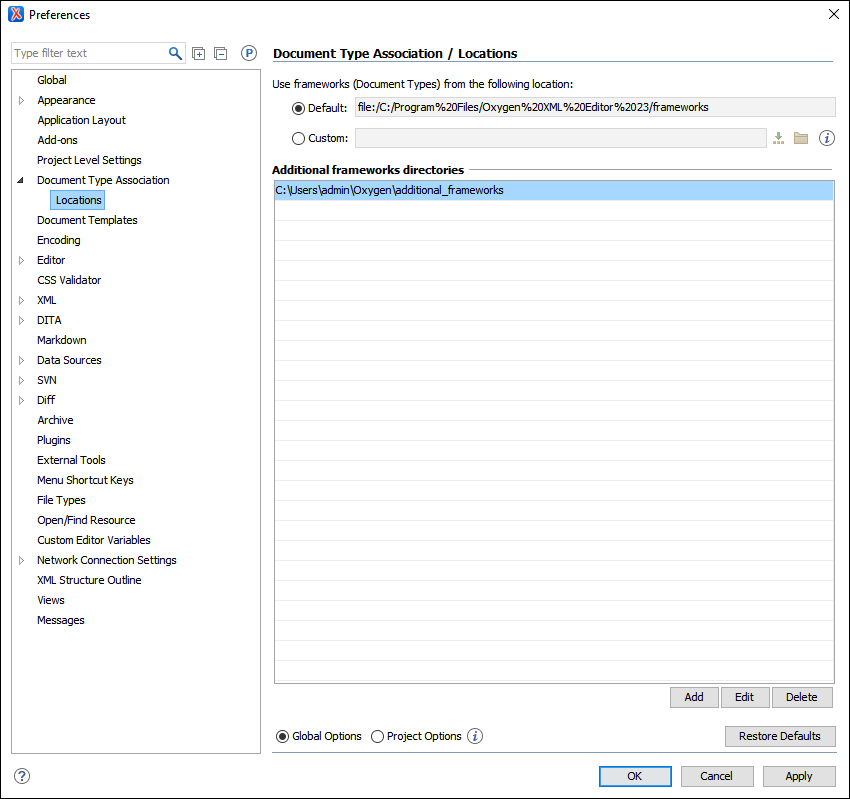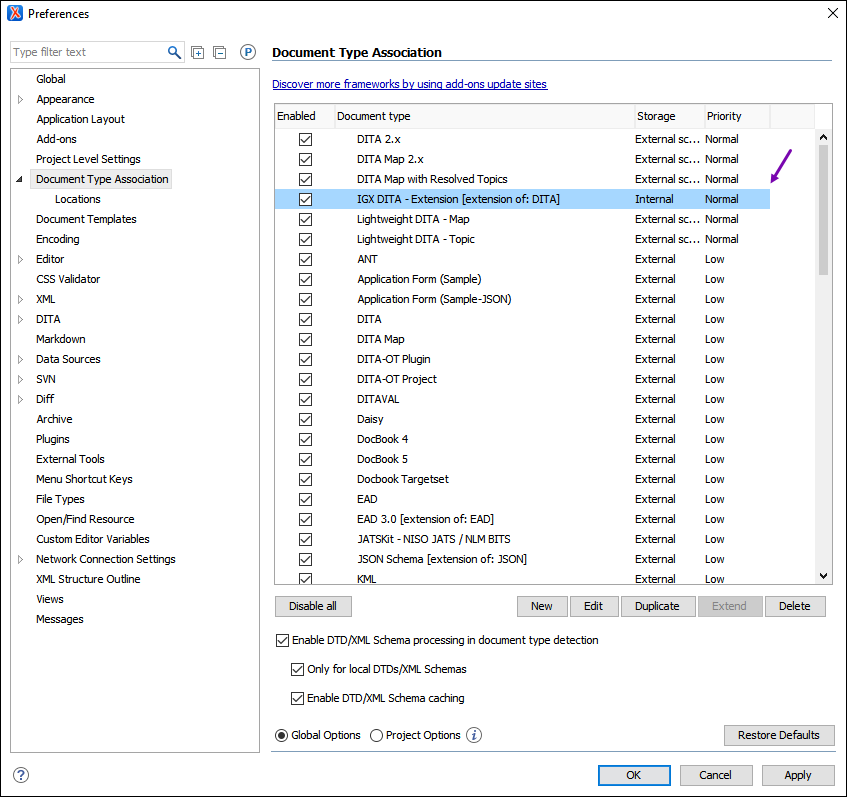Verifying Additional Frameworks Directory Location
Prerequisites: Define a document type framework. See Resolving No CSS File Specificed Errors for
details.
The Oxygen Desktop Plugin automatically generates an external location for additional
frameworks in
[Drive:]\Users\[name-of-user-on-machhine]\Oxygen\additional_frameworks.
CMS content contributors create custom frameworks when they edit document association types in the Preferences dialog. If contributors have a custom framework stored in the additional_frameworks directory when they start their Oxygen XML Editor application, then the system automatically syncs the custom framework in the external location.
Note
This folder is only
available to the user with the Oxygen Desktop Plugin installed and not to other users on
the machine.
Contributors can perform a test to verify that the Oxygen Desktop Plugin references the additional frameworks location.
To verify the additional frameworks location: